Setting and Querying Matchups
Setting a matchup is crucial in the OnAir system as it provides context to much of the available syntax. OnAir matchups can be defined in two primary ways:
- Manual Matchups to set hypothetical matchups between teams.
- Real Matchups for scheduled games.
Setting a Manual Matchup
Manually set any hypothetical matchup between teams.
-
Go to Matchup and select a profile in the Choose a Profile dropdown.
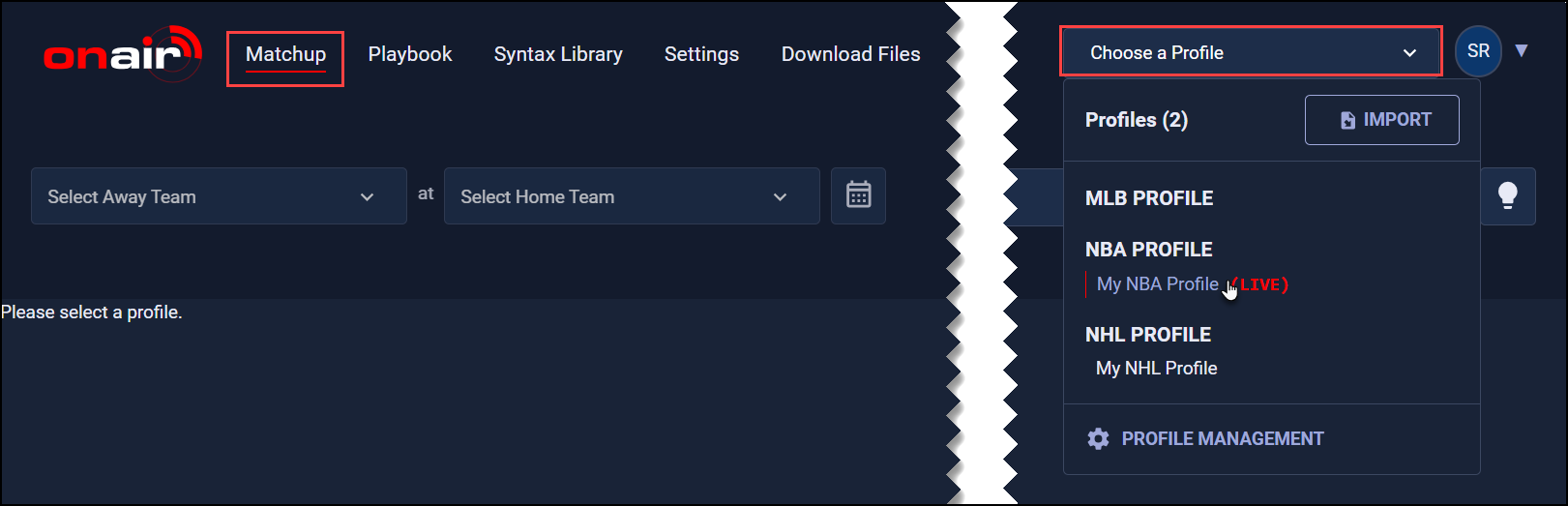
-
Set an away and home team. For example, the Boston Celtics and Los Angeles Lakers are selected as the away and home teams respectively.
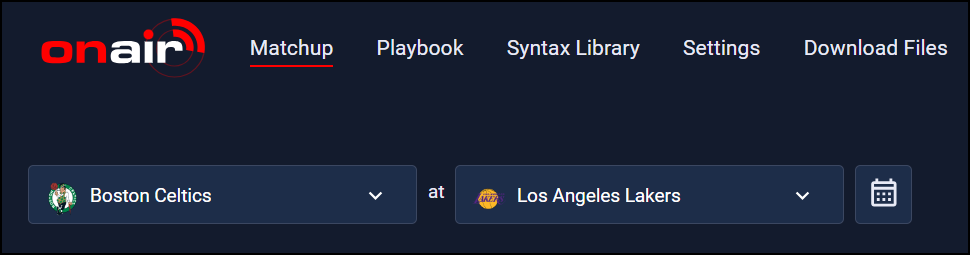
Once an away and home team are selected, a Matchup successfully stored notification will display indicating that the matchup was stored to your profile.
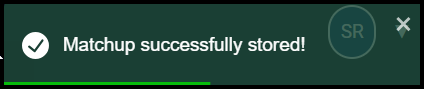
The team and player information from your matchup will display in the MATCHUP menu below.
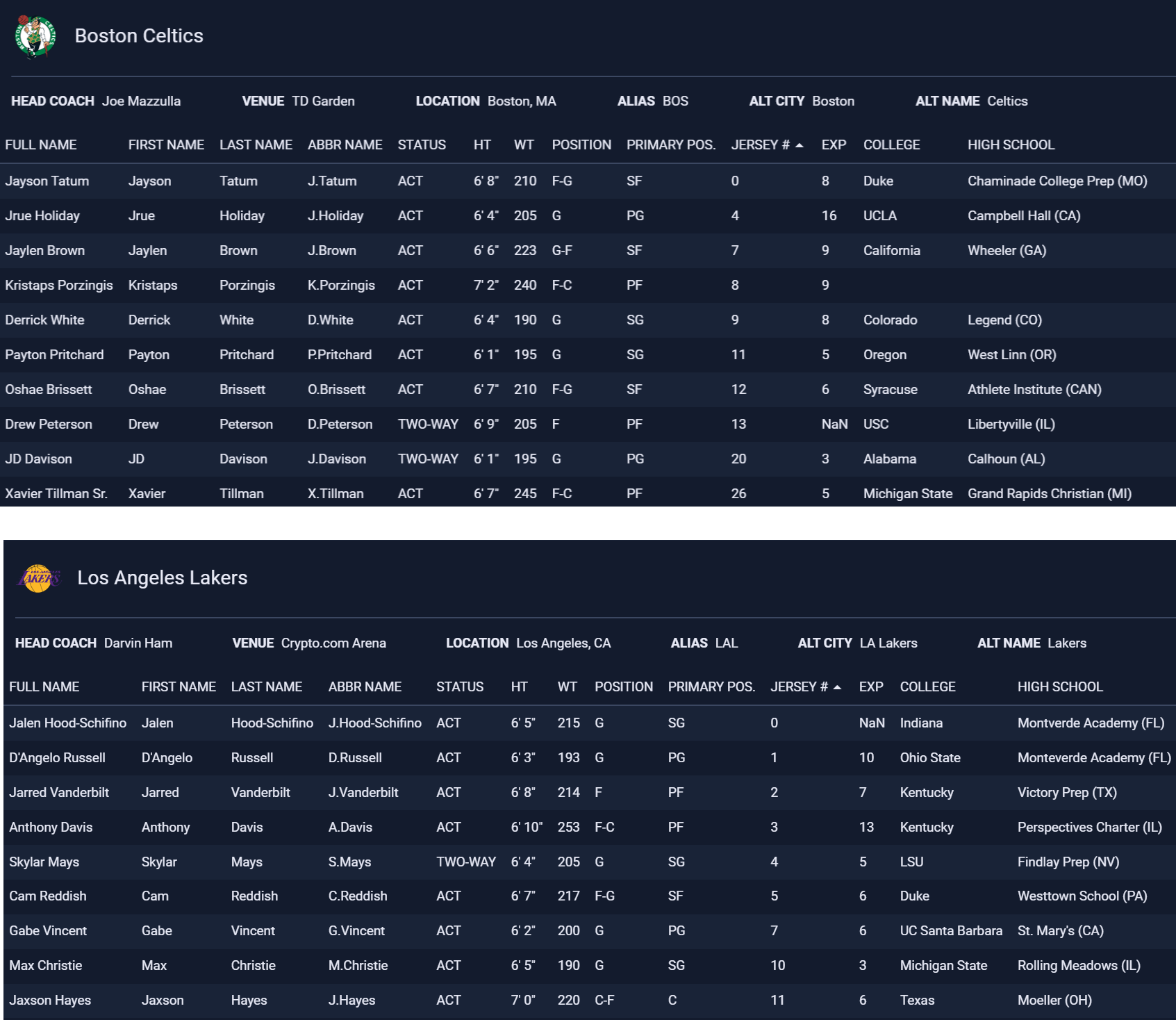
Sorting ColumnsYou can click on the different column headers to sort the players by that column.
Setting a Real Matchup
Select a scheduled game matchup.
-
Go to Matchup and select a profile.
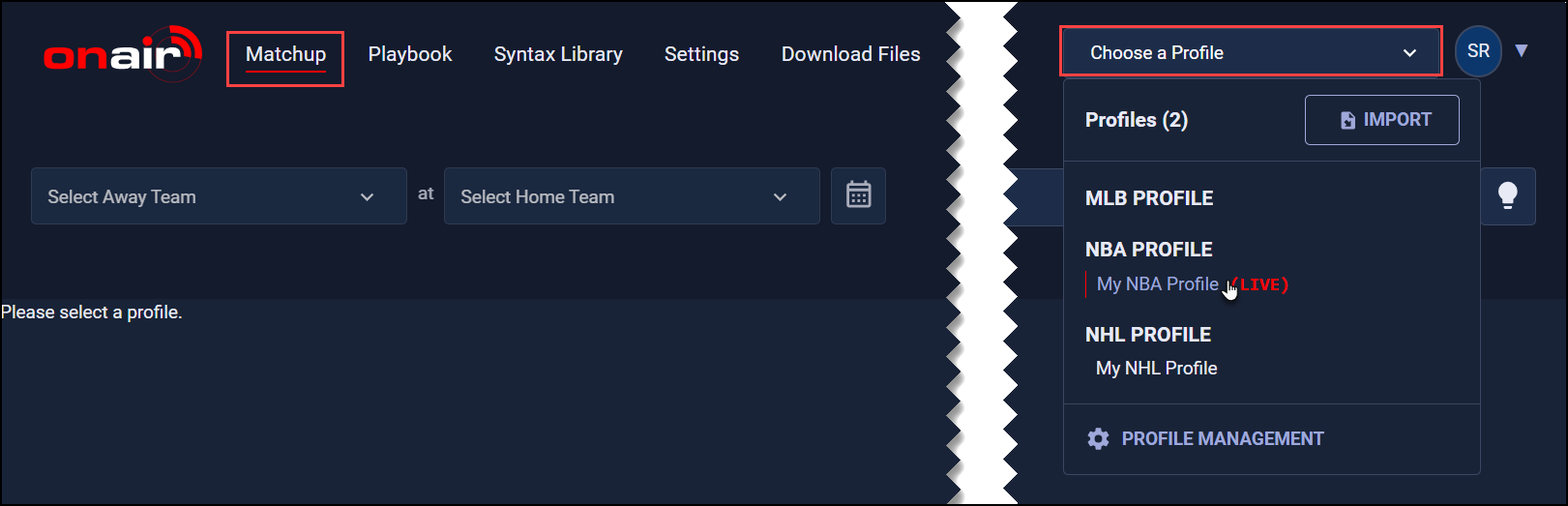
-
Click the Calendar button.
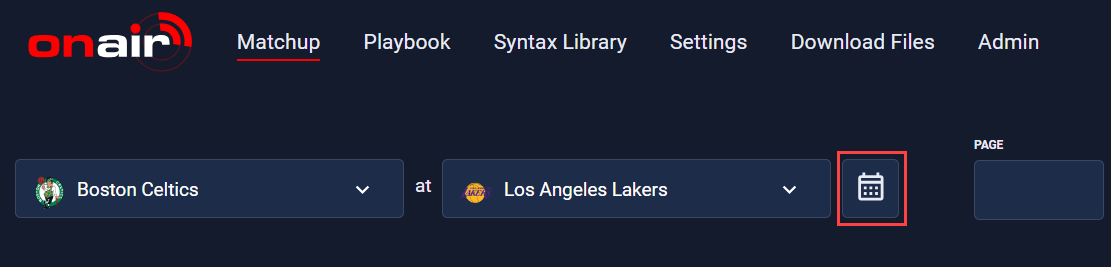
-
Select the desired match. Note that the away team is listed first in the schedule. For instance, a 7:00 PM EST game displays as Philadelphia 76ers (PHI – Away) vs. Detroit Pistons (DET – Home).
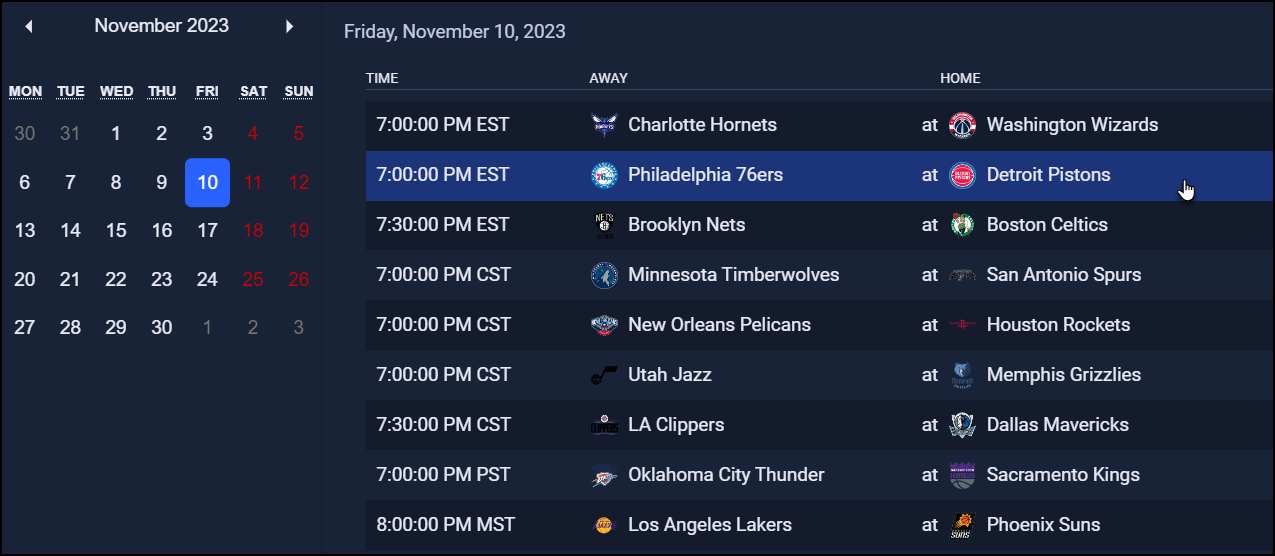
Once an away and home team are selected, a Matchup successfully stored notification will display indicating that the matchup was stored to your profile.
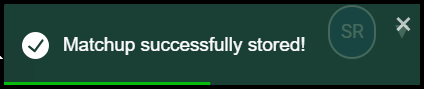
The matchup will display below. Scroll to see all details.
Testing Data Queries
To test data queries for your matchup:
-
Enter a page number in the Page field. Learn more about default context rules.
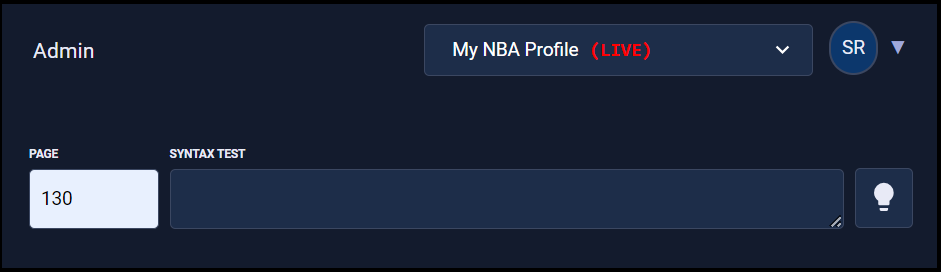
-
Enter a query in the Syntax Test field. The example below is a query to return a player’s name on the away team. For a list of available queries and inputs see the syntax library.
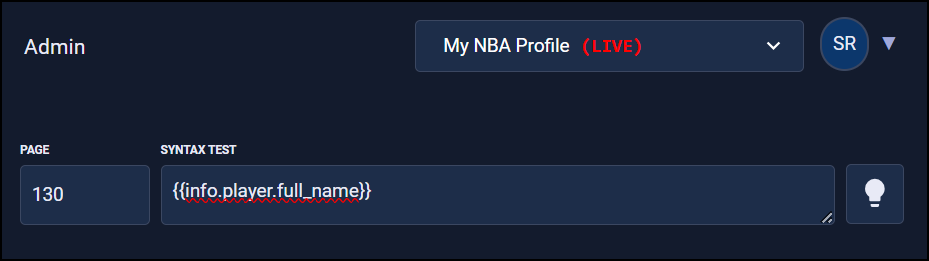
-
Select the “lightbulb” button to test your query. If successful, your results will display in green.
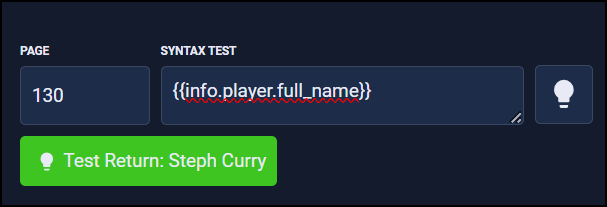
Querying Matchup Statistics
To query matchup statistics, follow the same steps described above. Use the Stat Defaults and Syntax Library pages to reference the list of statistics and queries you can use. The following example is a query to return the total number of points Steph Curry has scored in his career.
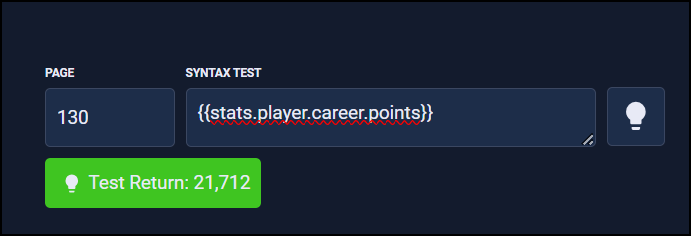
Updated 3 months ago
