User Dictionary
This setting allows you to define custom variables to streamline data retrieval. Think of it as creating shortcuts to fetch frequently used data sets or complex syntax. For instance, to access a player's headshot, you might have to navigate through a detailed file path on the system. Instead of constantly inputting this lengthy path, you can set a custom variable like custom.headshot. When this variable is invoked, it translates to the full path, making data retrieval more efficient.
This principle applies to other scenarios as well. For example, for broadcasting crews with multiple announcers, you can use the User Dictionary to set variables for different announcers' names. If Bob Costas and Marv Albert alternate as announcers, you could have variables like custom.announcer1 to represent either of their names. By updating this single variable in the User Dictionary, multiple graphics or settings that utilize this variable would automatically reflect the change, ensuring consistent and efficient data representation.
Instructions
-
In Settings, select User Dictionary.

-
Select Add new variable.
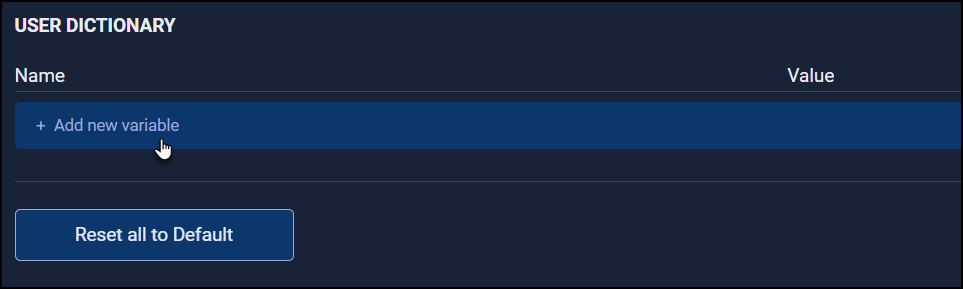
-
Enter a name and file path for your custom variable in the Name and Value fields.
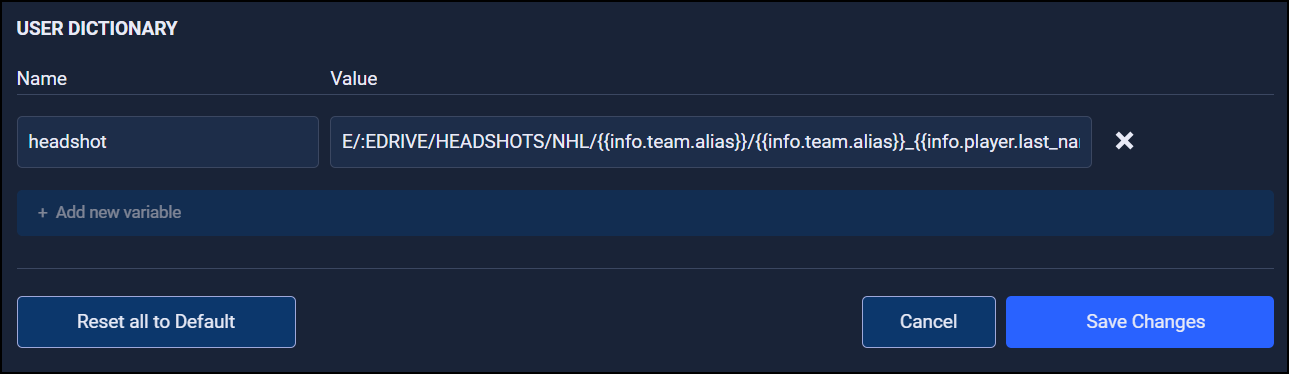
-
Save your changes.
System Impacts
To test your newly created custom variable, enter it into the Syntax Test field and select the lightbulb.
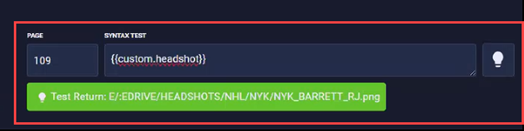
The Test Return will show the outcome of your test. For instance, using the Page field value of 109 (where 1 indicates the Away team and 09 represents RJ Barret's jersey number), the system retrieved RJ Barret's headshot from the New York Knicks based on the path defined in your custom variable.

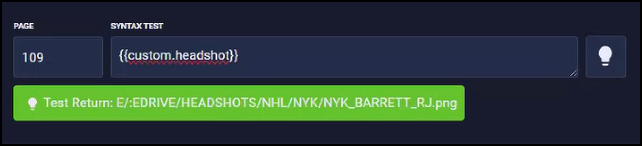
Updated 4 months ago
