Live Insert Setup
Setting Up a New Live Insert Page
-
Assign Name and Page Numbers to your page.
-
The Page Numbers for Page and Template should be the same.
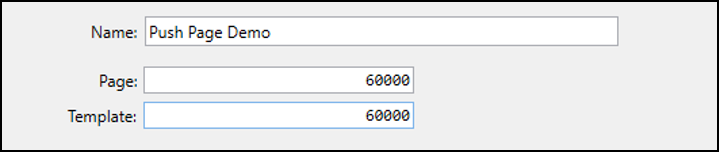
-
Adding User Elements
-
User Elements will allow you to select different types of data to push to your page.
-
To add a User Element, click the + User Element button in the upper right of the Page Setup.

-
Select a User Element from the pop-up window.
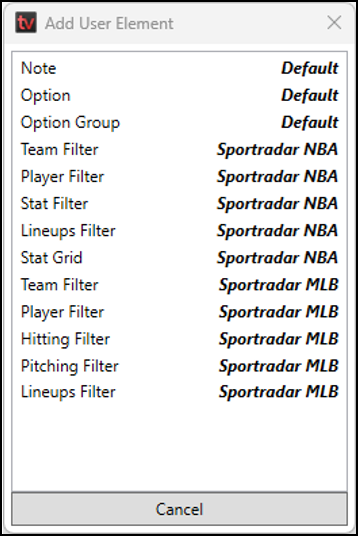
-
The Filter elements will display a button-based layout in the Live Inserts tab for you to select teams/players/stat categories/splits that you want to display.
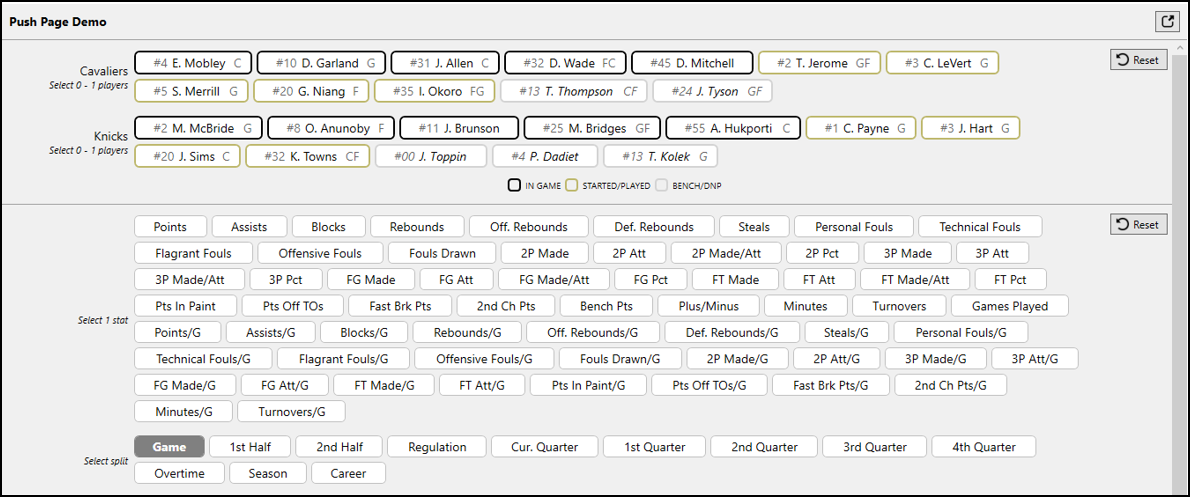
-
The Stat Grid element will display players, stat categories, splits, in addition to live updating stats for each player on both rosters of the selected matchup.
- Note that when using a Stat Grid, you will not need to use any additional Player or Team Filters.
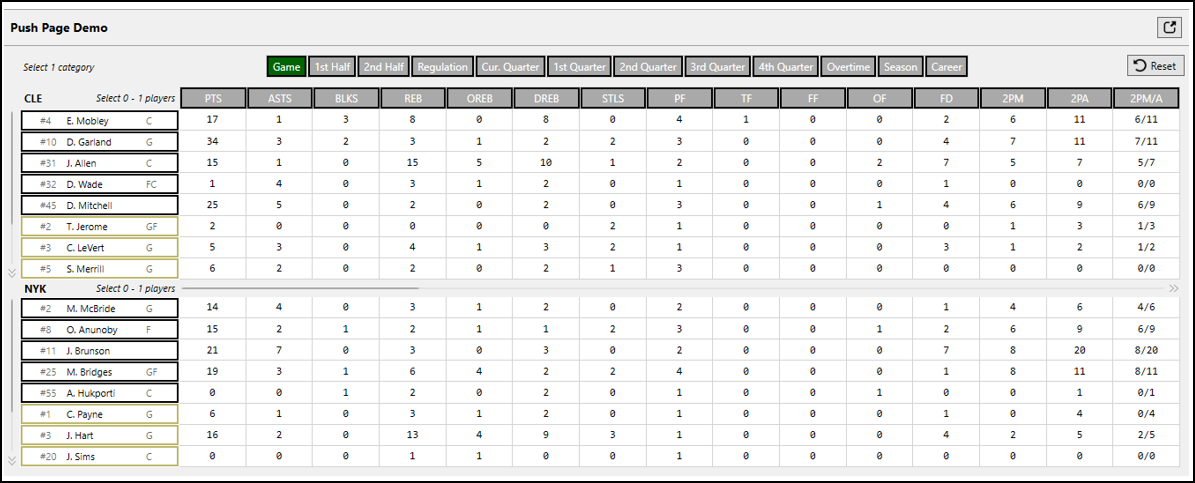
-
To edit the properties of the User Element, click the pencil icon on that User Element.
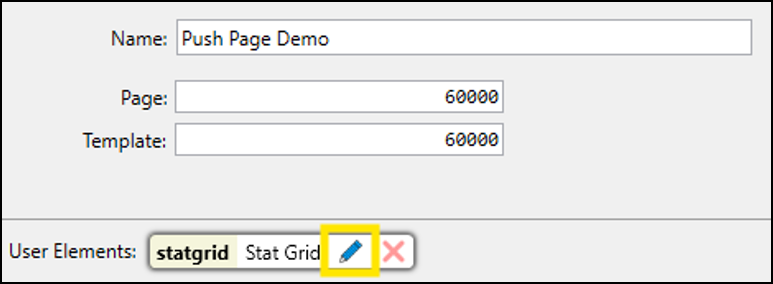
-
Within the Player Filter Properties, you can mandate how many players are able to be selected in the Live Inserts menu.
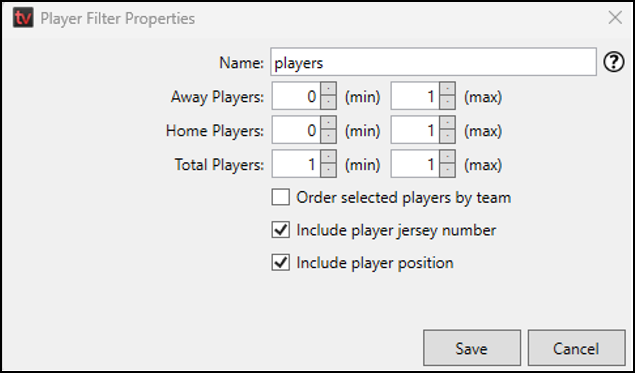
-
Within the Stat Filter Properties or Stat Grid Properties, you can mandate which stats and splits are displayed in the Live Inserts menu and how many stats are able to be selected via the Category Count
-
To add a stat or split, click on that item in the Available list on the left side and you will see it added to the Enabled list on the right
-
To remove a stat or split, click on it in the Enabled list and it will be removed
-
You can add or remove all stats/splits by clicking the corresponding All/None button
-
To reorder the stats and splits that are enabled and visible in the Live Inserts menu, use the arrow buttons to the right of each item in the Enabled list to move it up or down.
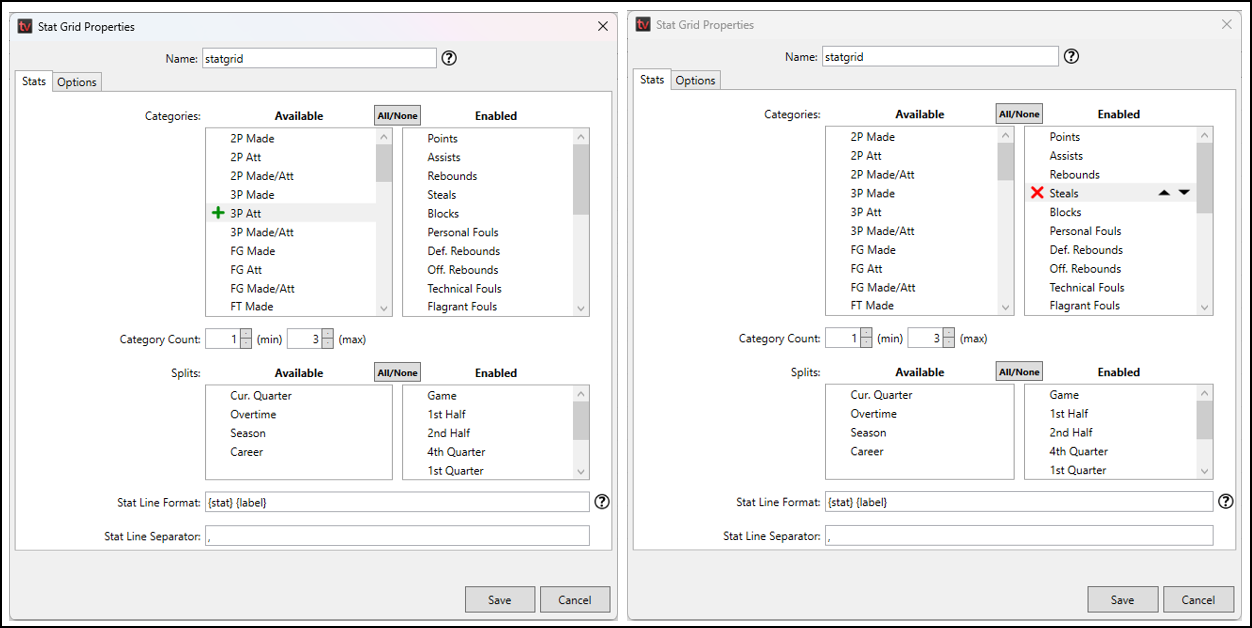
-
-
Then in the Options tab, you can select how many Players can be selected in the Live Insert menu as well as how many Players are displayed without needing to scroll.
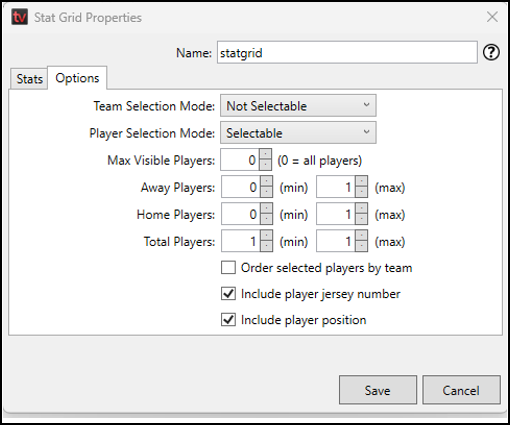
Adding Tab Fields
- Adding Tab Fields is a very similar process to how fields are added to Request Pages.
- In the Tag Browser you will see selected options for player/team/stat info that you can choose to populate each tab field.
- Note that to see ‘sample’ data in the Tag Brower for Live Inserts, you will need to select players/teams and stats on that page layout in the Live Inserts menu.
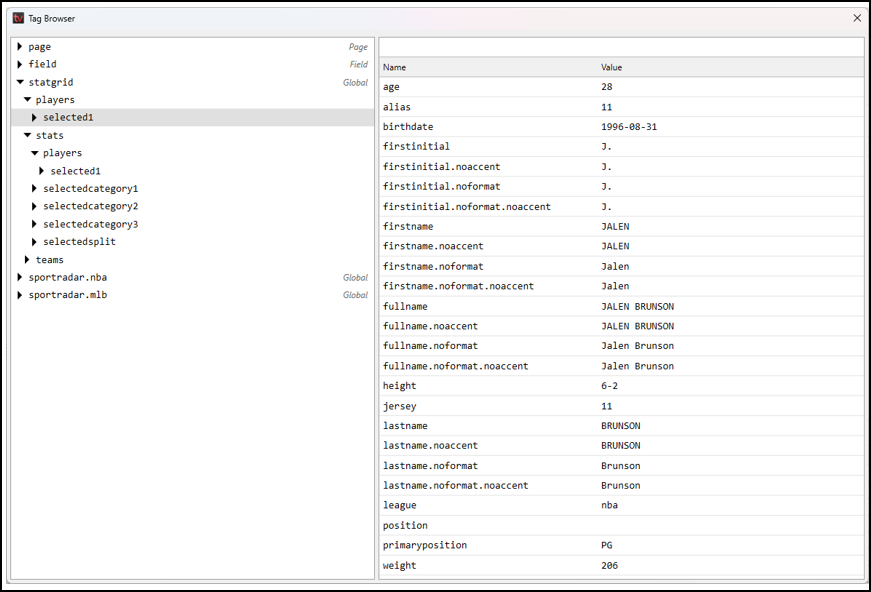
-
Here is an example of a Push Page set up with the Stat Grid User Element.
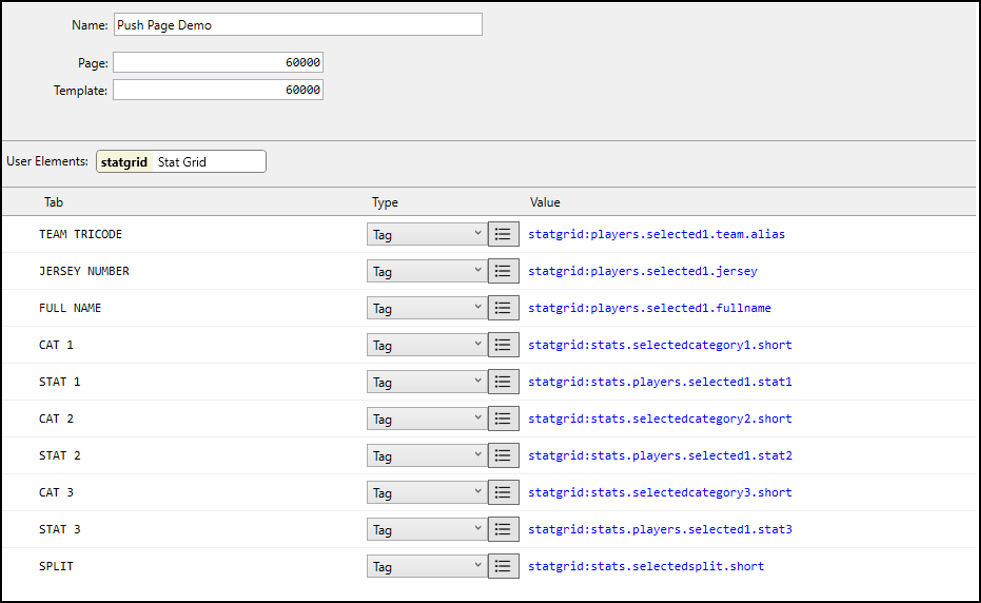
Loading Push Pages
- Navigate to the Live Inserts tab.
- In the panel on the left side, select the page that you want to populate.
- Within the layout on the right, select the players/teams/stats/splits that you want to display.
- To view the data that will populate each tab, click the Load button in the bottom right corner.
- To send the Push Page to populate on your CG, click the Send button.
- Note that these buttons will appear slightly different for Chyron users but the concept of Load/Write Page remains the same.
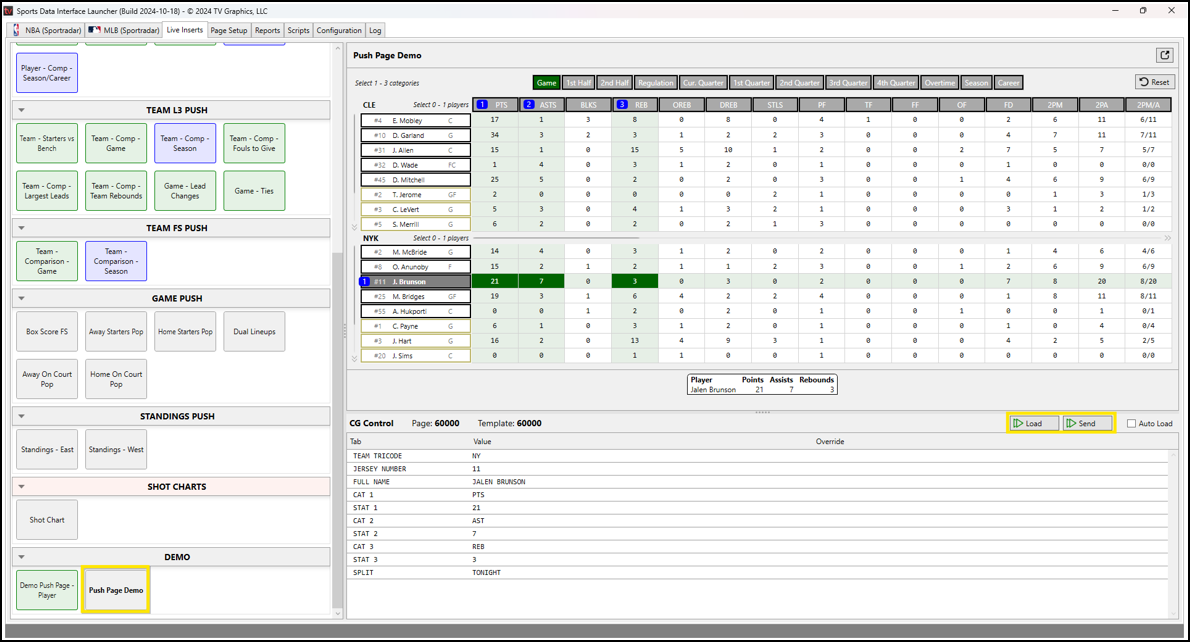
Updated 3 months ago
