Ross Xpression
Configure your Ross Xpression application for SRDI.
1. Set up RossTalk
-
In the GPI/Tally Boards tab within the Hardware Setup menu, add a Smart GPI/RossTalk Board.
-
Set Incoming TCP Port to 7788 and the Outgoing TCP Port to 7789.
-
Set the host to localhost if running Xpression on the same machine as SRDI or set it to the IP of the SRDI machine if running it on a different machine.
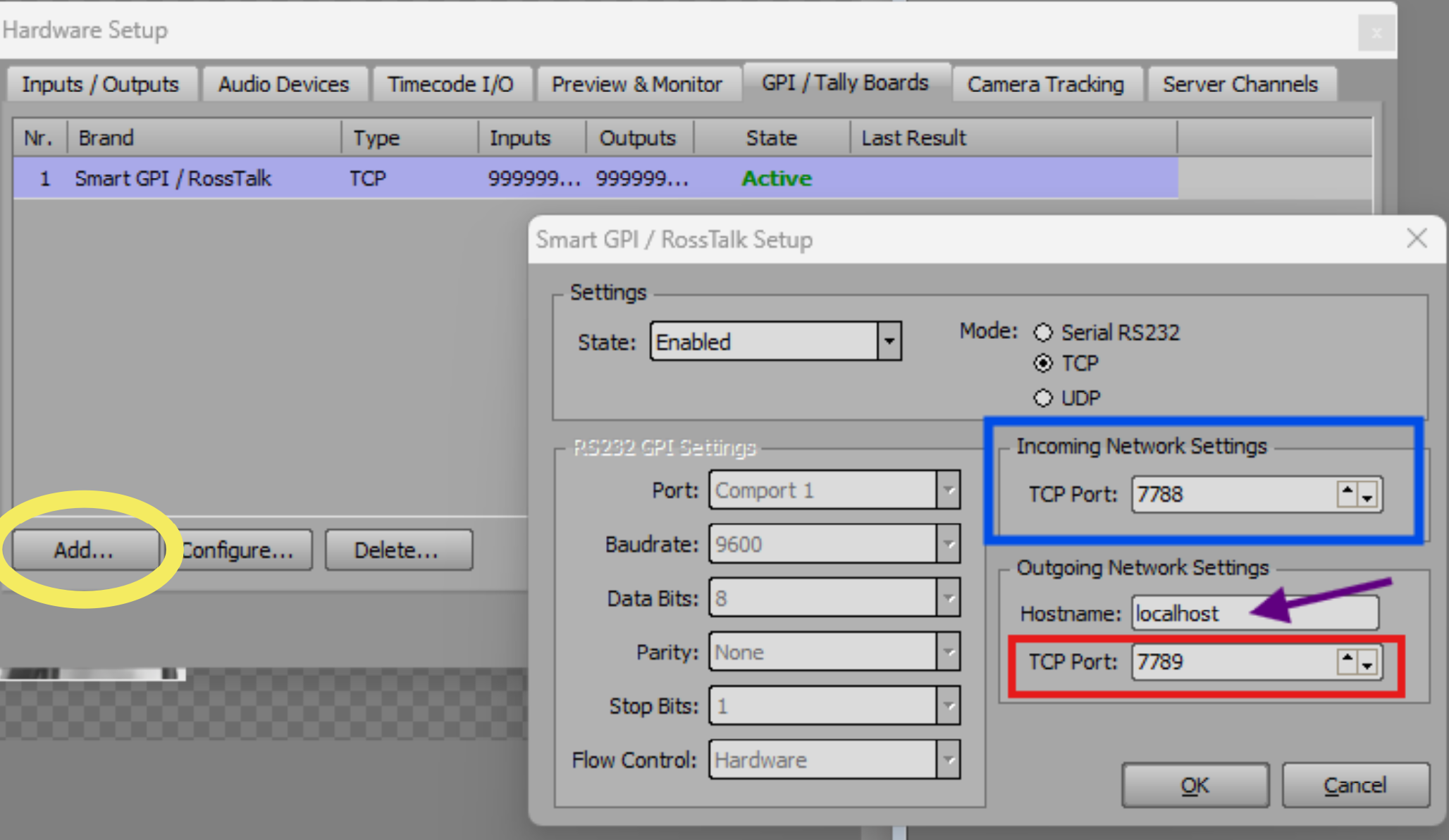
2. Set Connection Type in SRDI
-
Go to the Configuration Menu in SRDI and browse to the General submenu.
-
Set the CG Service to Ross Xpression.
-
Set the Host to localhost if running SRDI on the same machine as Xpression or set it to the IP of the Xpression machine if running it on a different machine.
-
Set the Send Port to 7788 and the Receive Port to 7789.
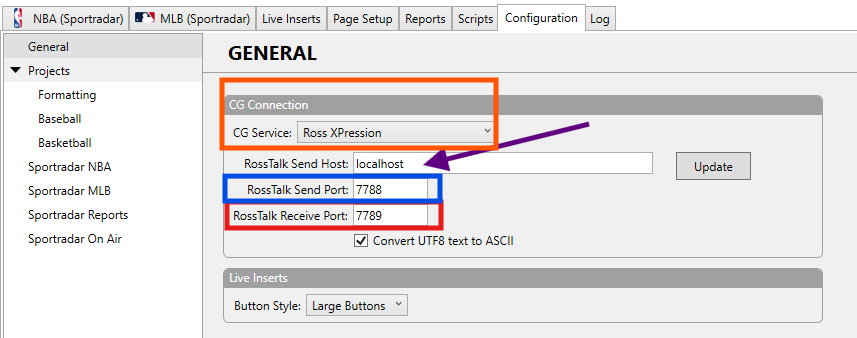
-
Click Update and check bar at the bottom of SRDI to make sure it is green indicating the connection has been made.
3. “Pull” Pages Setup
For Xpression to pull data into graphics via RossTalk, you will need to set up a custom keyboard command.
-
Open the Keyboard/GPI Mapping menu and with the Quick Menu item selected, click on the create new group button at the top of the window.
-
Name the group SRDI and make sure the “Run all children actions when group triggered” is not checked.
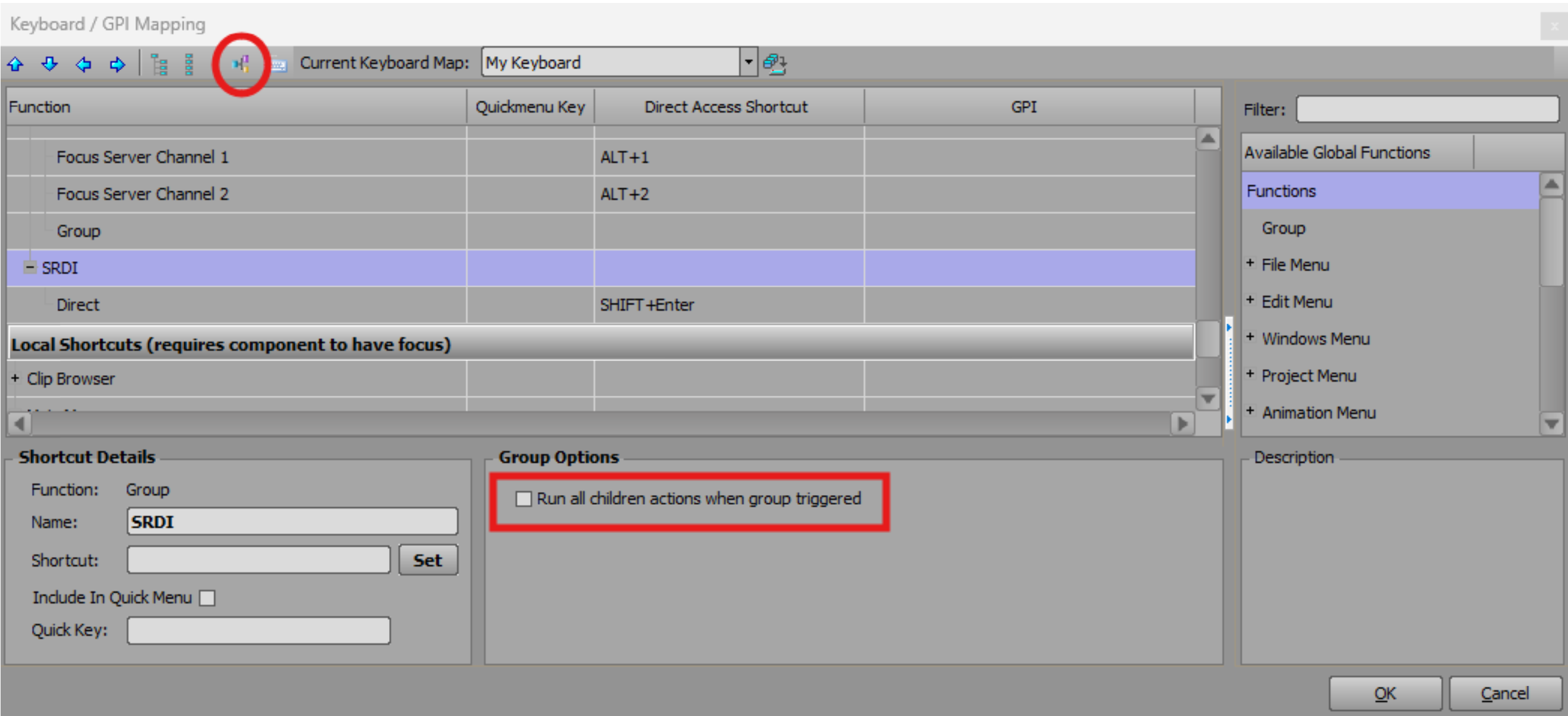
-
With the SRDI group selected, create a Script Action by dragging the option from the Available Global Functions menu to your new group. Give the item a desired name and shortcut.

-
Click on the Edit Script Action button and paste in the script found in the the SRDI installers folder. Make sure to hit the Compile button at the top of the window.
Xpression
Xpression Object Names are linked to tabs in the SRDI Page Setup through alphanumeric names. To assign data to a specific object in Xpression, enter the corresponding Object Name from your Take Item into the Tab Field within the Page Setup menu.
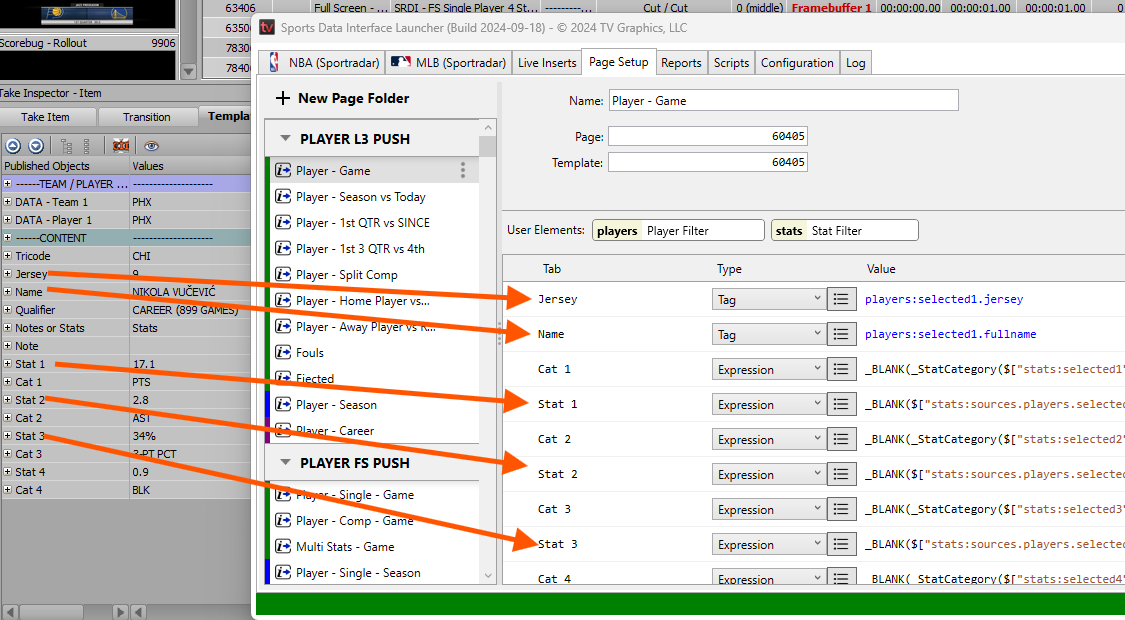
Updated 3 months ago
