Installation and Setup
Setup instructions for your SRDI integration.
System Requirements
- Windows 10 Operating System or later
- .NET v4.81 or later
- Internet Connection
- Must be able to hit the following URLs if you are on a locked down studio network:
api.sportradar.us(resolves tod10ok5pc2qgbmr.cloudfront.net)api.radar360.sportradar.com(resolves todheqojapzloy.cloudfront.net)api.ngss.nba.com (connects via ports 10000 and 10001 rather than the standard web ports)developer.geniussports.comhttps://prod-broadcast-on-air.srbroadcast.comhttps://auth-prod.srsmtcommon.comhttps://www.tv-graphics.net
- Must be able to hit the following URLs if you are on a locked down studio network:
- When connecting to the In-Arena feed
- You will most likely need a second network adapter set to the venue-specific IP address in addition to your regular ‘truck’ network. Please reach out to us if you do not have the latest list of venue-specific IP addresses.
- When running SRDI on a separate laptop than your CG application
- Connection to the same network your CG is on.
1. Download the Installer
-
Download the latest SRDI zip file from the Google Drive link you were provided.
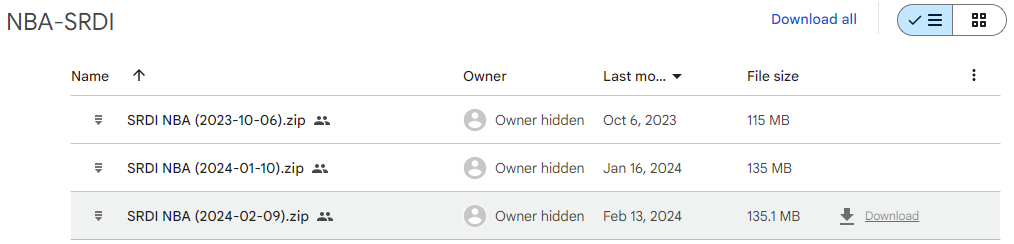
-
Place anywhere on the C Drive of your computer.
2. Unzip the SRDI folder
-
Extract the ‘SRDI’ folder to anywhere on your C Drive.
Note: Avoid placing the SRDI folder on an external hard drive or any location other than the C drive.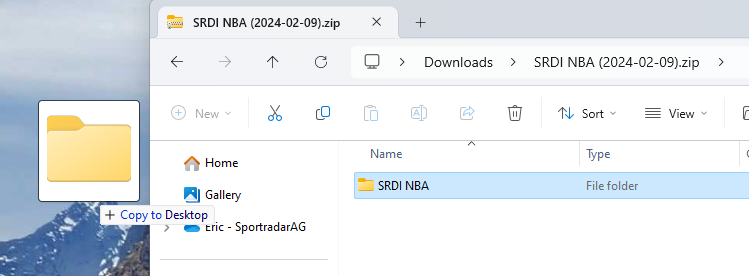
-
If desired, create a desktop shortcut of the
SportsDataInterface.Presentation.Launcher.exefile by right-clicking on it and sending a shortcut to the desktop.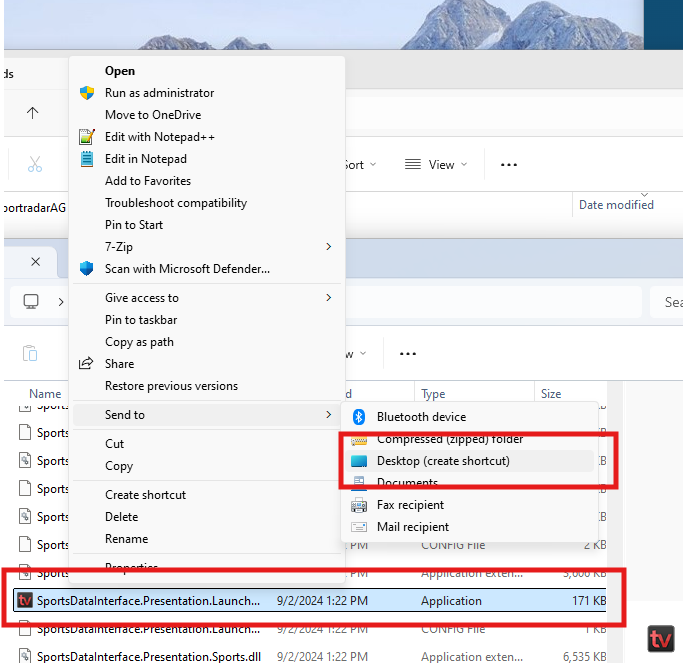
WarningDO NOT DRAG THE
.EXEOR ANY OTHER FILES OUT OF THE SRDI FOLDER.
3. Launch SRDI
Double click on either the shortcut you created on the desktop or the SportsDataInterface.Presentation.Launcher.exe file in the SRDI folder (the file will have a TVG icon).
Input Credentials
To access the data within SRDI, you will need to enter a collection of network-specific API keys that you will receive from Sportradar.
1. Sportradar US API Key
-
In the Configuration menu, click on the Sportradar NBA menu.
-
Copy and paste the SR-API key into the “Sportradar NBA API Key” field.
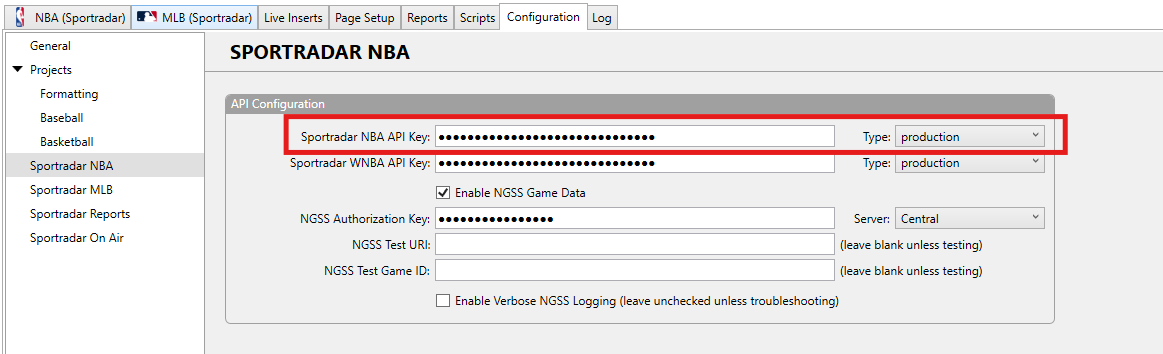
Note: This key allows SRDI to access schedule and roster information.
2. NGSS Key
-
In the Sportradar NBA menu, copy and paste your NBA-NGSS key into NGSS Authentication Key.
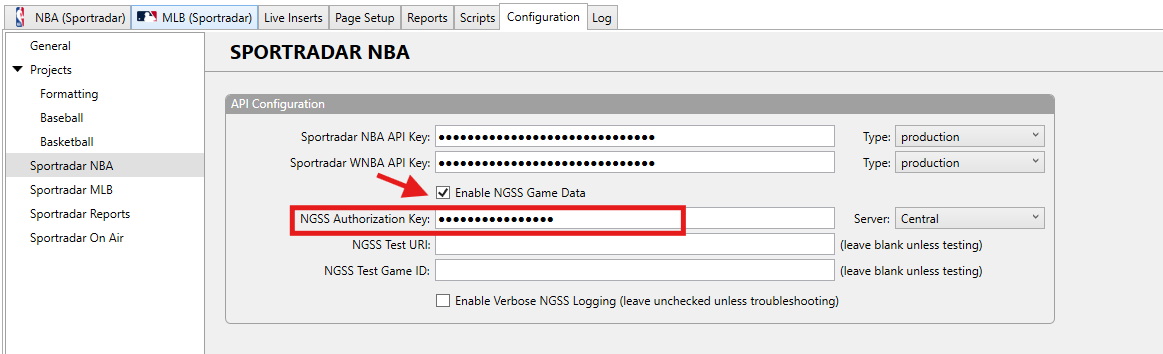
-
In the Server dropdown, select either ‘Central” or the “Arena – [TEAM] Primary” feed based on the arena you are currently in.
-
Central: This feed can be accessed anywhere with simply an internet connection and does not update quite as fast as the ‘in-arena’ feed.
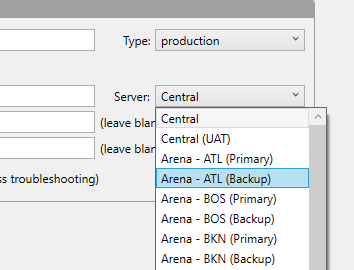
-
Venue: This is the fastest updating feed and can only be access by plugging into the NBA Stats feed within an arena. To do this, you will need a second network adapter set to an IP address on the NBA Stats network.
-
Note: This key allows SRDI to access all in-game data.
3. Radar 360 API Key
In the Sportradar Reports menu, copy and paste your SR-REPORTS key into the Radar 360 API Key field.
Note: This key allows SRDI to access season and career data as well as any integrated 360 reports.
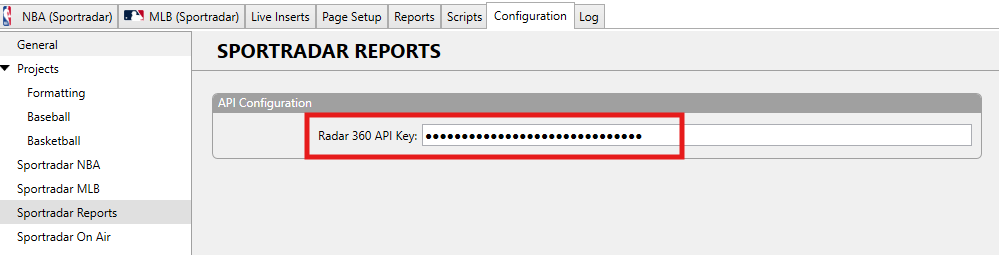
Updated 4 months ago
Once SRDI is installed and configured, proceed to set up your graphics system.
