Chyron Lyric
Configure your Chyron Lyric application for SRDI.
1. Enable Intelligent Interface
-
In the Automation menu, edit the Intelligent Interface Settings:
-
Set Connection to Network
-
Set Port to 23
-
Set Encoding to Unicode
-
Check Connect on Startup
-
Check Send Welcome Message
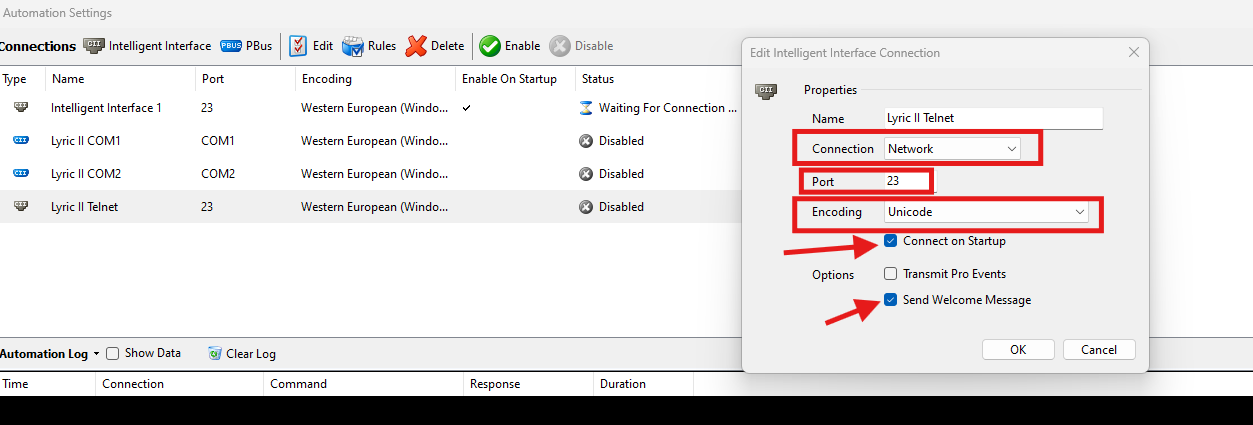
-
-
Enable the Intelligent Interface Connection.
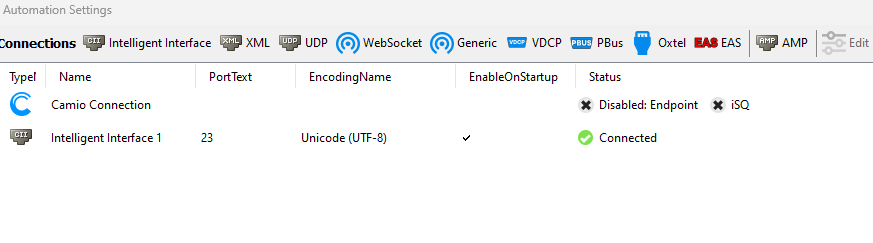
2. Set the Connection Type in SRDI
-
Go to the Configuration Menu in SRDI and browse to the General Menu
-
Set the CG Service to Intelligent Interface.
-
Set Port to 23.
-
Check the Enable Chyron Lyric Automation Compatibility.
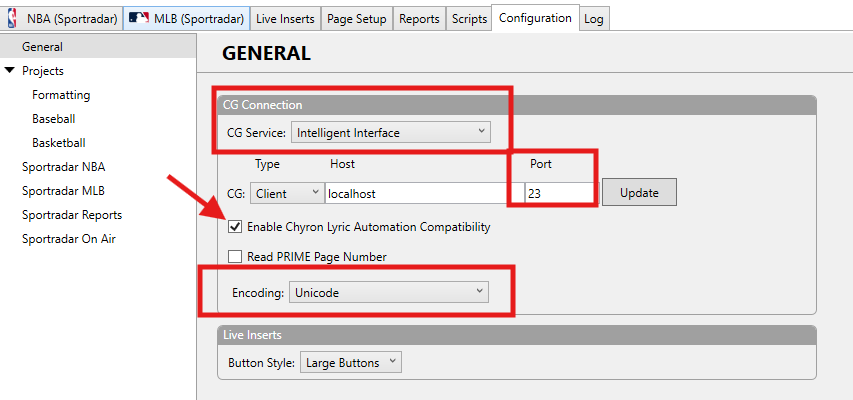
-
Click Update and check bar at the bottom of SRDI to make sure it is green indicating the connection has been made.
NOTE: If you are still using Lyric8, you do not need to check the Enable Chyron Lyric Automation Compatibility in SRDI and match your Intelligent Interface settings to the below image.
Integration Example
Chyron Template/Replaceable Fields are connected to Tabs in the SRDI Page Setup via numeric order in Intelligent Interface commands. To program data into a specific field in Lyric, simply enter the desired numeric ID from your Message into the Tab Field in the Page Setup menu.
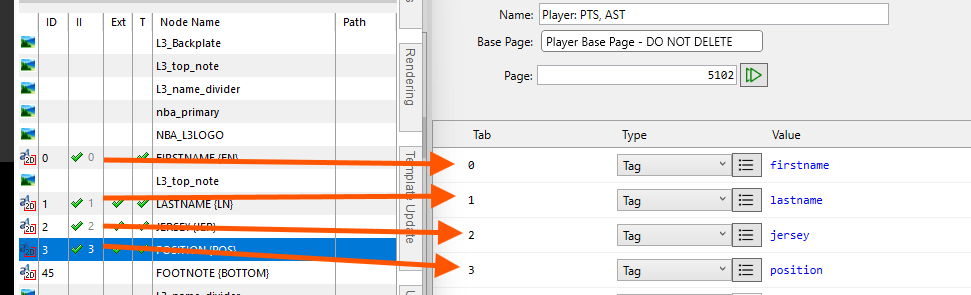
Updated 3 months ago
