Chyron Prime
Configure your Chyron Prime application for SRDI.
1. Enable Intelligent Interface
-
In the Automation menu, edit the Intelligent Interface Settings:
a. Set Connection to Tcp
b. Set Port to 23
c. Set Encoding to
d. Check Connect on Startup
e. Check External Update
f. Uncheck Include Checksom
g. Check Use Message ID
h. Check Ignore Field Count Mismatch
i. Uncheck Send Tab Field Order if desired (see Integration section below for more information)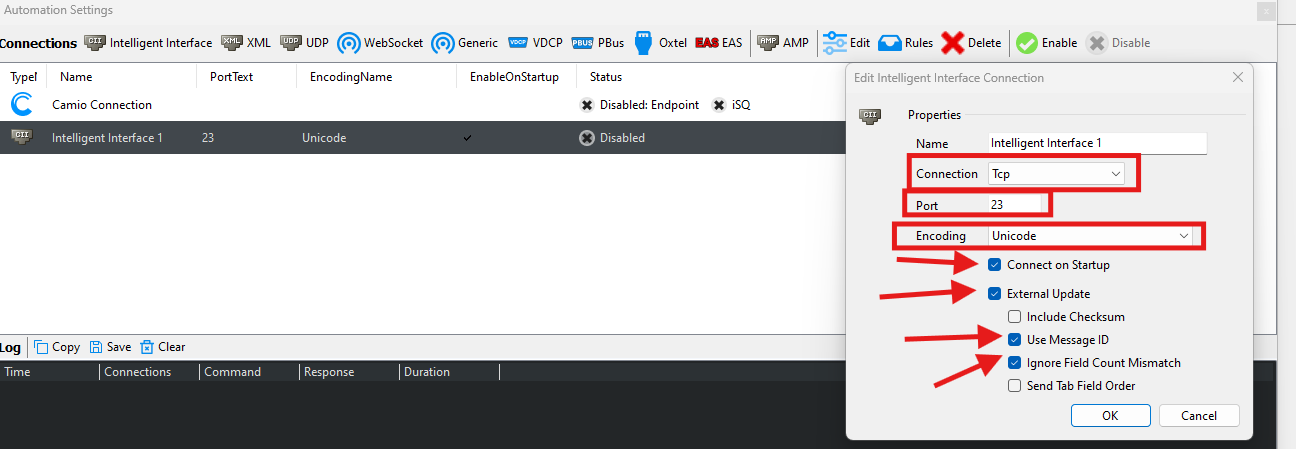
-
Import the provided II Rules XML file to apply it to your Intelligent Interface Connection:
a. Right Click on the connection and choose Customize Rules.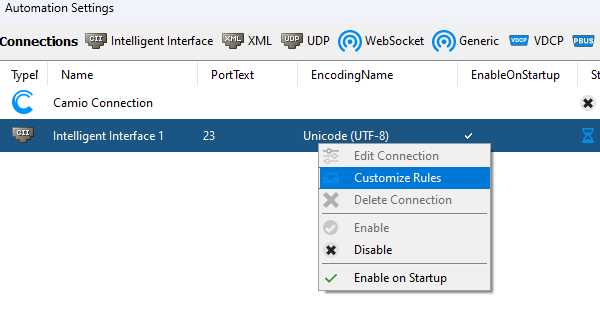
b. Click on the Import button and brose to the XML file and choose Open.
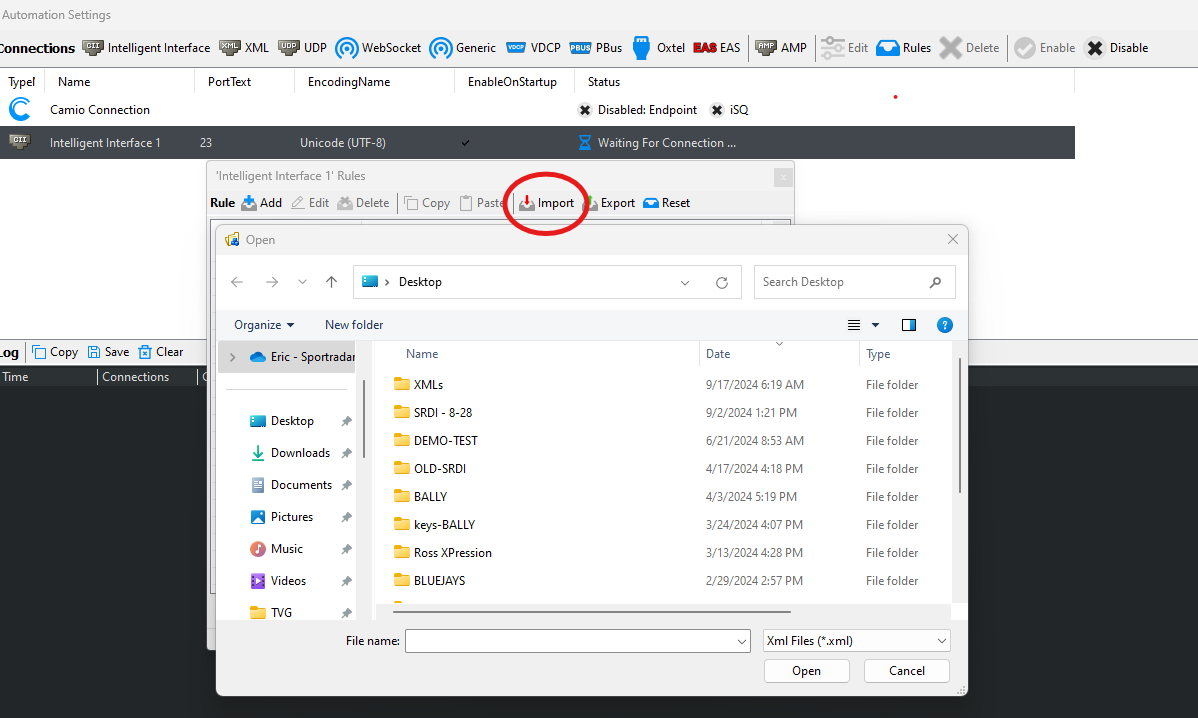
-
Enable the Intelligent Interface Connection.
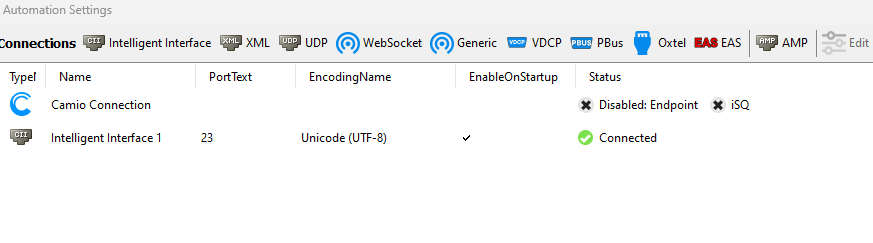
2. Set the Connection Type in SRDI
- Go to the Configuration Menu in SRDI and browse to the General submenu.
- Set the CG Service to Intelligent Interface.
- Set Port to 23.
- Check the Enable Chyron Lyric Automation Compatibility box.
- Check the Read PRIME Page Number box
- Click Update and check bar at the bottom of SRDI to make sure it is green indicating the connection has been made.
Integration
Chyron Template/Replaceable Fields are connected to Tabs in the SRDI Page Setup via numeric order of Intelligent Interface commands for “Push” pages and either numeric order or Replaceable ID for “Pull” pages. To program data into a specific field in PRIME, simply enter the desired Replaceable number or ID from your Message into the Tab Field in the SRDI Page Setup menu.
-
Pull Pages - Numeric
-
Use Replaceable's II number
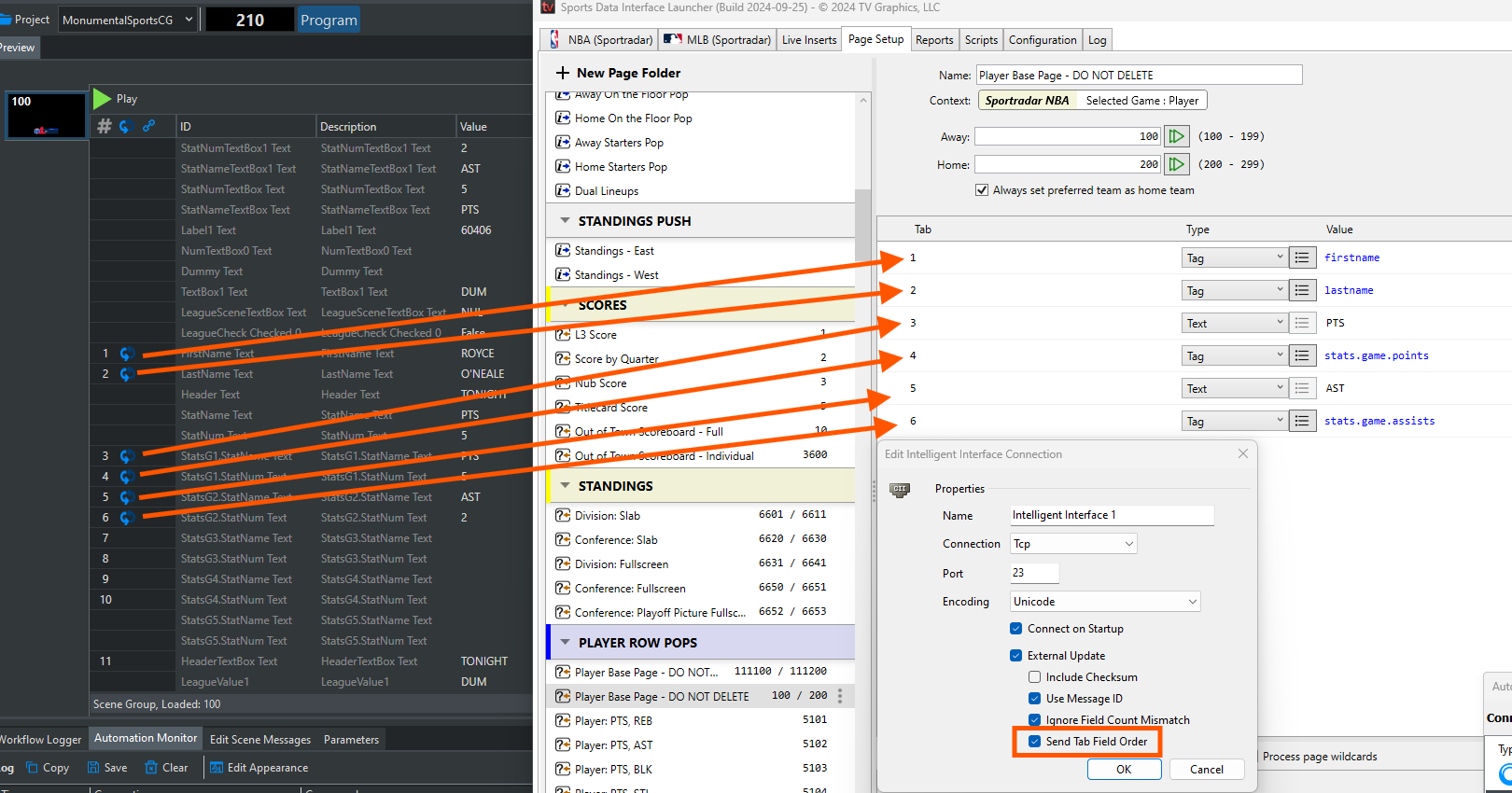
-
-
Pull Pages - Name
-
Use Replaceable's Name
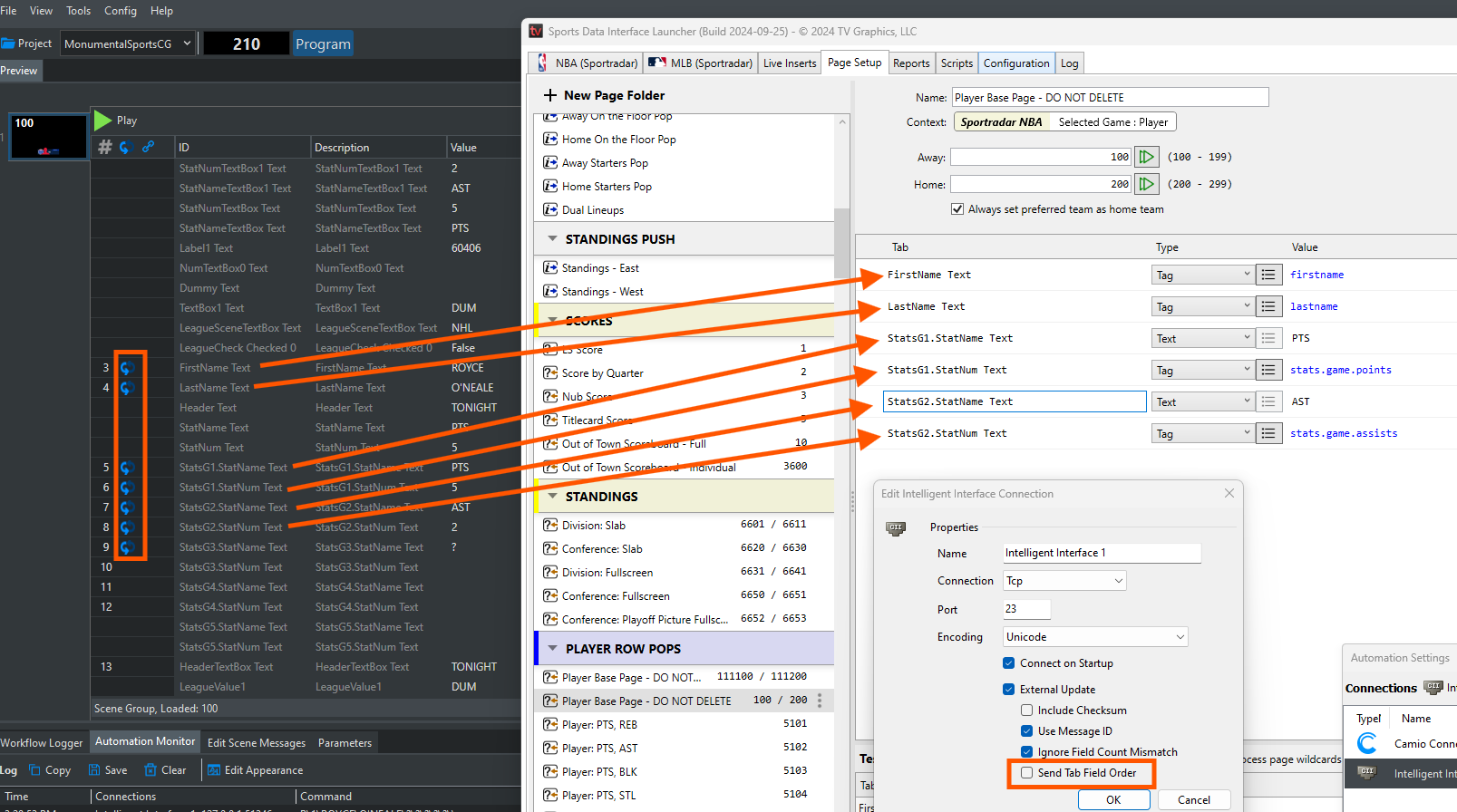
-
-
Push Pages
-
Use Replaceable's II Number
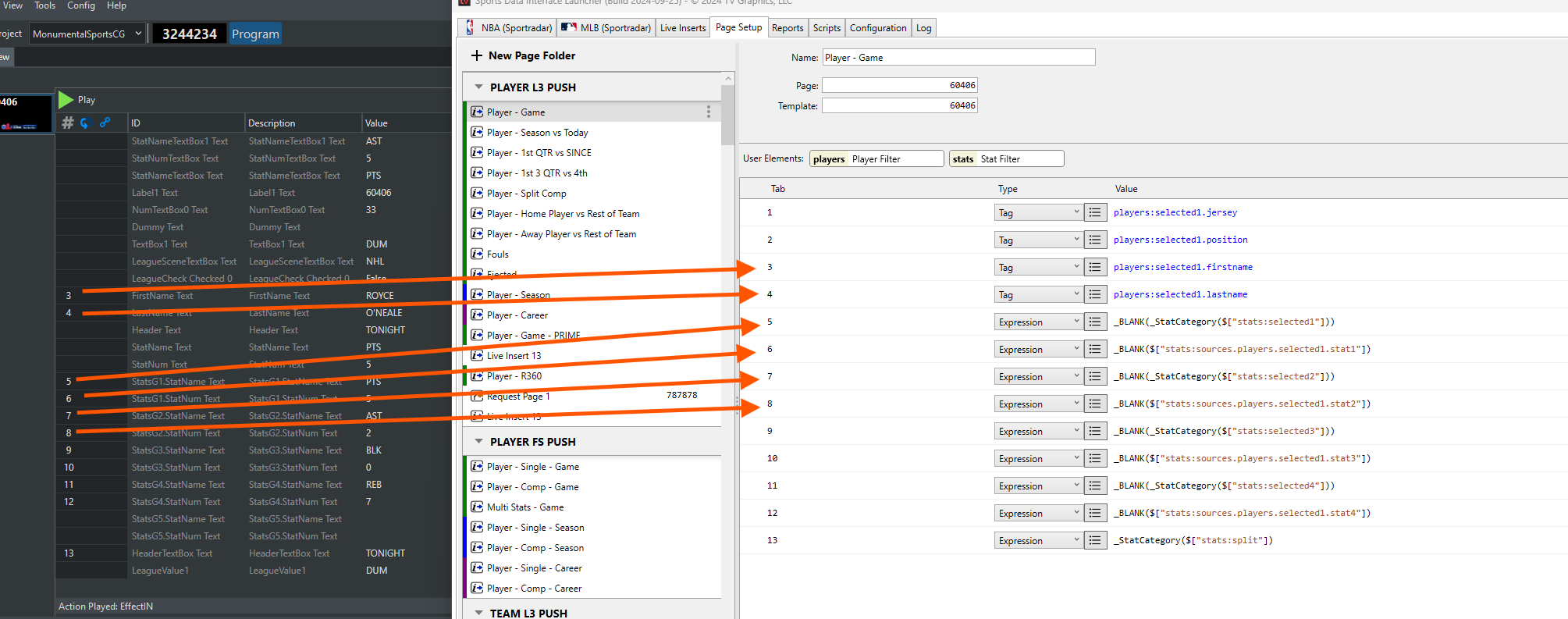
-
Updated 4 months ago
