NHL
Use this space for quick how-to guides on creating common Radar360 NHL reports
Most PP Goals Through First X Games
Use this workflow to determine the most power play goals a team scored to start a season. Specifically, the most power play goals the Philadelphia Flyers have scored in their first 10 games of a season.
Video Tutorial
Text Tutorial
From the NHL homepage, create a new report by clicking the + icon in the upper right-hand corner or Start a New Report in the center box.
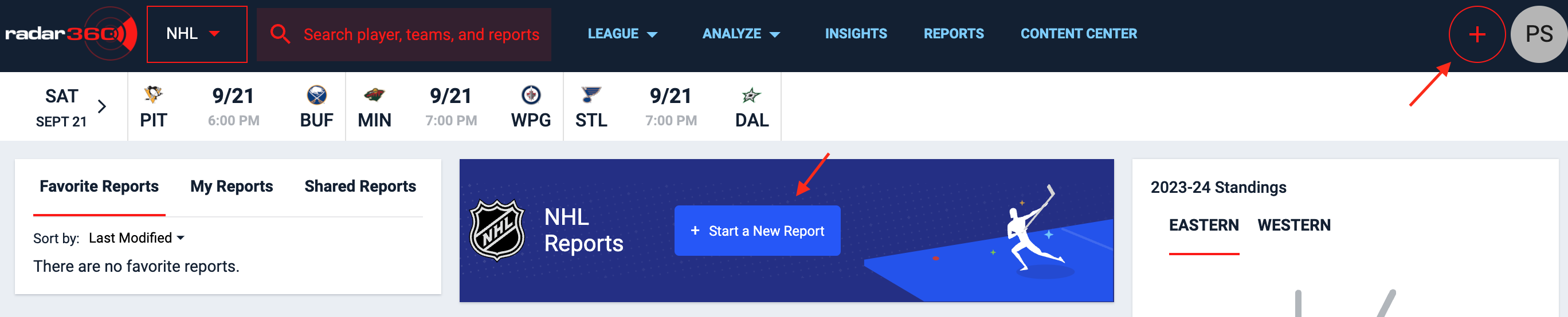
From the blank report, you will need stats for a specific team in a single season. Select Team and Season from the VIEW STATS BY panel.
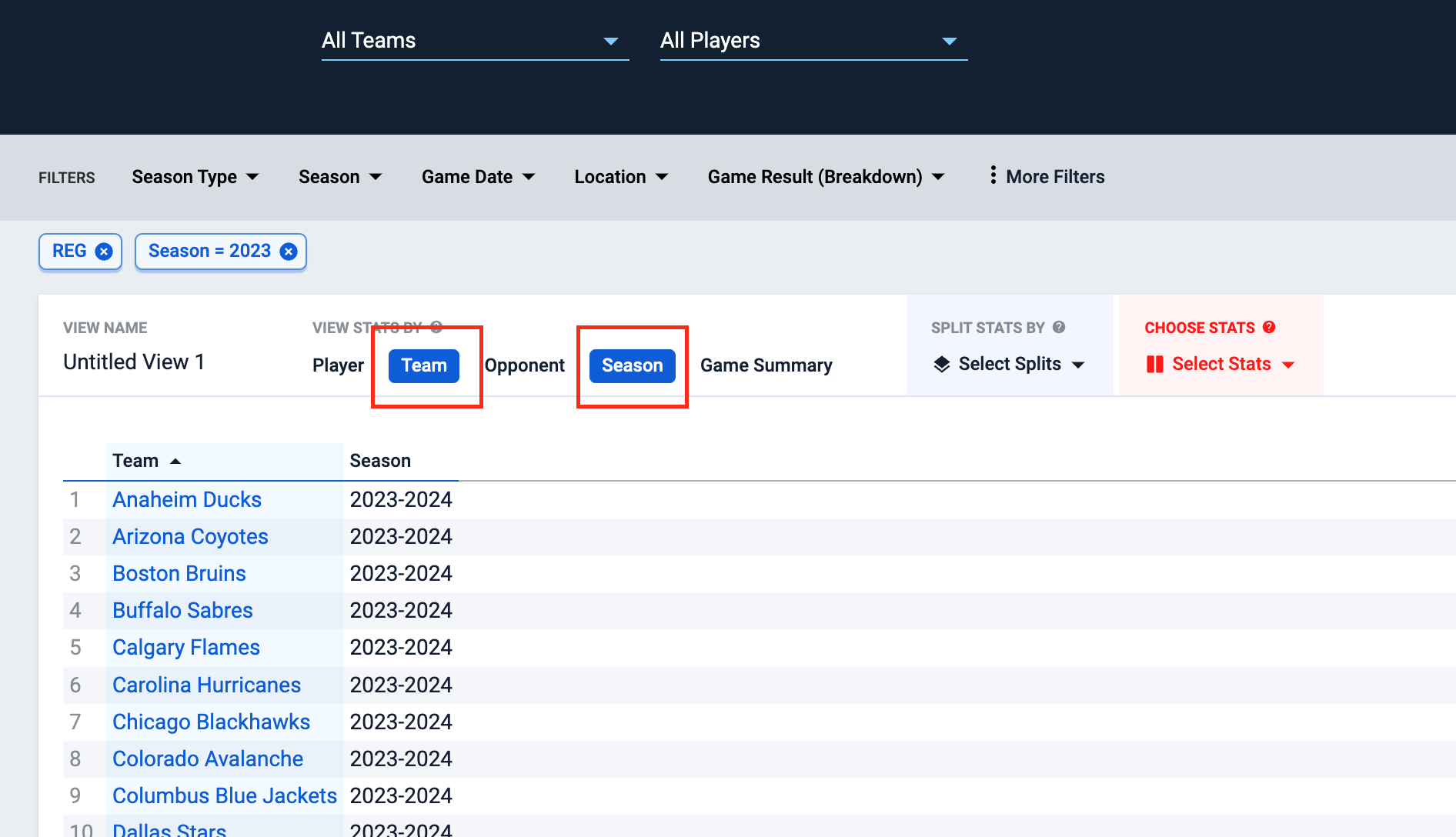
Next, select your stat(s) of interest — in this case power play goals. From the CHOOSE STATS dropdown, find and select the Power Play Goals stat and click APPLY.
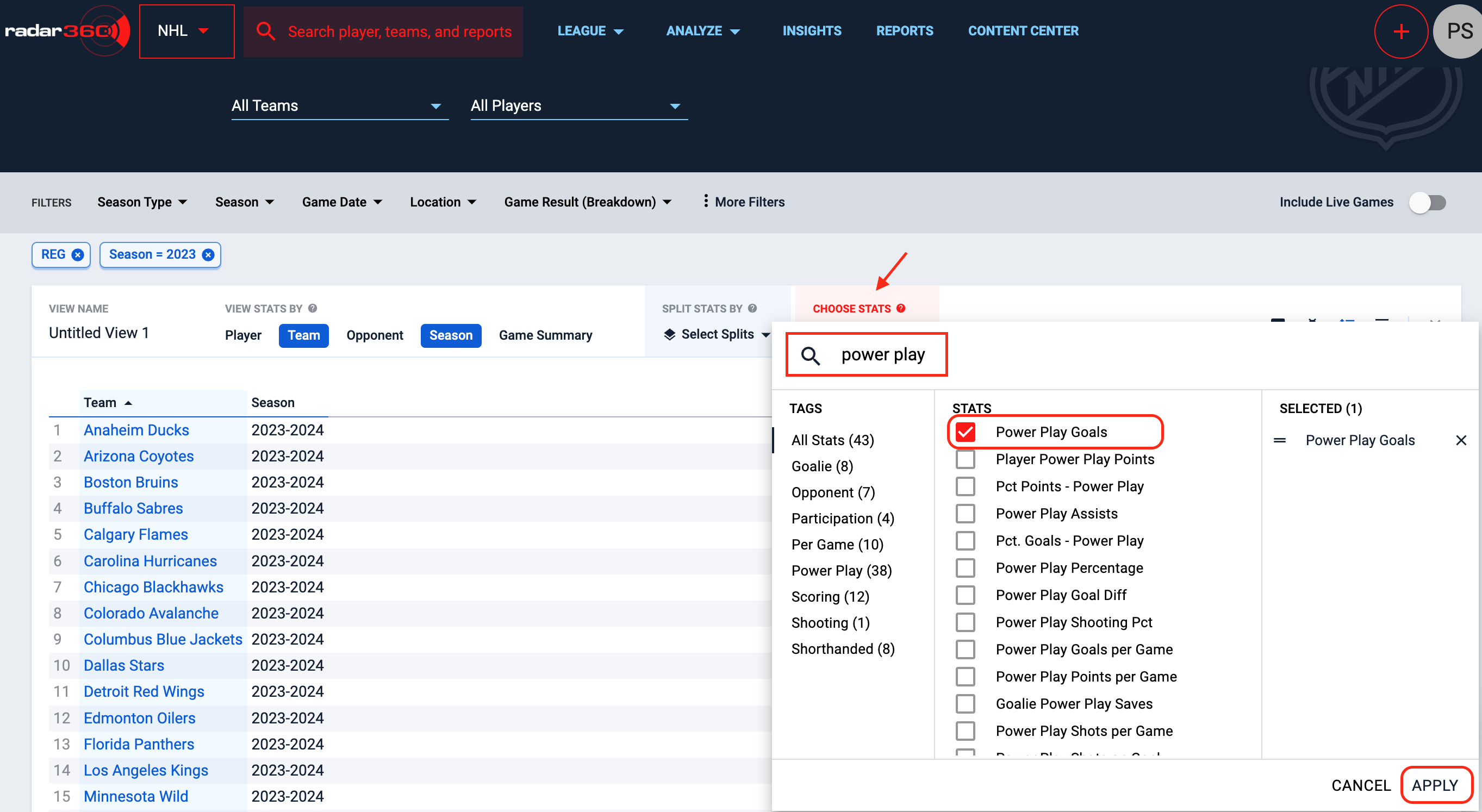
Next, select the Flyers from the Teams dropdown.
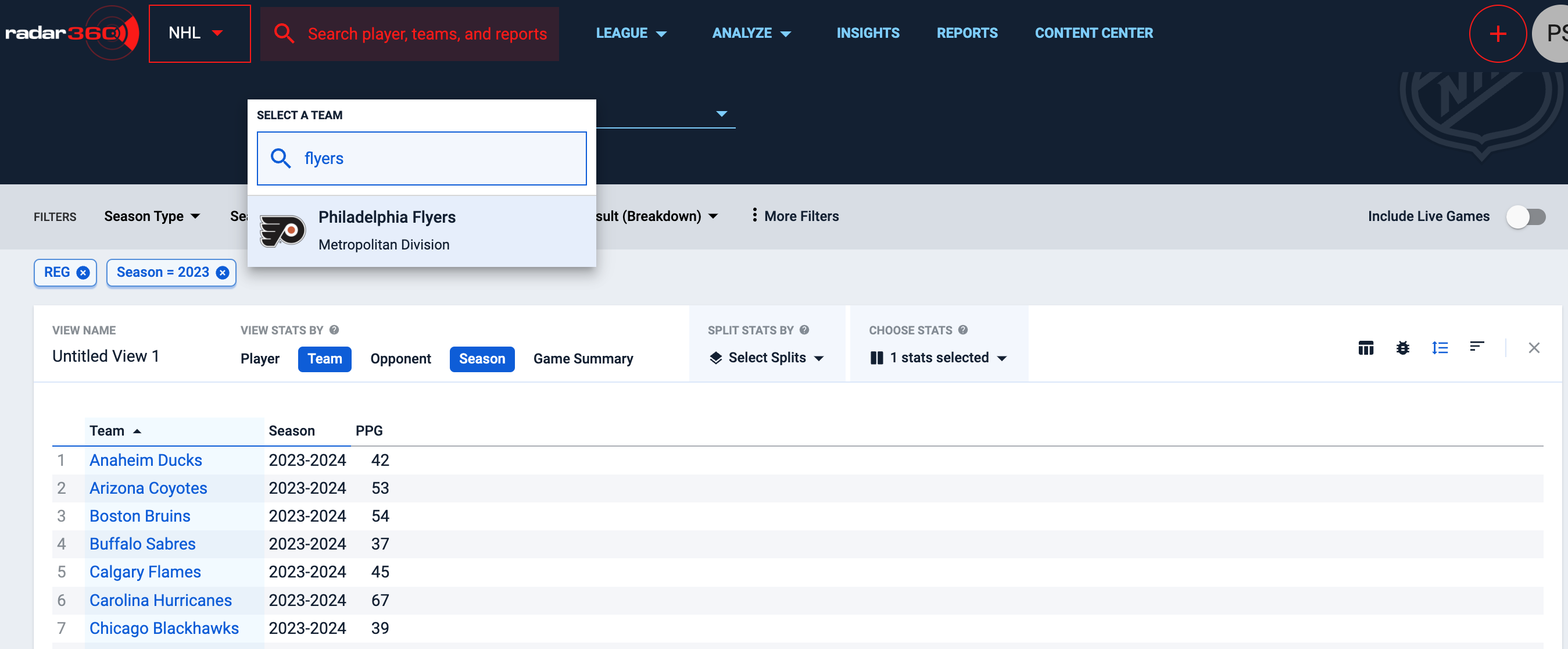
Use the Seasons filter to change the range to All Time by clicking on the Season dropdown.
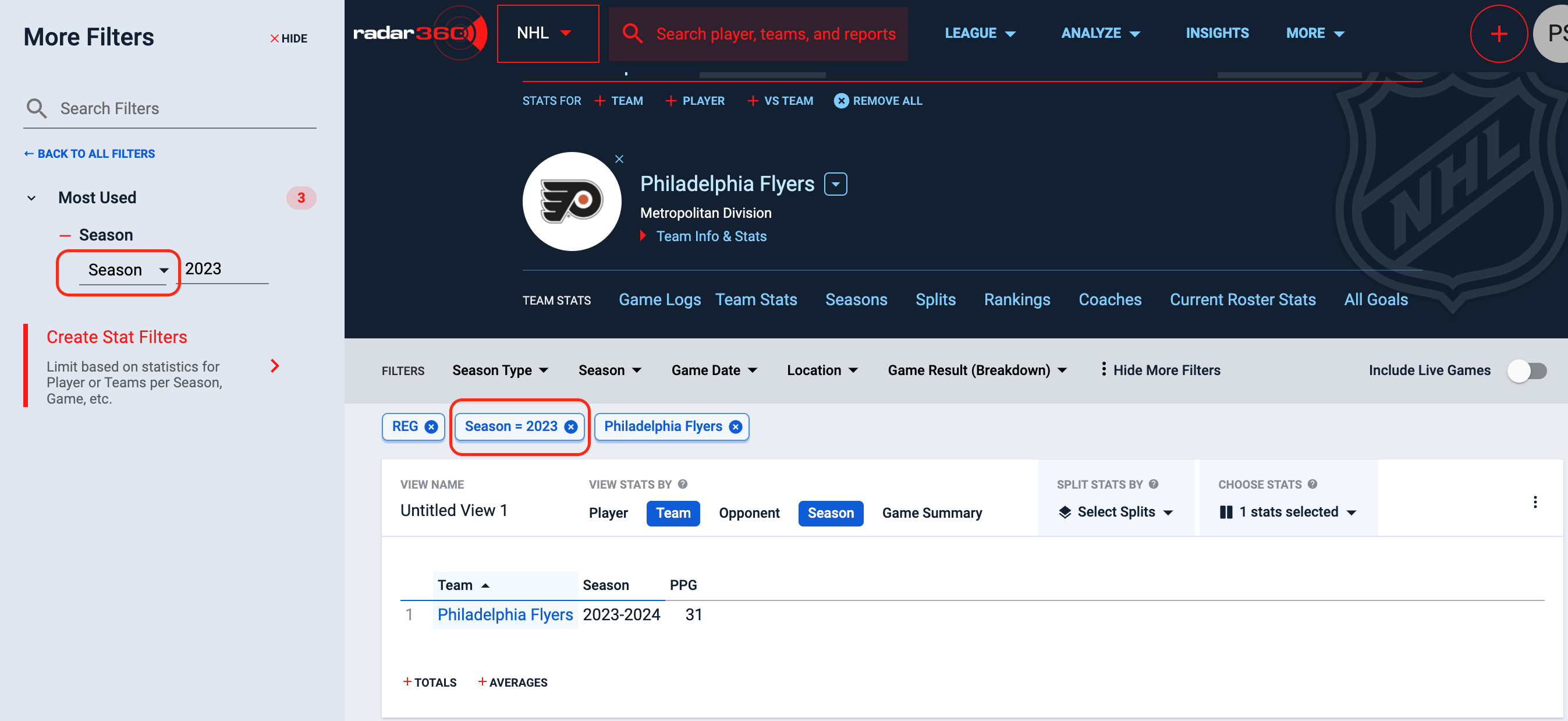
Note the asterisk that appears next to the PPG stat when the season range is set to All Time. Hover over the stat to see that it is available since 1933-34.
Since the Flyers joined the NHL in 1967-68, Power Play Goals are available for the entirety of their franchise history. Be aware of this messaging for other statistics, or for teams with longer histories.
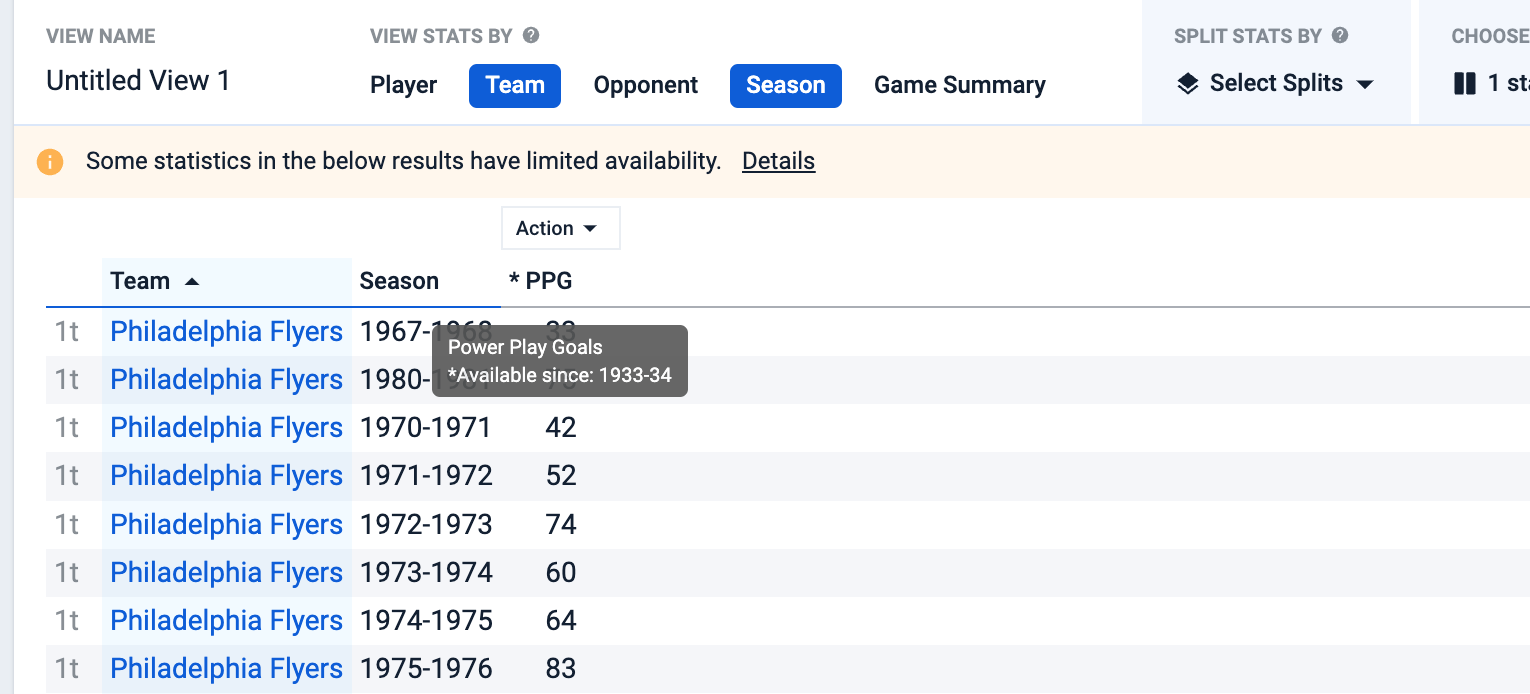
Next, select More Filters, and adjust the Team Game Number in Season filter to be less than or equal to 10 (or, equivalently, to a range of 1 to 10).
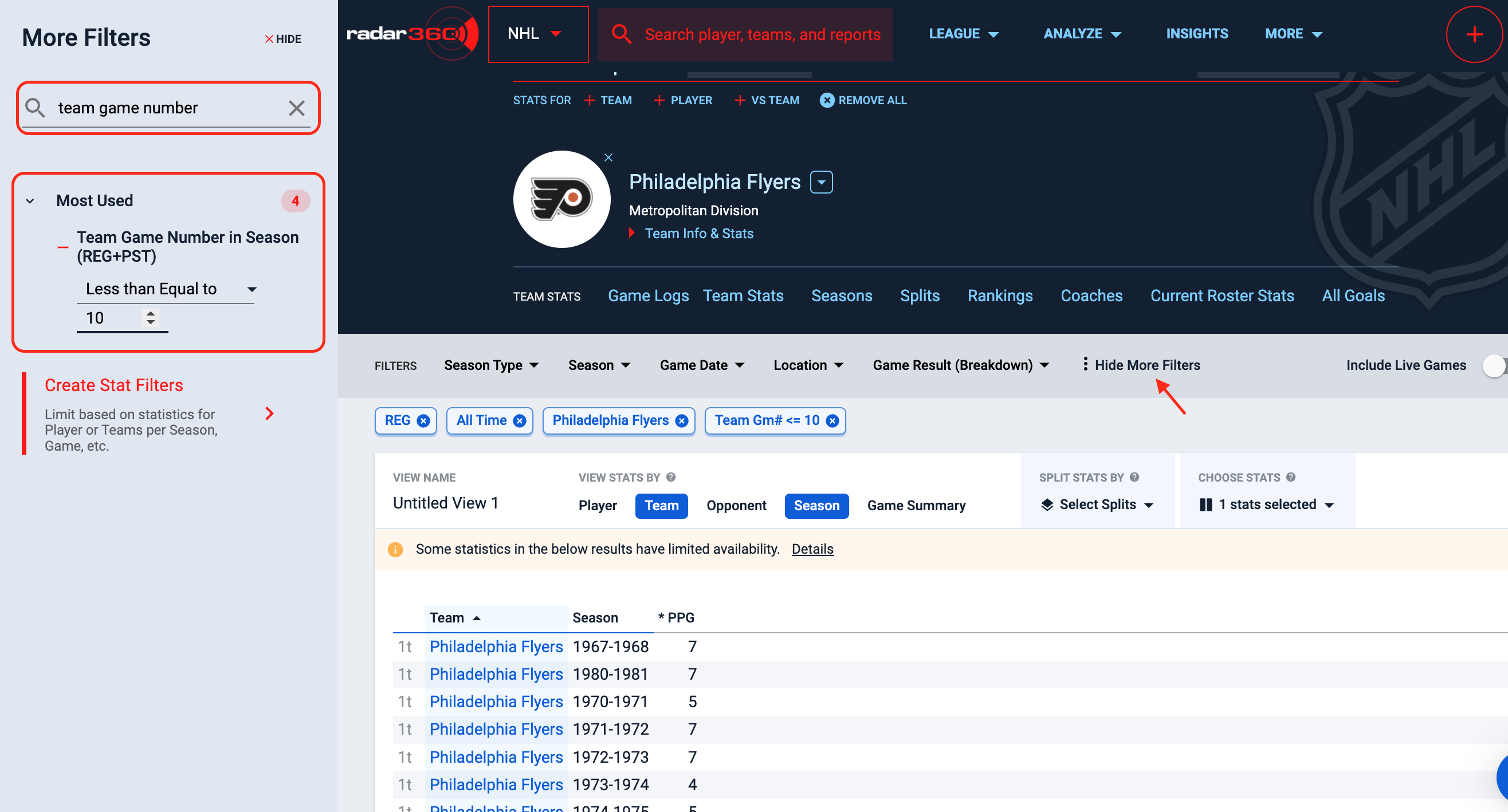
Now click on the PPG column to sort in descending order.
The most power play goals the Flyers have scored through the first 10 games of a season is 16 — in both the 1988-89 and 2005-06 seasons.
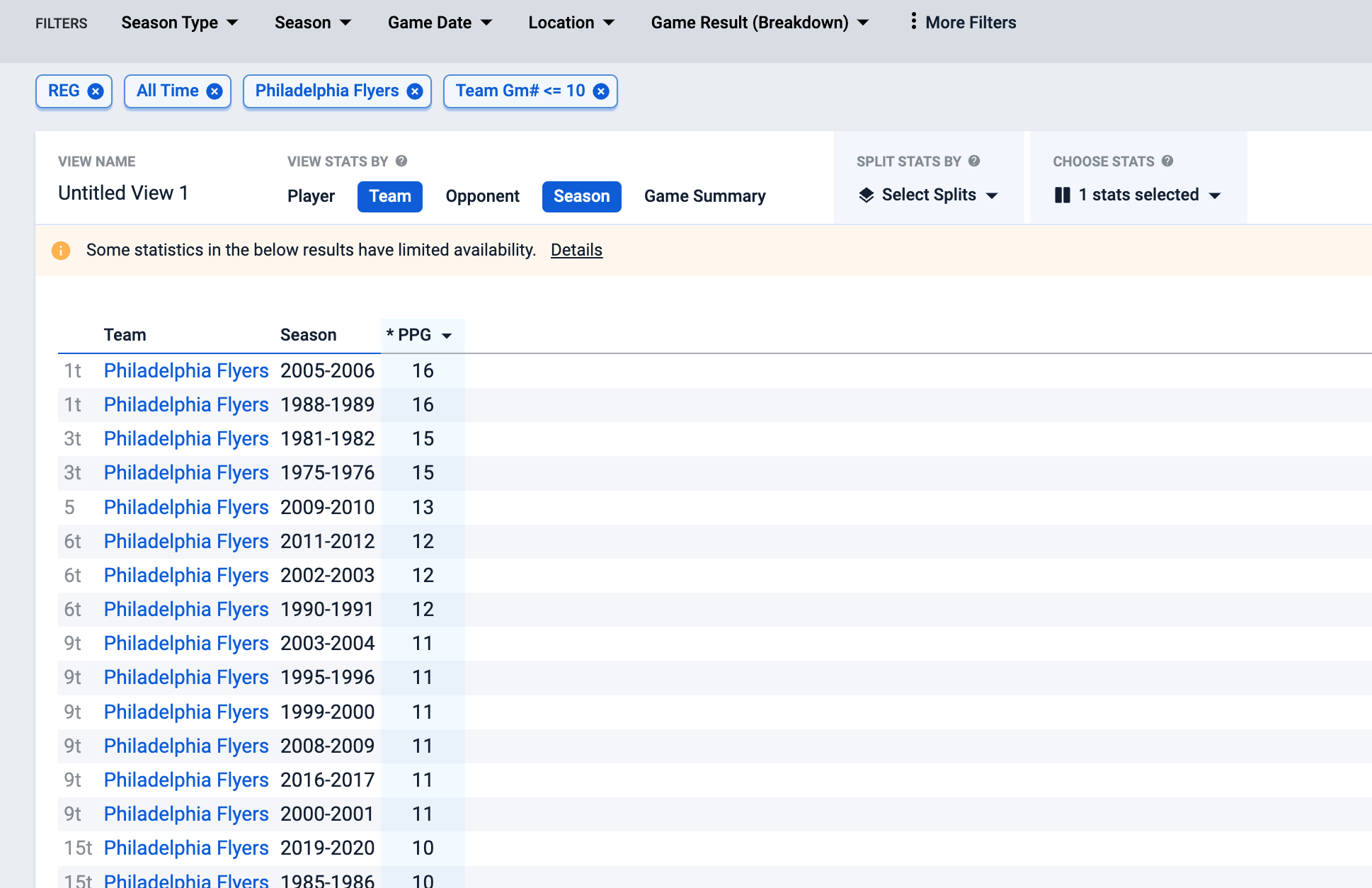
Click on the Player tab in the VIEW STATS BY panel to include the Flyers player with the most power play goals in the team's first 10 games.
Clicking the Player tab again will remove the split and revert back to the original output.
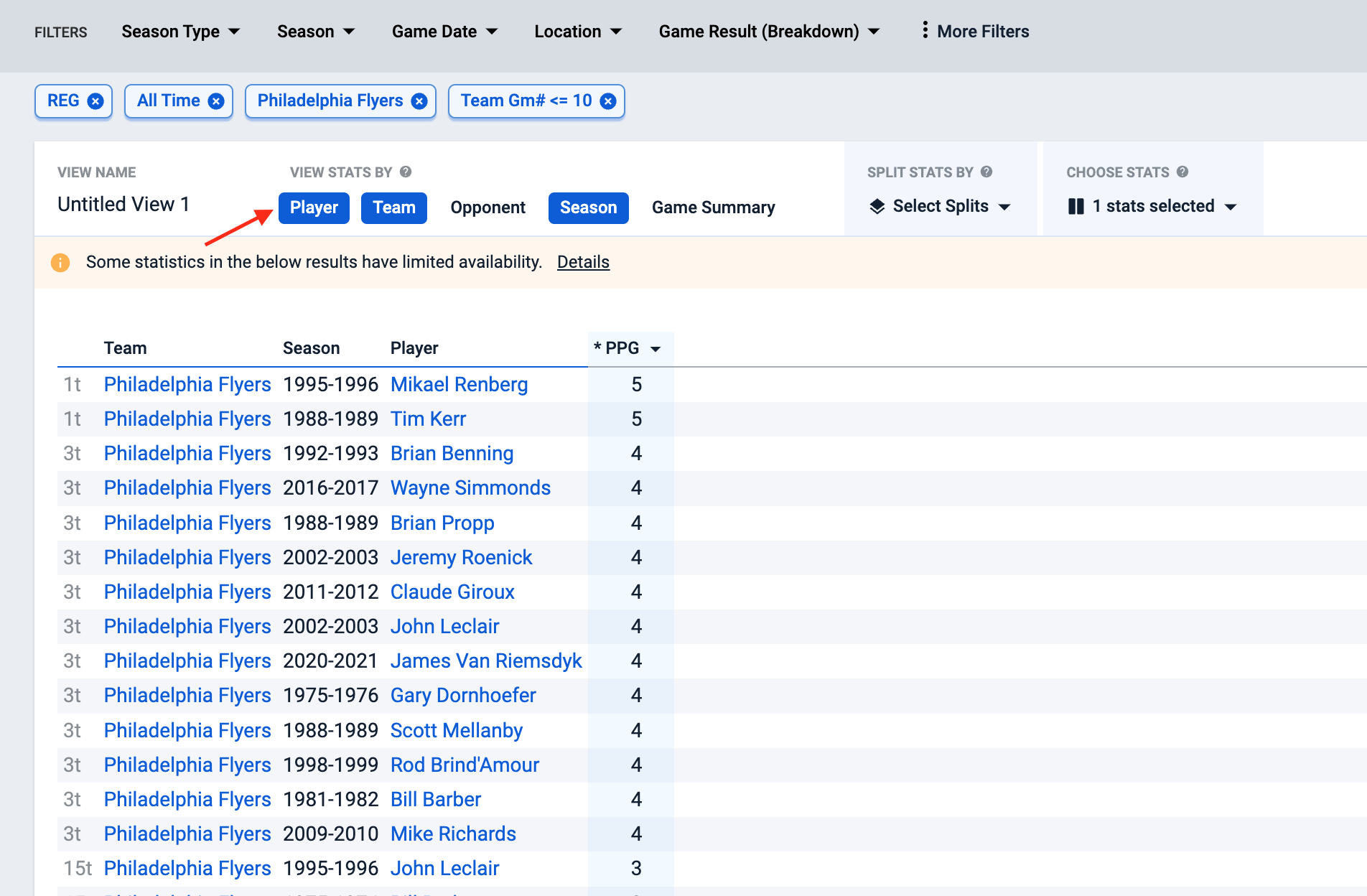
Name your report and click Save for future use. This report will now appear on your NHL home page.
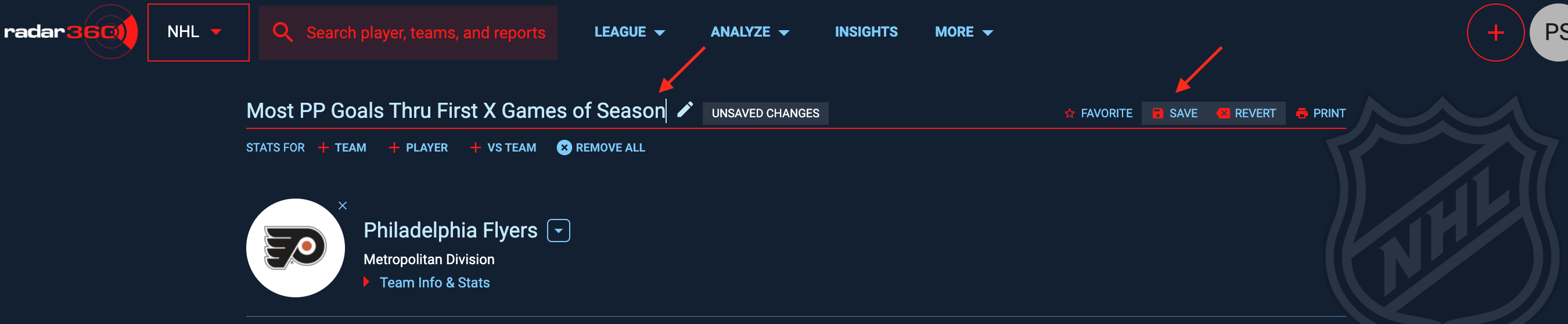
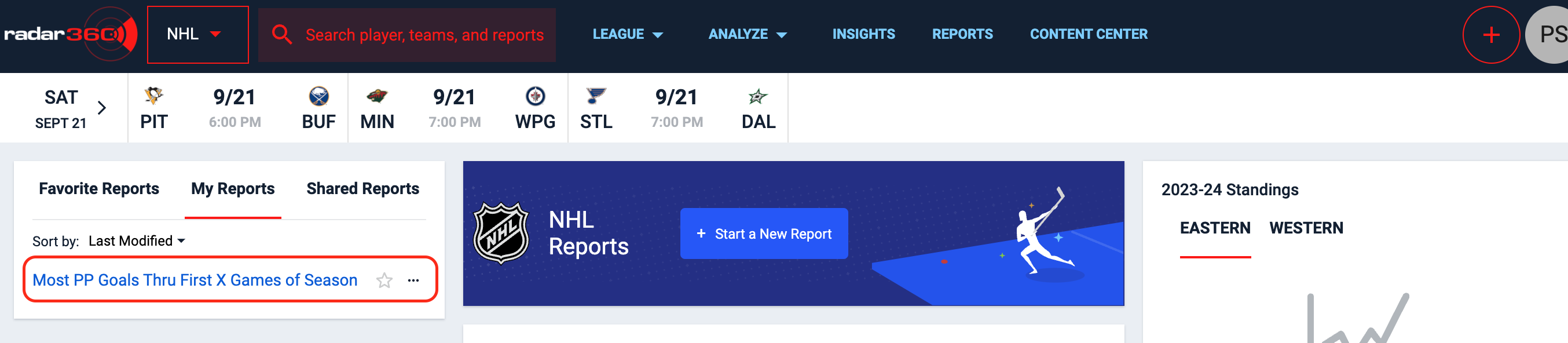
Stat by Age & Nationality
Use this workflow to determine important milestones for players based on their age and nationality. Specifically, find which American-born players scored the most goals before turning 25 years old.
Video Tutorial
Text Tutorial
From the NHL homepage, create a new report by clicking the + icon in the upper right-hand corner or Start a New Report in the center box.
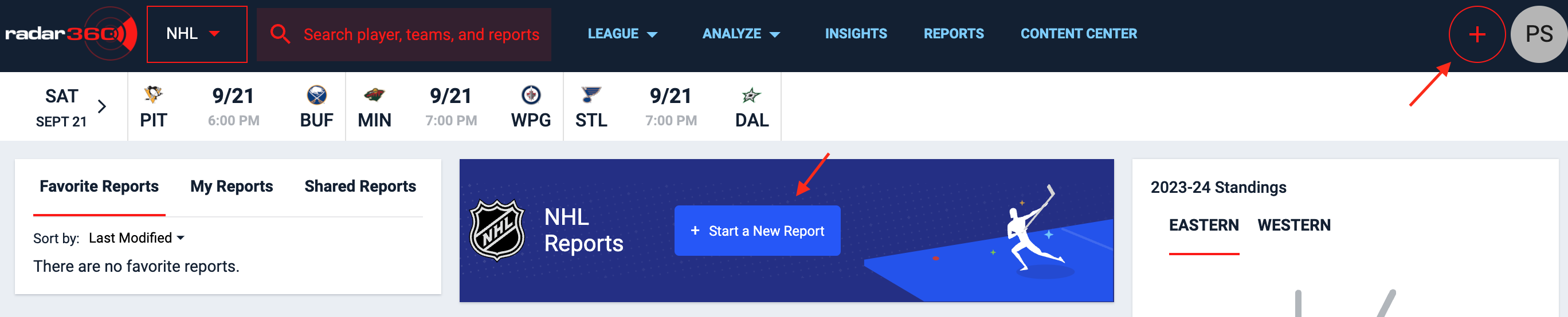
From the blank report, you will need the number of goals by a player. Select Player from the VIEW STATS BY panel and Goals from the CHOOSE STATS dropdown. Then click Apply.
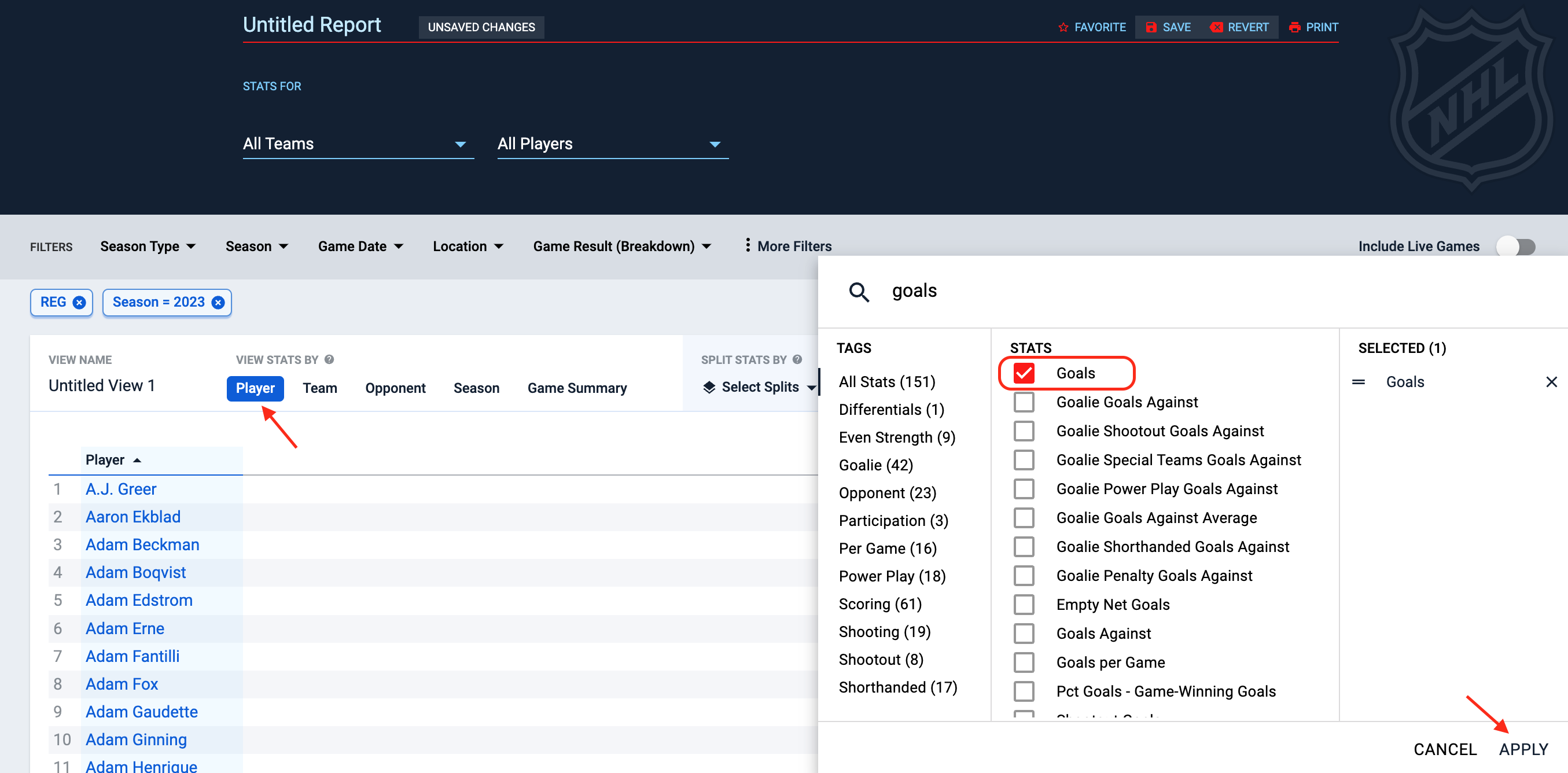
Click on the G (goals) stat column to sort in descending order. Then change the season range to ALL-TIME by clicking on Season in the filters ribbon or in the below season parameter.
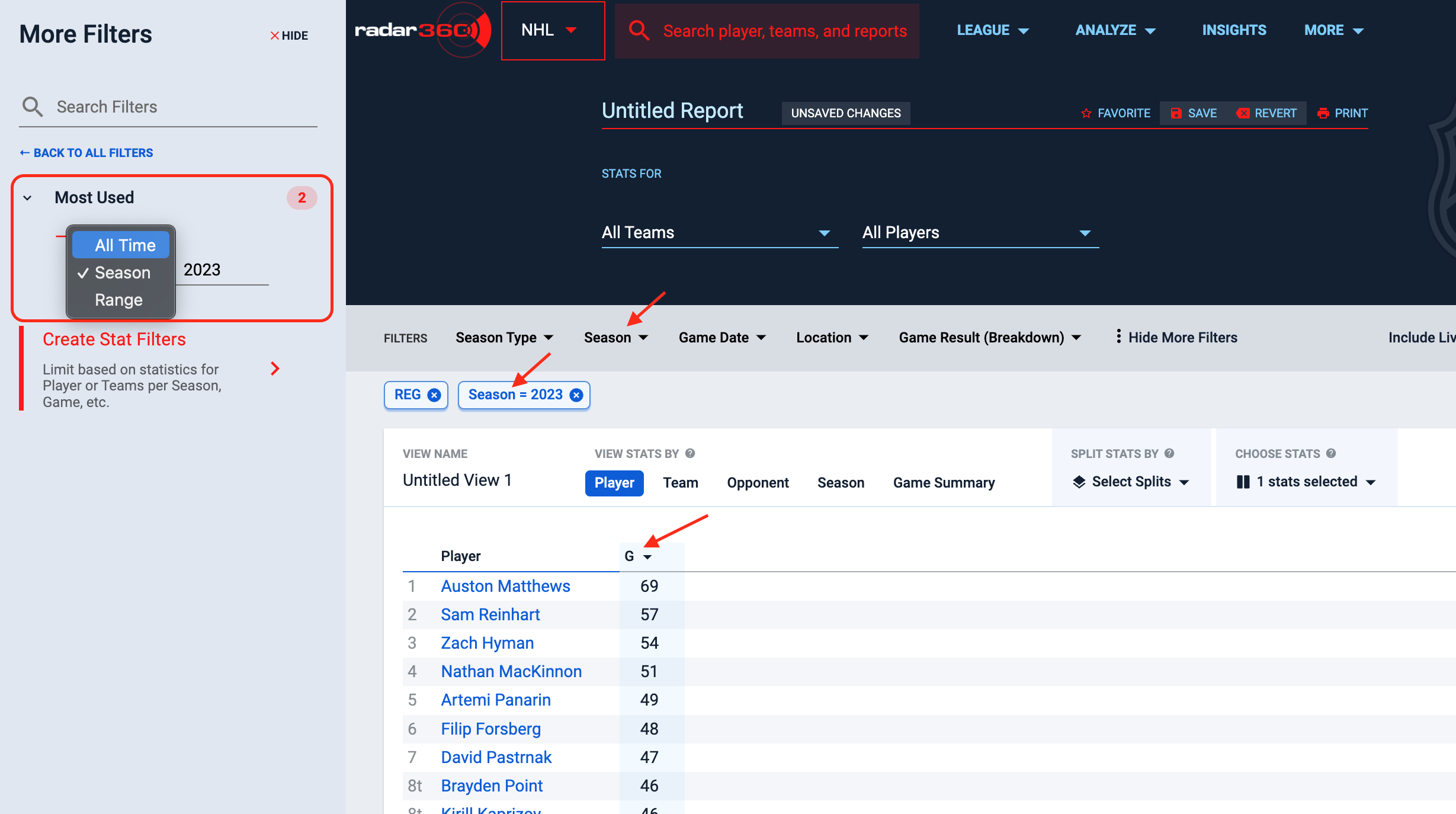
From here, filter for age and nationality by clicking into the More Filters tab.
From the Player dropdown, set the Age (point in time) filter to 'Less than' 25. Then set the Nationality filter to USA (America).
This displays the goal leaders before the age of 25 by an American player.
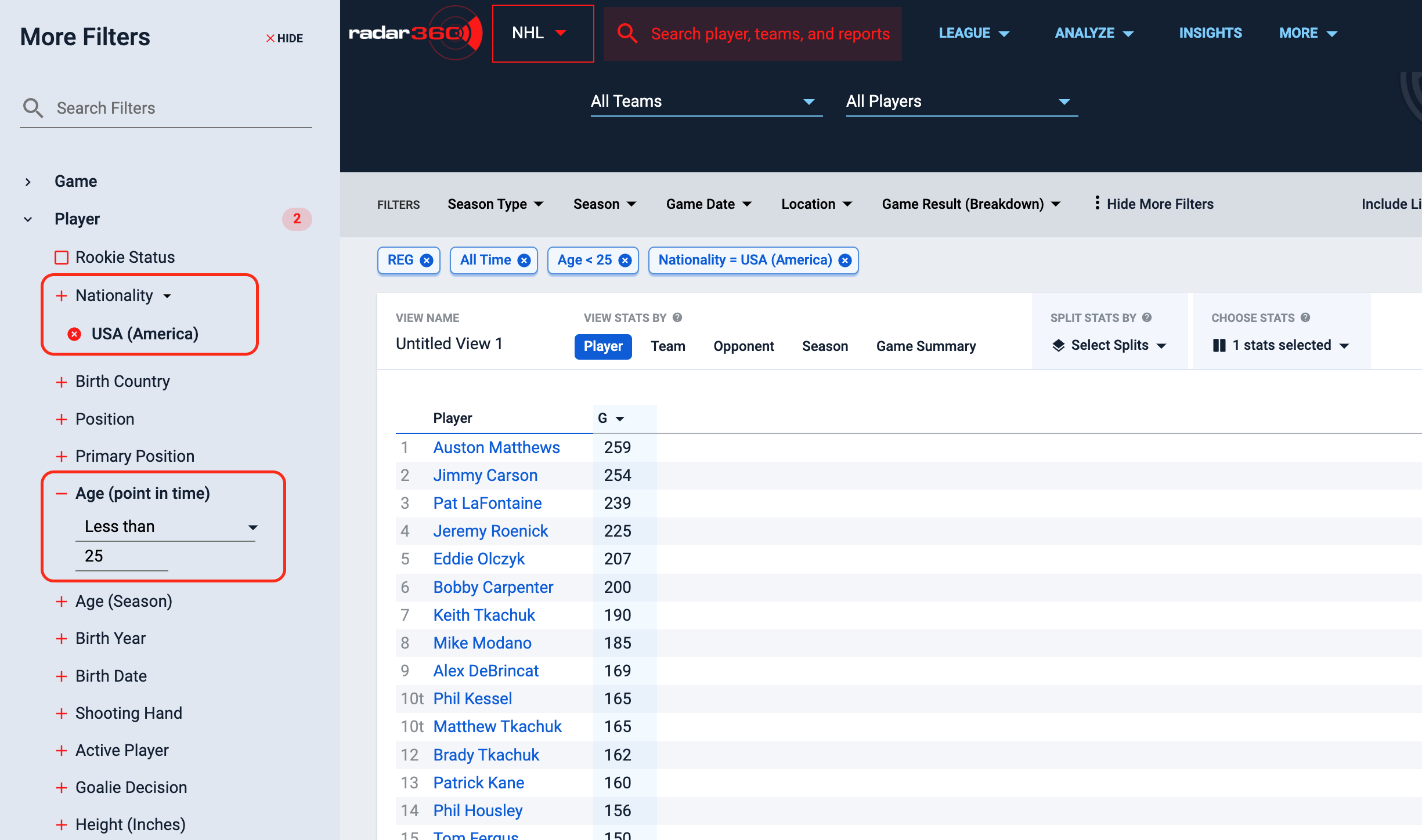
Name your report and click Save for future use. This report will now appear on your NHL home page.

Teammate Duo Games with Stat
Use this workflow to determine the number of times two teammates scored in the same game. Specifically, find how many times both Sidney Crosby and Evgeni Malkin scored a goal in a game, and the Penguins’ record in those games.
Video Tutorial
Text Tutorial
From the NHL homepage, create a new report by clicking the + icon in the upper right-hand corner or Start a New Report in the center box.
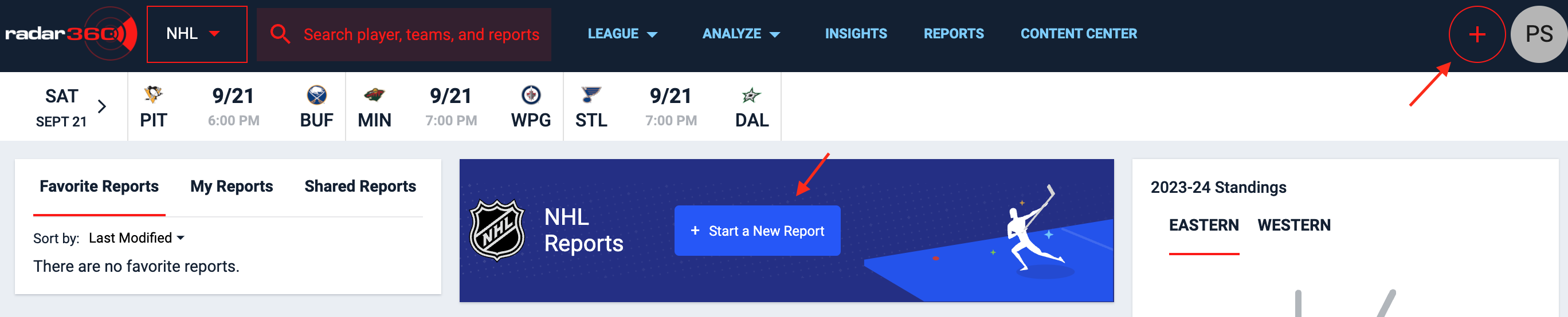
From the blank report select Team, Opponent, and Game Summary from the VIEW STATS BY panel.
Then select the below from the CHOOSE STATS dropdown:
- Players
- Games Played
- Team Wins
- Team Losses
- Team Overtime Losses
- Team Point Percentage
Click Apply.
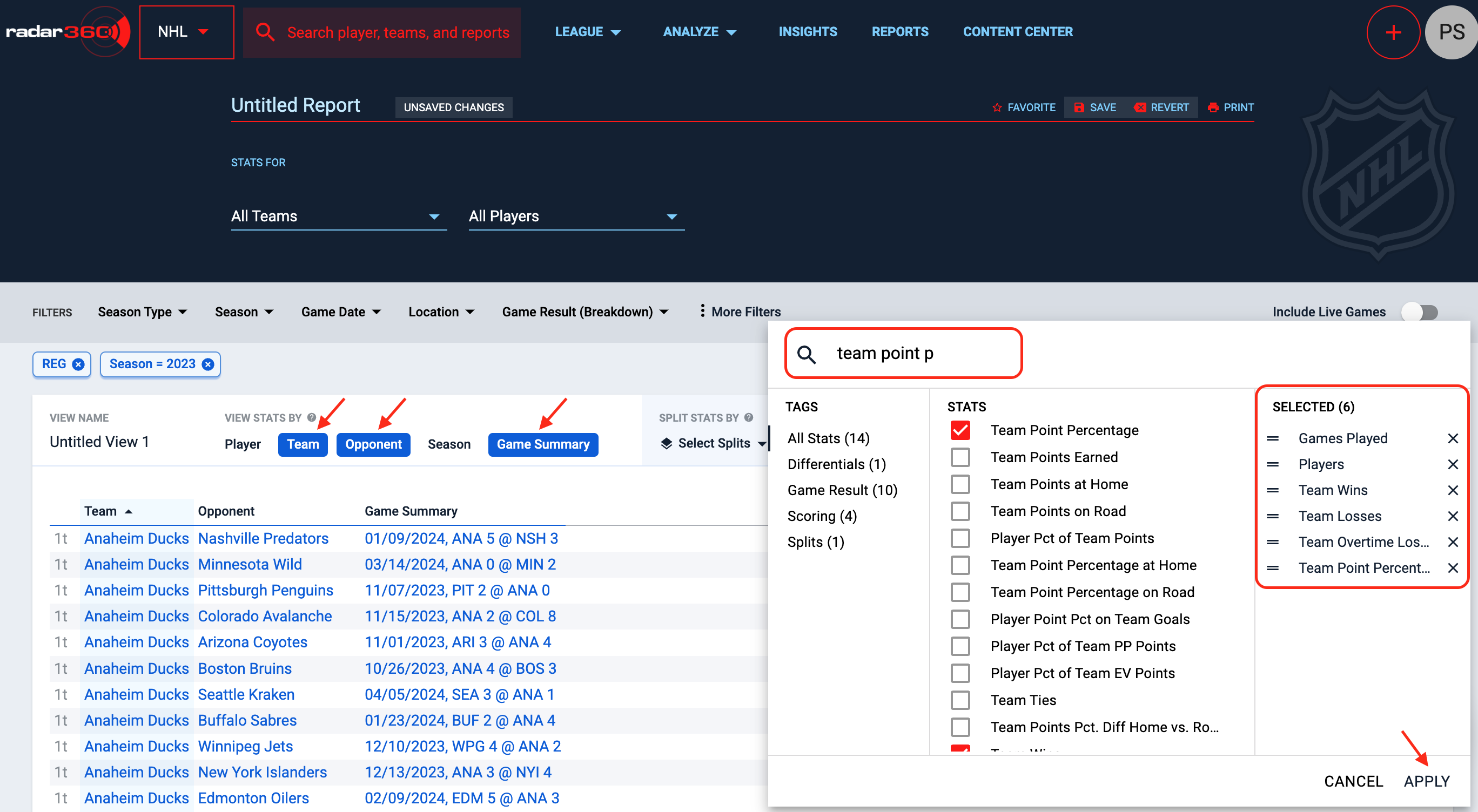
Next, add the players of interest to the report by clicking into the All Players dropdown and searching for the first player.
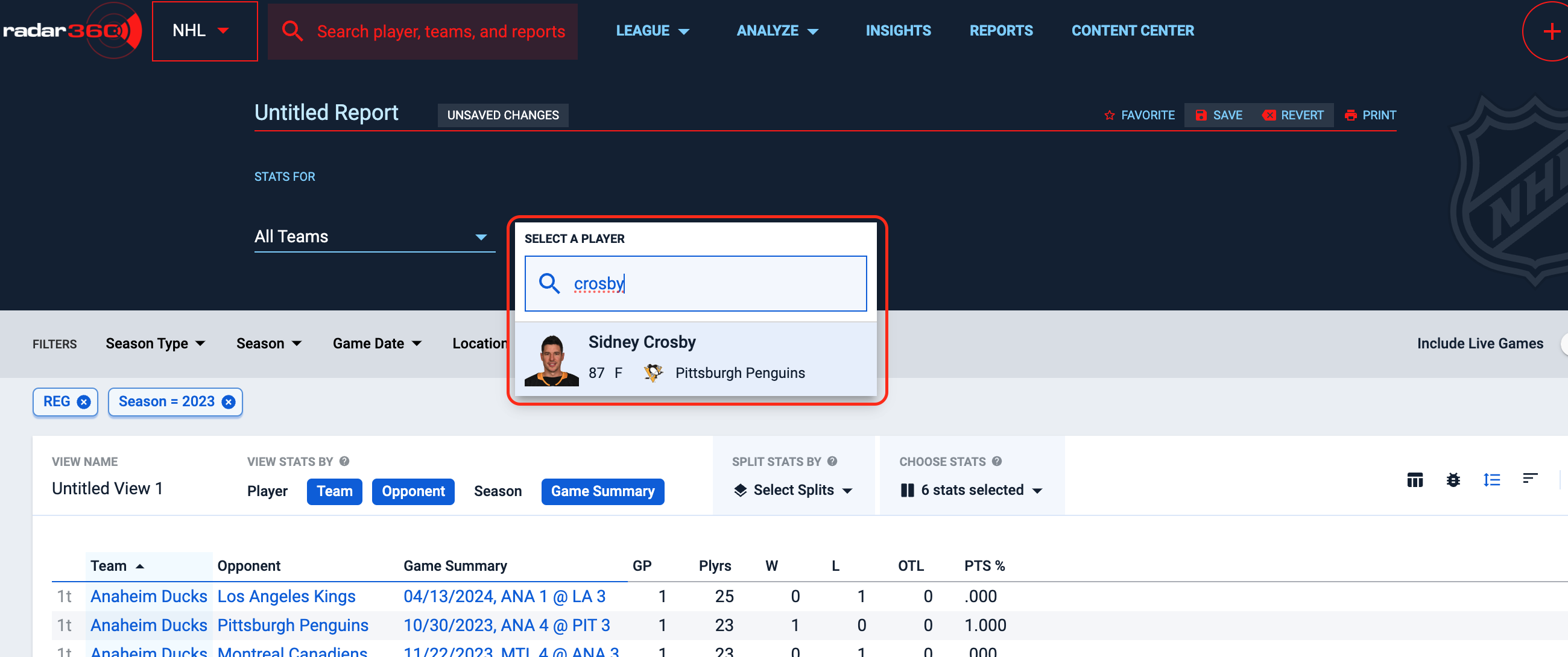
Click the + Player button to search and add a second player.
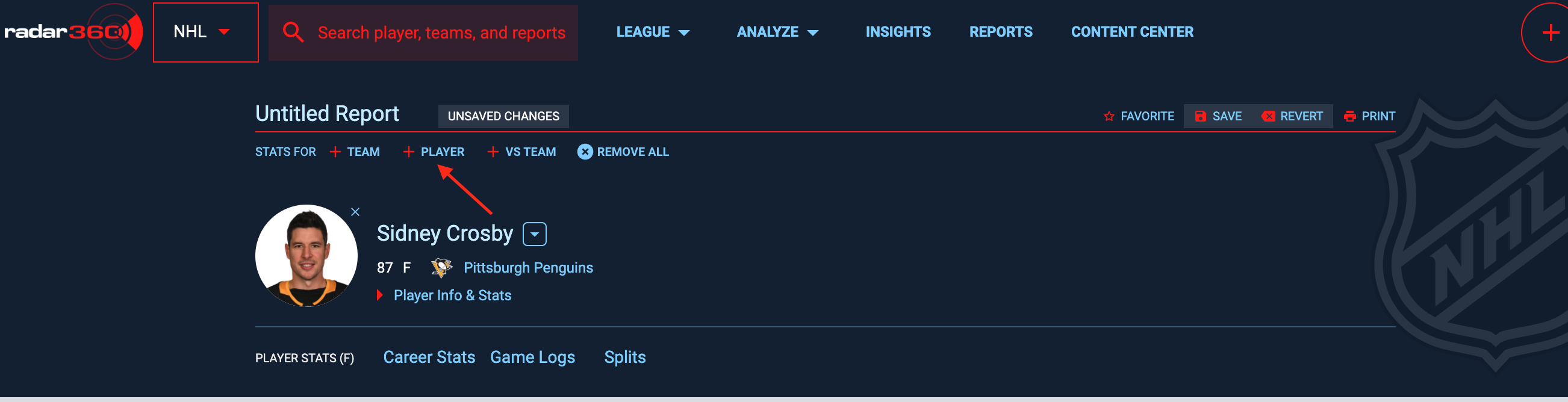
From here, click into More Filters in the Filters ribbon, then click on Create Stat Filters.
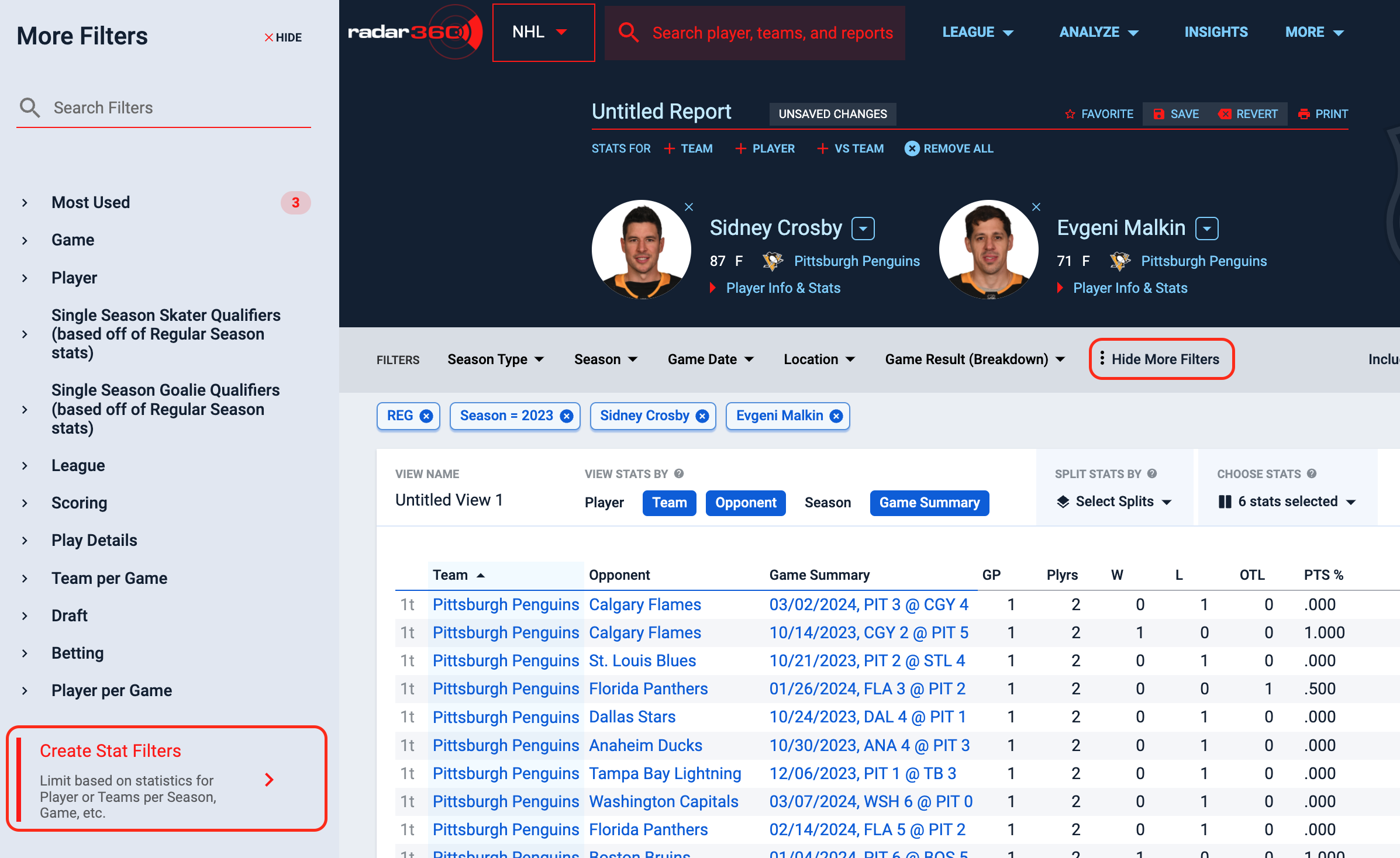
Create a filter for Player Games with at least 1 goal scored.
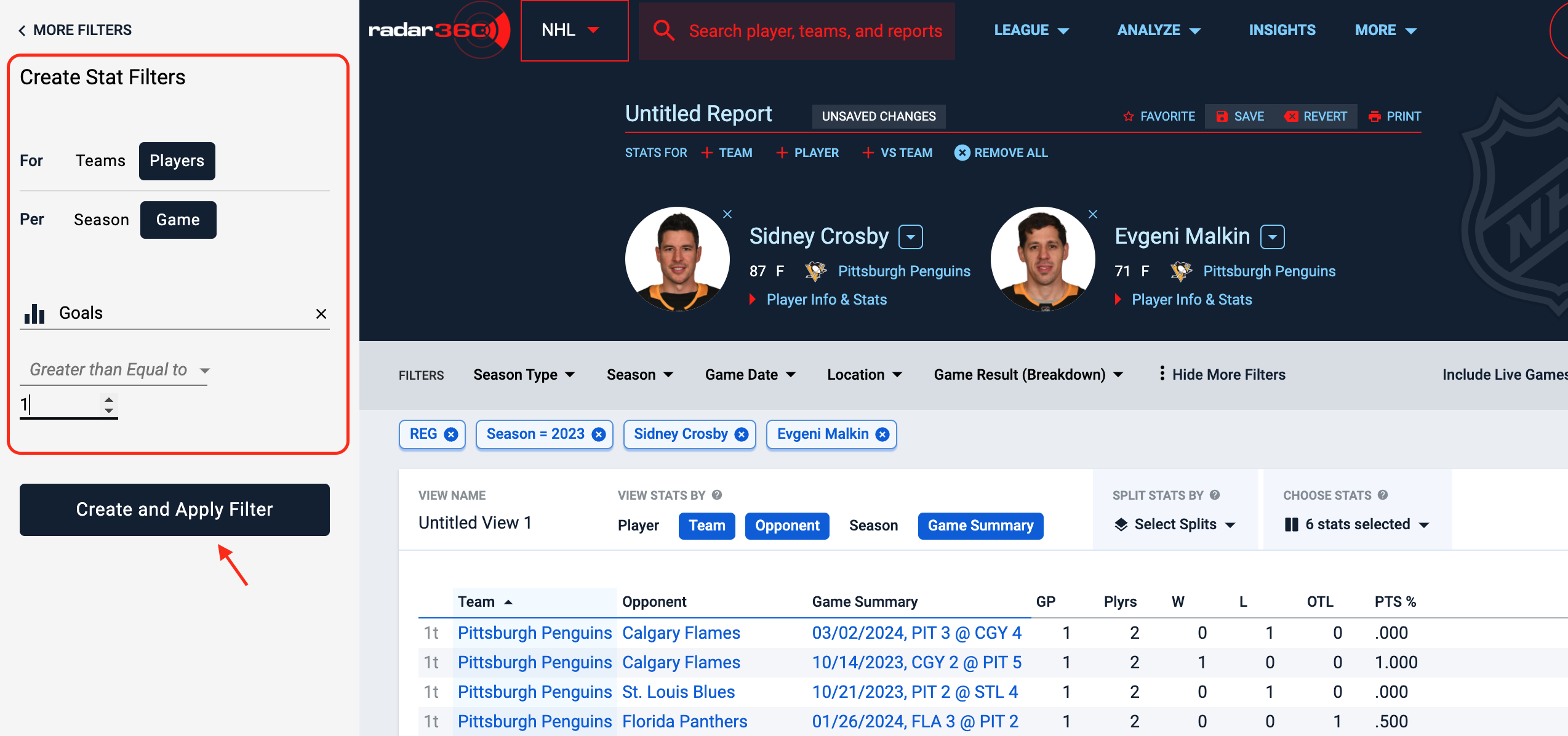
To restrict the results to only games where both players scored a goal, filter the Players stat column to be at least two.
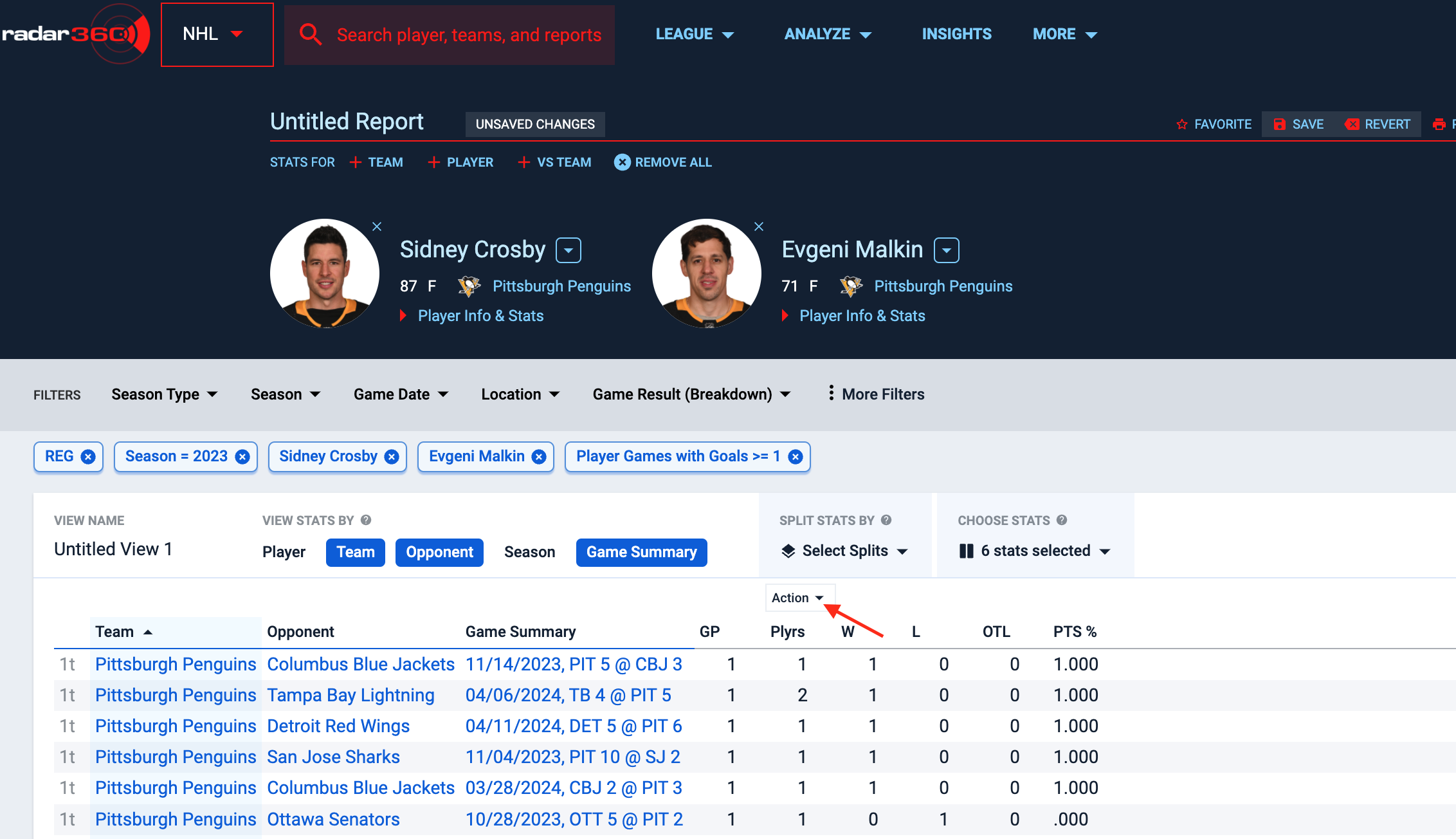
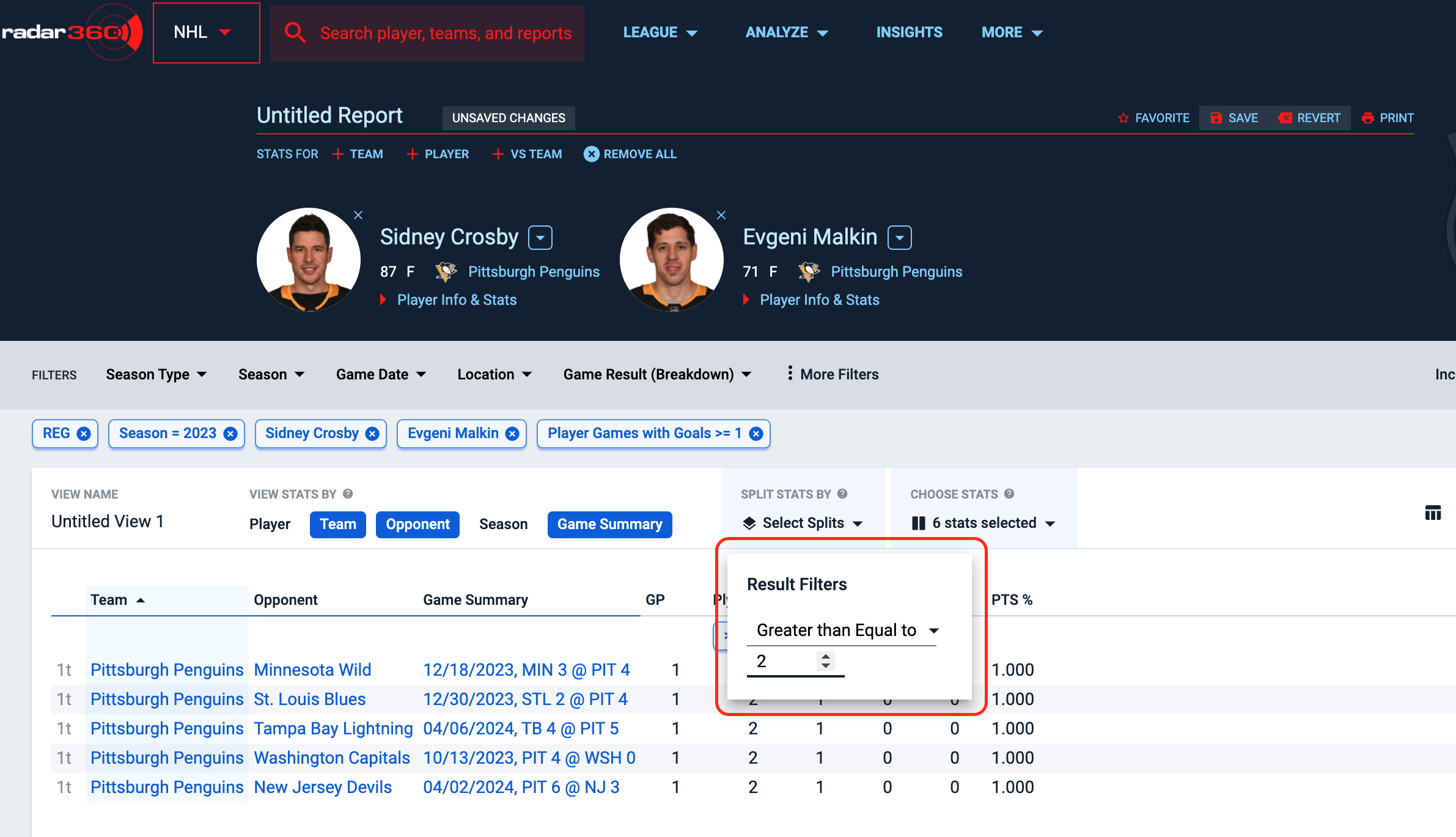
Click on Season in the FILTERS ribbon to change the range to All-Time (or any range that encompasses both Crosby and Malkin’s careers). This will display every game in which Crosby and Malkin each scored at least one goal.
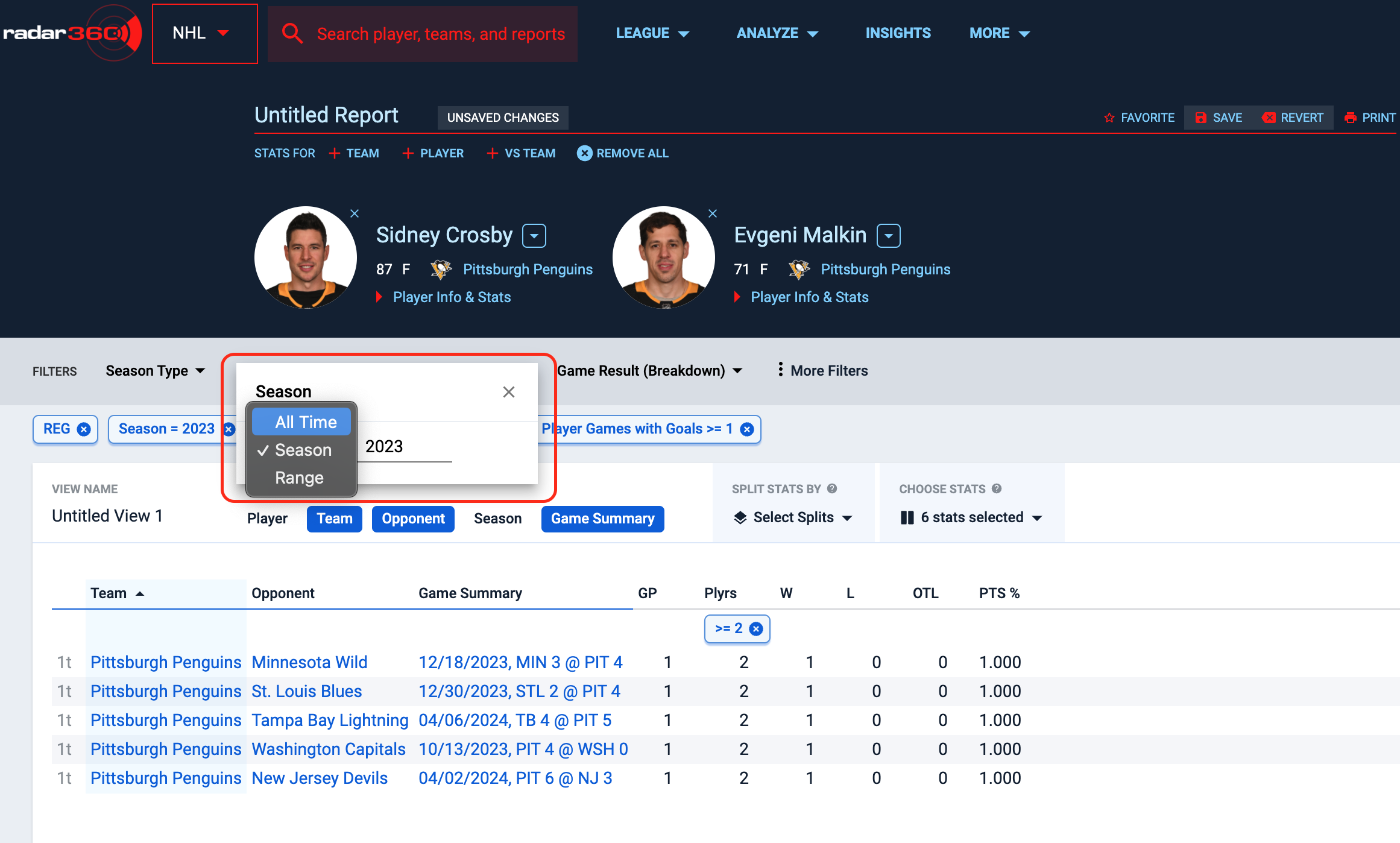
The initial results are limited to 50, but click Load More to reveal all the games.
Click on the +Totals toggle to add a totals row. The Totals row reports that Crosby and Malkin have each scored a goal in 122 games, and the Penguins have gone 107-10-5 (.898) in those contests.
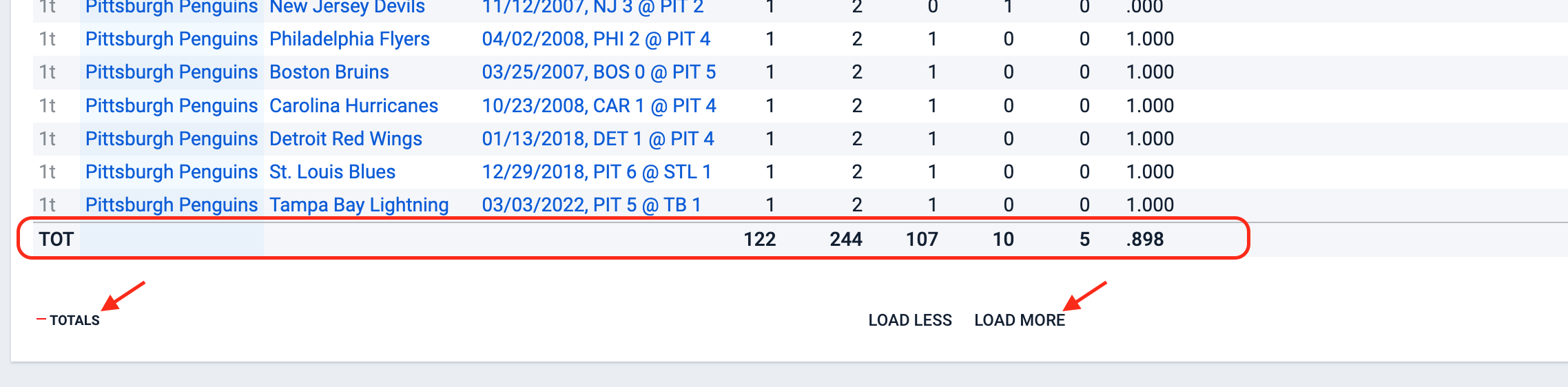
Name your report and click Save for future use. This report will now appear on your NHL home page.

Updated 4 months ago
