MLB
Use this space for quick how-to guides on creating common Radar360 MLB reports
Win When Trailing After 8
Use this workflow to determine the last time a team won a game when trailing at the end of the 8th inning.
From the MLB homepage, create a new report by clicking the + icon in the upper right-hand corner or Start a New Report in the center box.
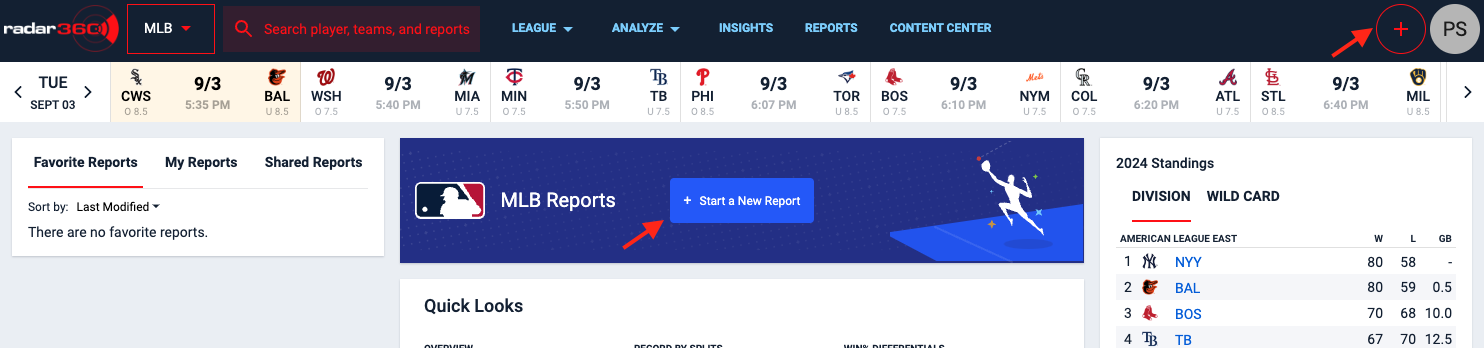
From the blank report, select all the relevant elements needed. In this case, a specific game for a specific team is needed, so select Team and Game Summary from the VIEW STATS BY panel. Additionally, select a team in the All Teams dropdown.
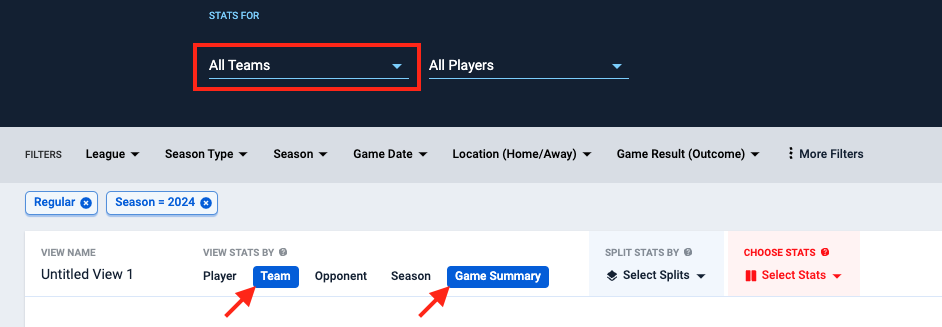
Next, remove the Season year filter and click on More Filters in the FILTERS ribbon.
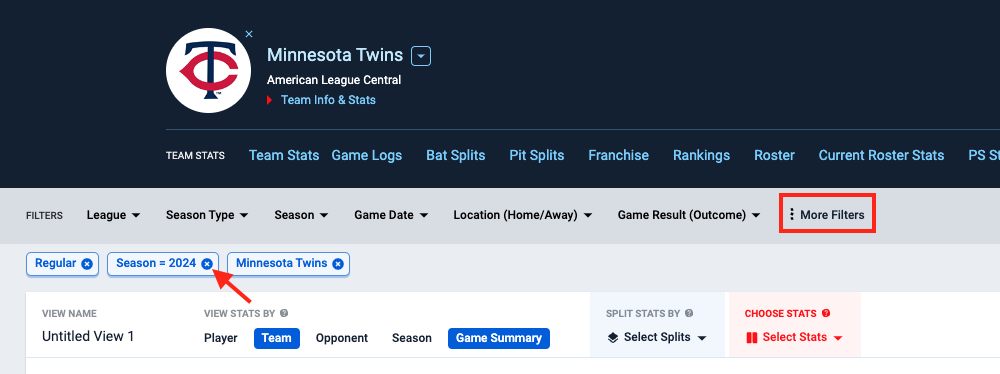
Open the Event Info dropdown and set the inning equal to 8.
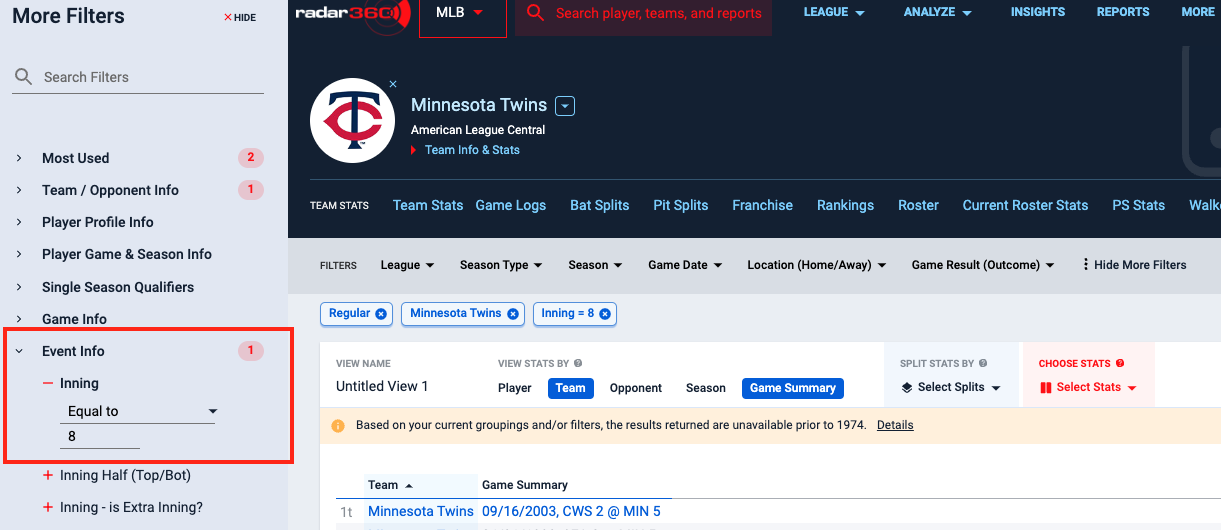
Then scroll down in the Event Info dropdown (or search in the top bar) and find the Lead/Tie/Trail check boxes. Select Trailing (at end of full inning).
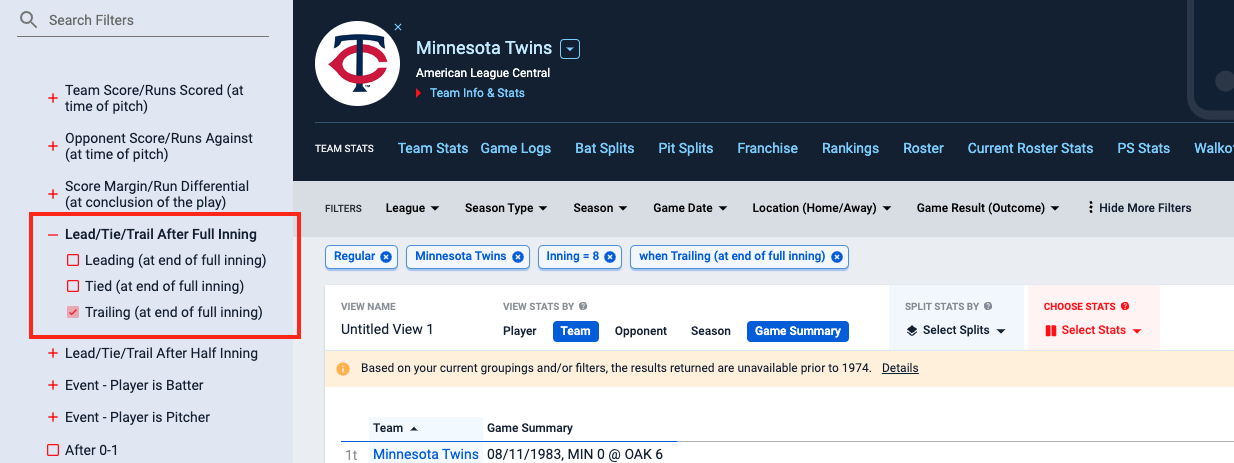
In the More Filters section, under the Game Info dropdown select the Wins checkbox under the Game Result (Outcome) field.
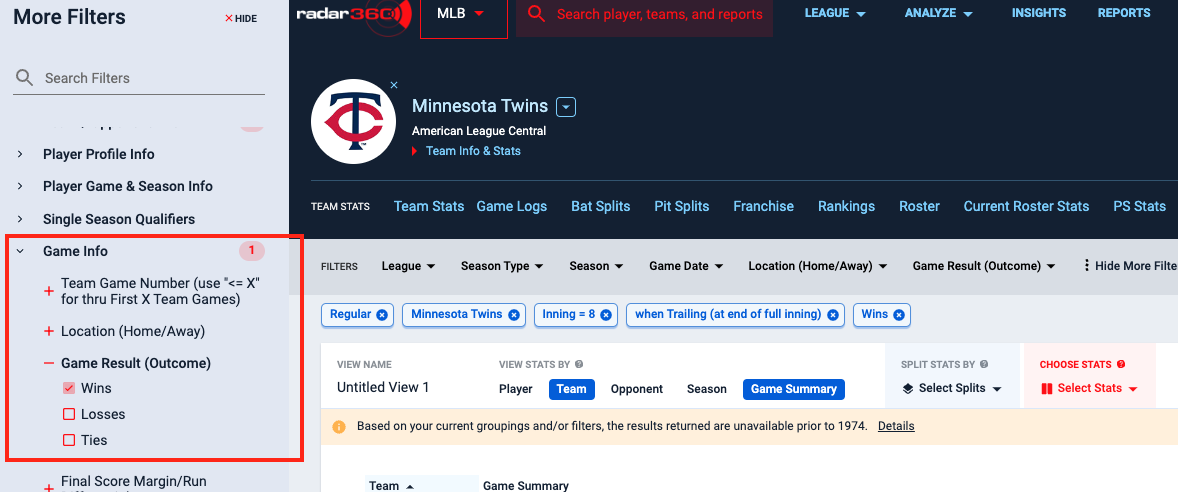
Click on the Game Summary field to sort the results by most recent game in which the team (Twins) won when trailing at the end of the 8th Inning.
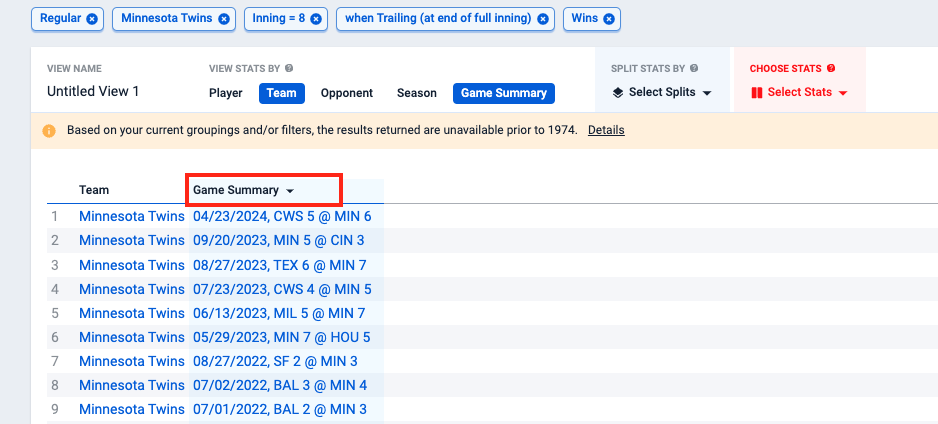
Result LimitationsTake note of the warning message provided. This report is limited to results since 1974. Hover over the Details link for additional details on report limitations.
Reach out to our Support team if you are in need of data unavailable in a report.
Save your report for future use by giving it a title and clicking Save.
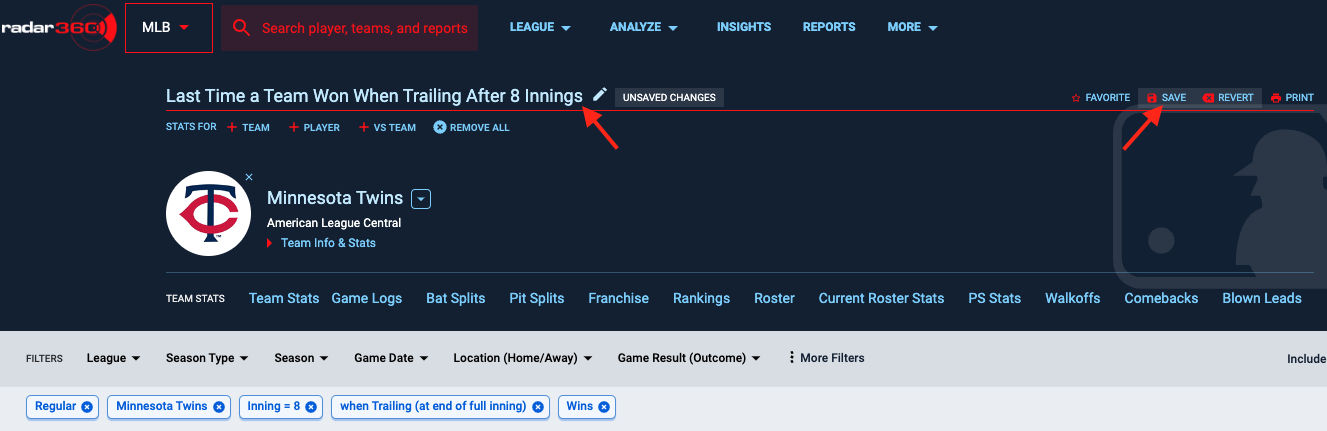
This report will now appear on your MLB home page.
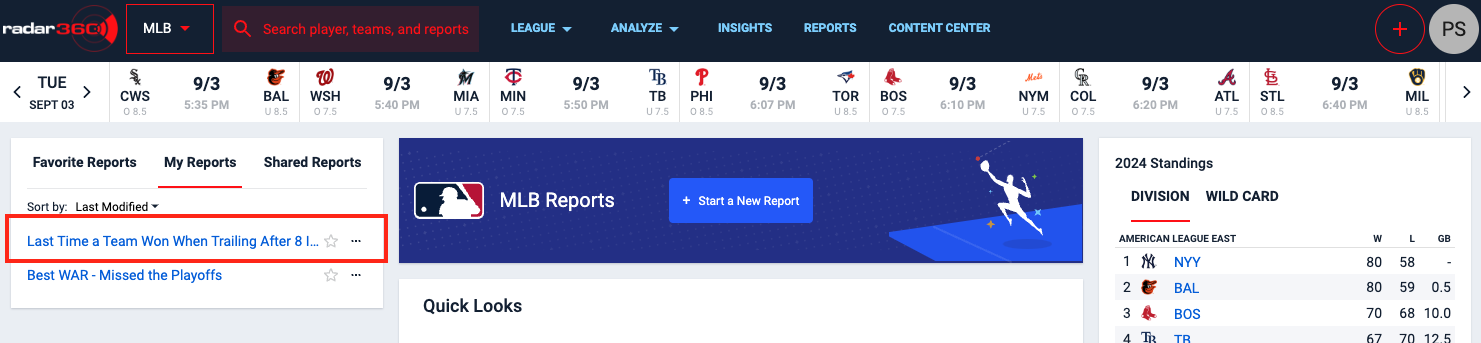
No-Hitter Through X Innings
Use this workflow to determine the last time a team's starting pitcher took a no-hitter into the 8th inning.
Video Tutorial
Text Tutorial
From the MLB homepage, create a new report by clicking the + icon in the upper right-hand corner or Start a New Report in the center box.
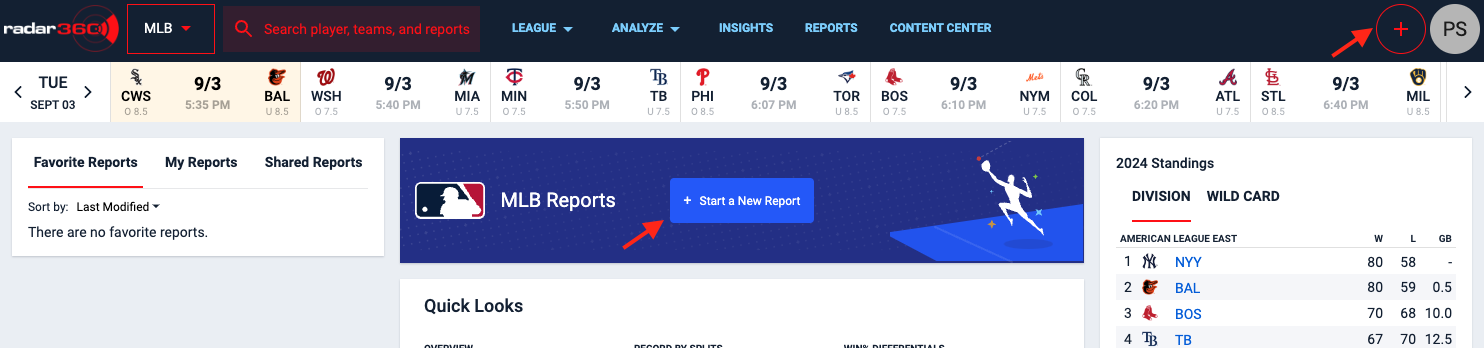
From the blank report, select Player, Team, Opponent, and Game Summary from the VIEW STATS BY panel.

And select Pitcher Innings Pitched and Pitcher Hits Allowed from the CHOOSE STATS dropdown. Click APPLY to save your stats.
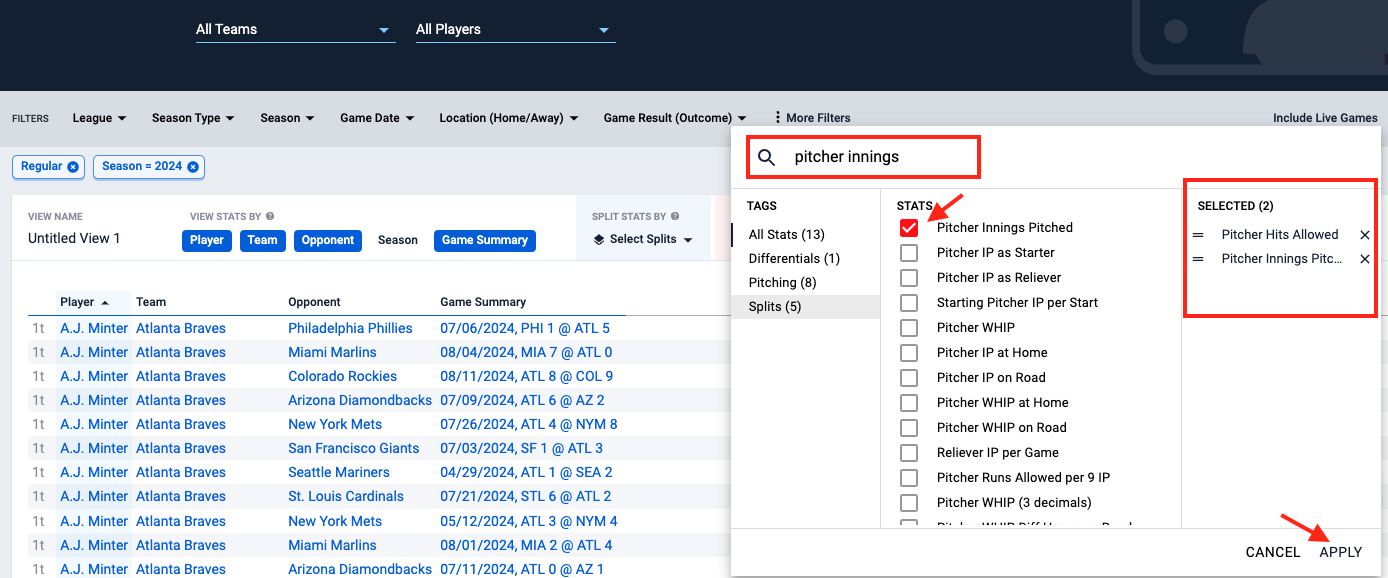
Next, hover over the IP (Innings Pitched) and oH (Hits Allowed) statics and click on the Action dropdown and select Filter Results.
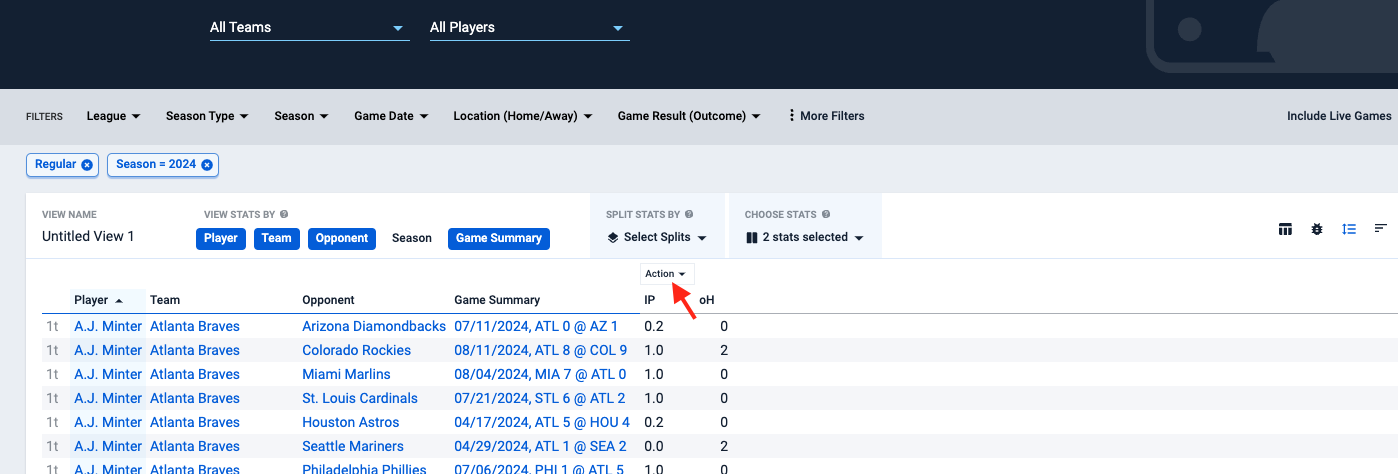
Set the the Innings Pitched stat to 'Greater than or equal to' 7 and the Hits Allowed stat to be 'Equal to' 0.
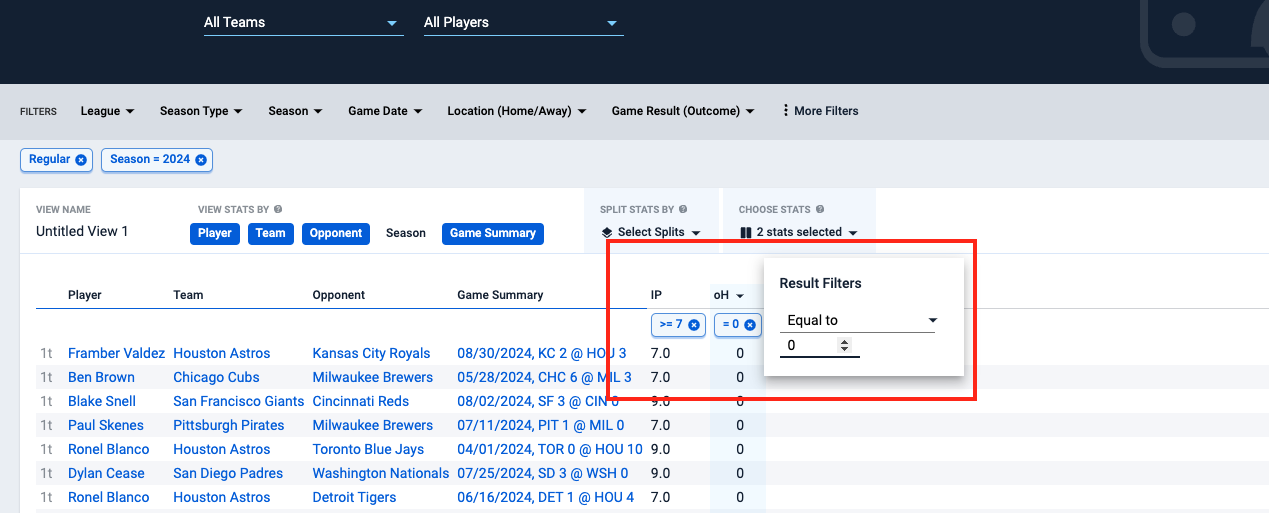
This will now provide all MLB players with a no-hit bid entering the 8th inning in the current season. To filter by team, select a team from the Teams dropdown.
To view all-time no-hit bids, click the season filter to open the More Filters section. Change the season range to All-Time.
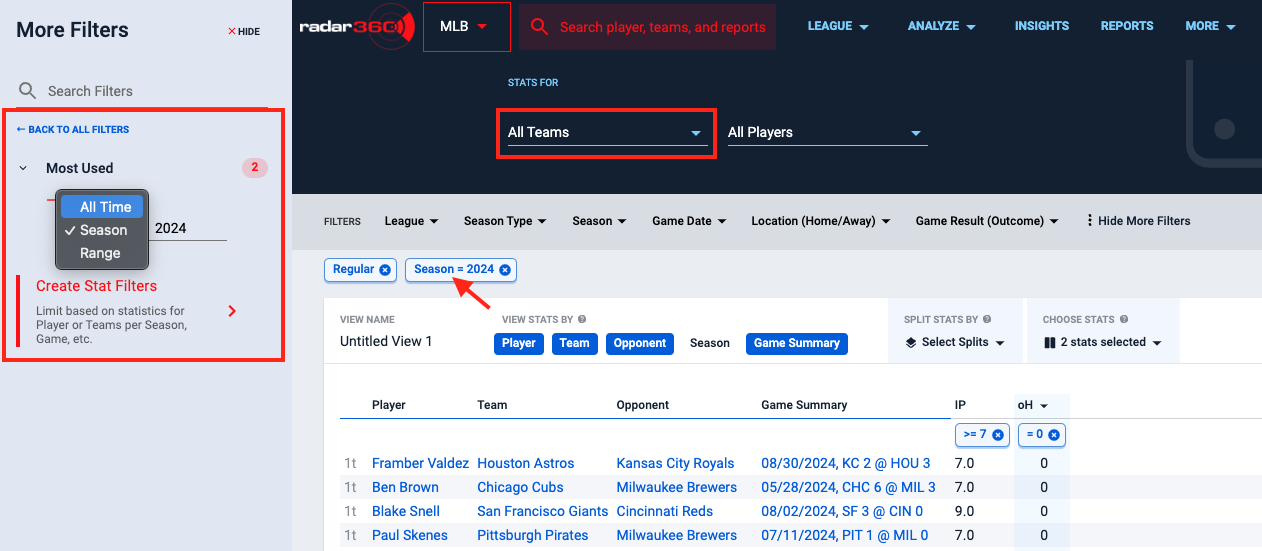
When selecting the NY Mets and filtering for All Time we can see that the only Mets pitcher to pitch at least seven innings and finish the game without allowing a hit is Johan Santana in his no-hitter in 2012.
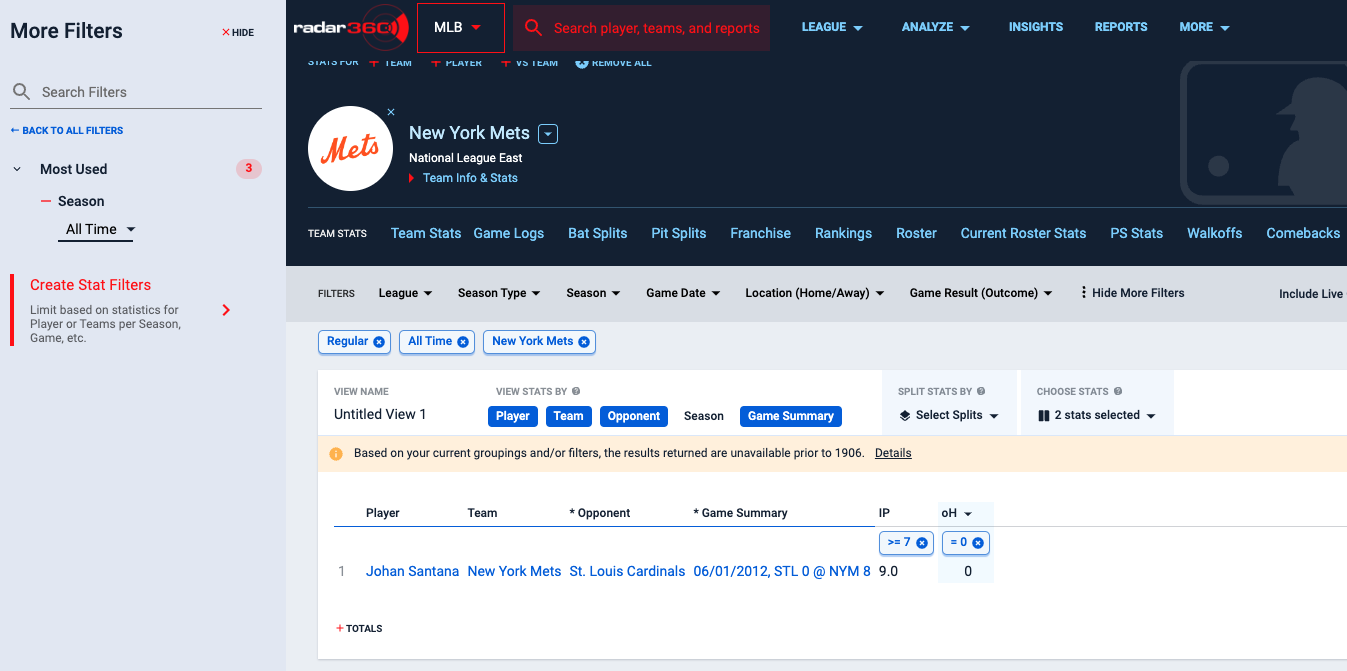
To return players with a no-hit bid through at least 7 innings open the More Filters menu.
Click into the Event Info tab, and set the 'Inning' filter to a range of 1 to 7. Then select the Player Game & Season Info tab and set the 'Pitcher Role in Game' filter to 'Starting Pitcher' to make the report true no-hit bids.
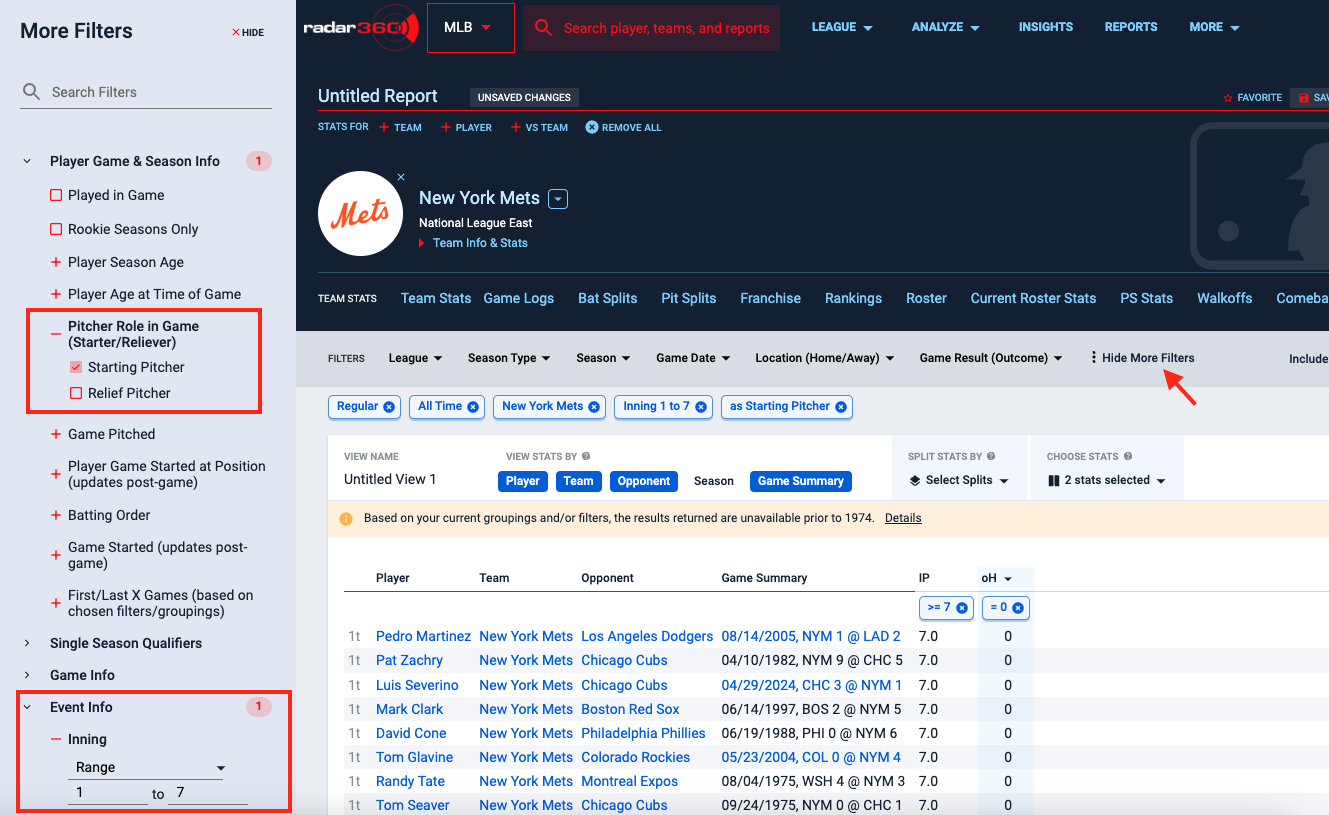
Lastly, click on the Game Summary column to sort by most recent.
The last Met to take a no-hit bid into the eighth inning is Luis Severino on March 29, 2024.
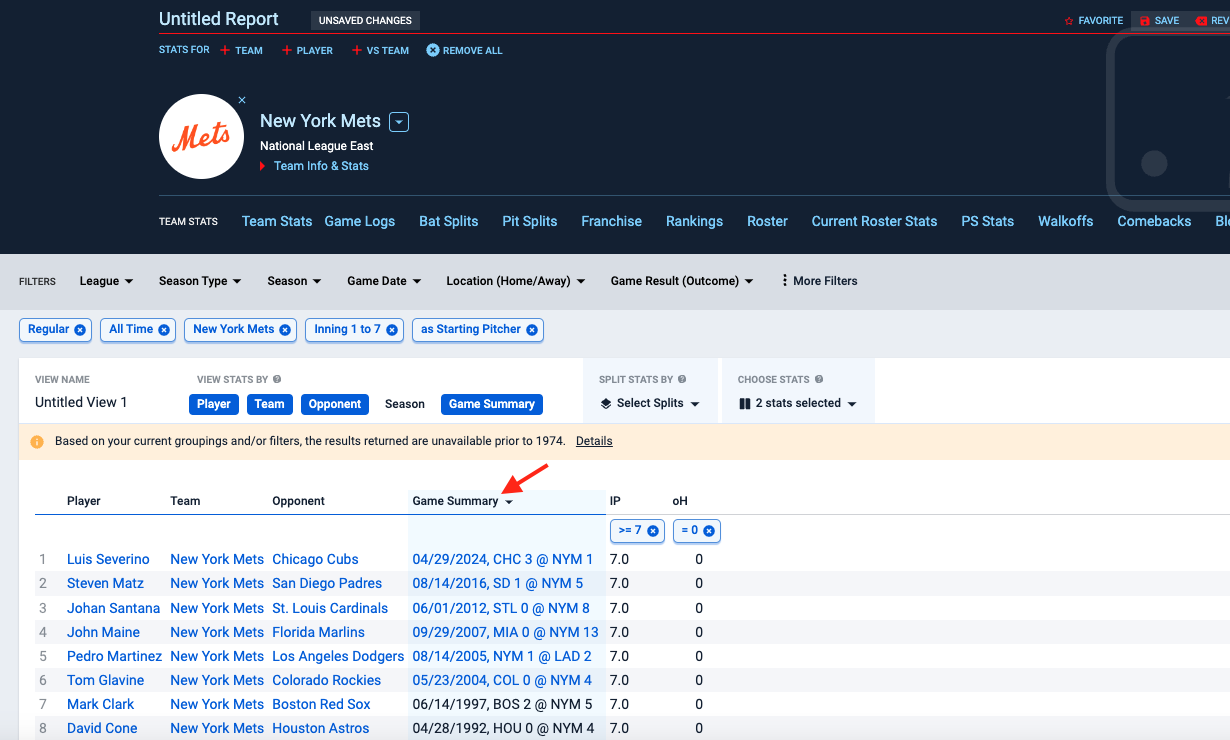
Result LimitationsTake note of the warning message provided. This report is limited to results since 1974. Hover over the Details link for additional details on report limitations.
Reach out to our Support team if you are in need of data unavailable in a report.
Name your report and click Save for future use. This report will now appear on your MLB home page.

Player vs. Team Rival
Use this workflow to determine the active players who have fared best against their team's main rival. This example covers active Los Angeles Dodgers versus their rivals, the San Francisco Giants.
First, select the Active Batting Leaders stock report found in the Players - Batting section of the MLB homepage. You may need to scroll down to locate this report.
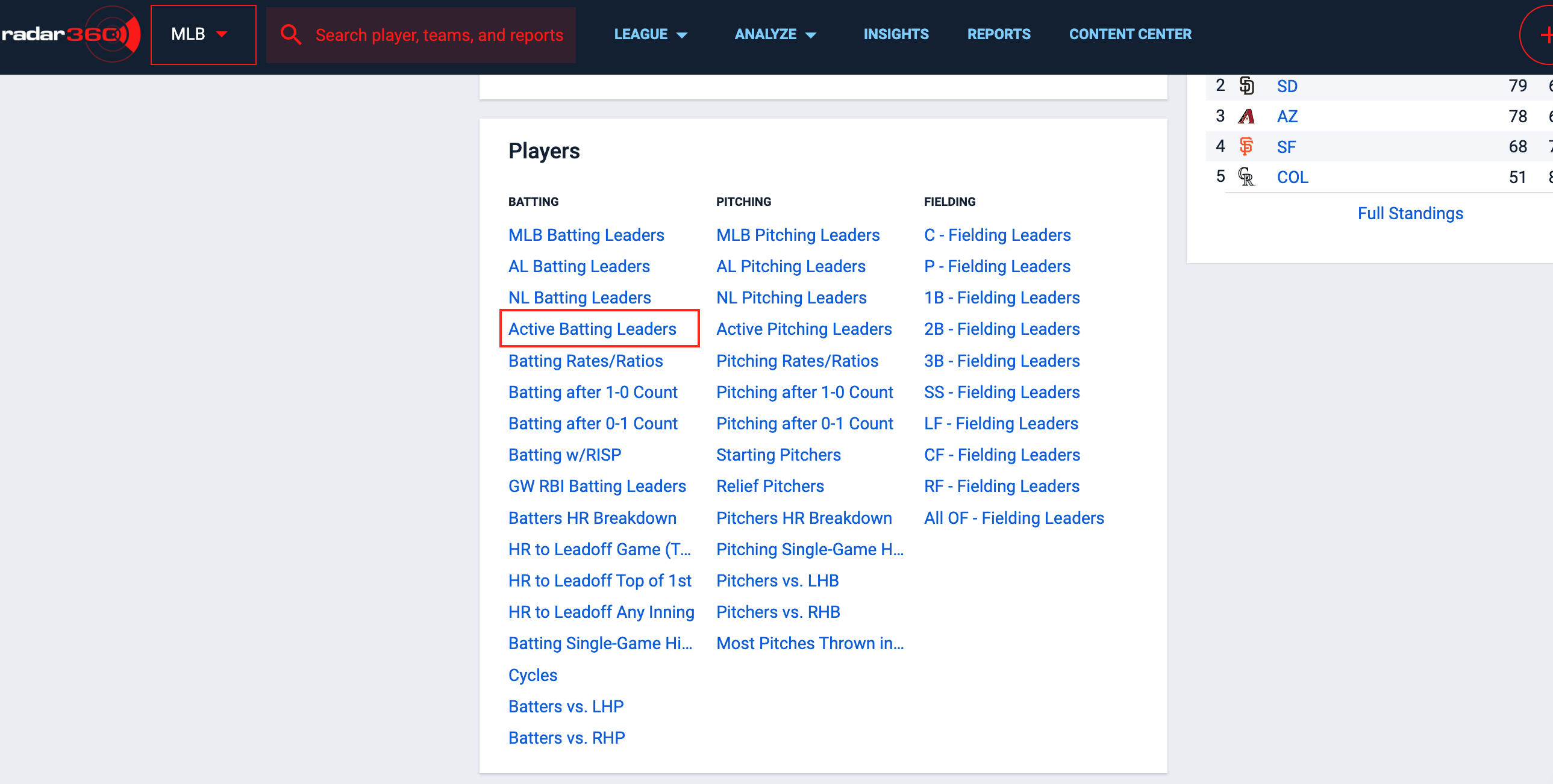
From the Active Batting Leaders report, remove the default 1,000 plate appearance minimum by clicking on the x.
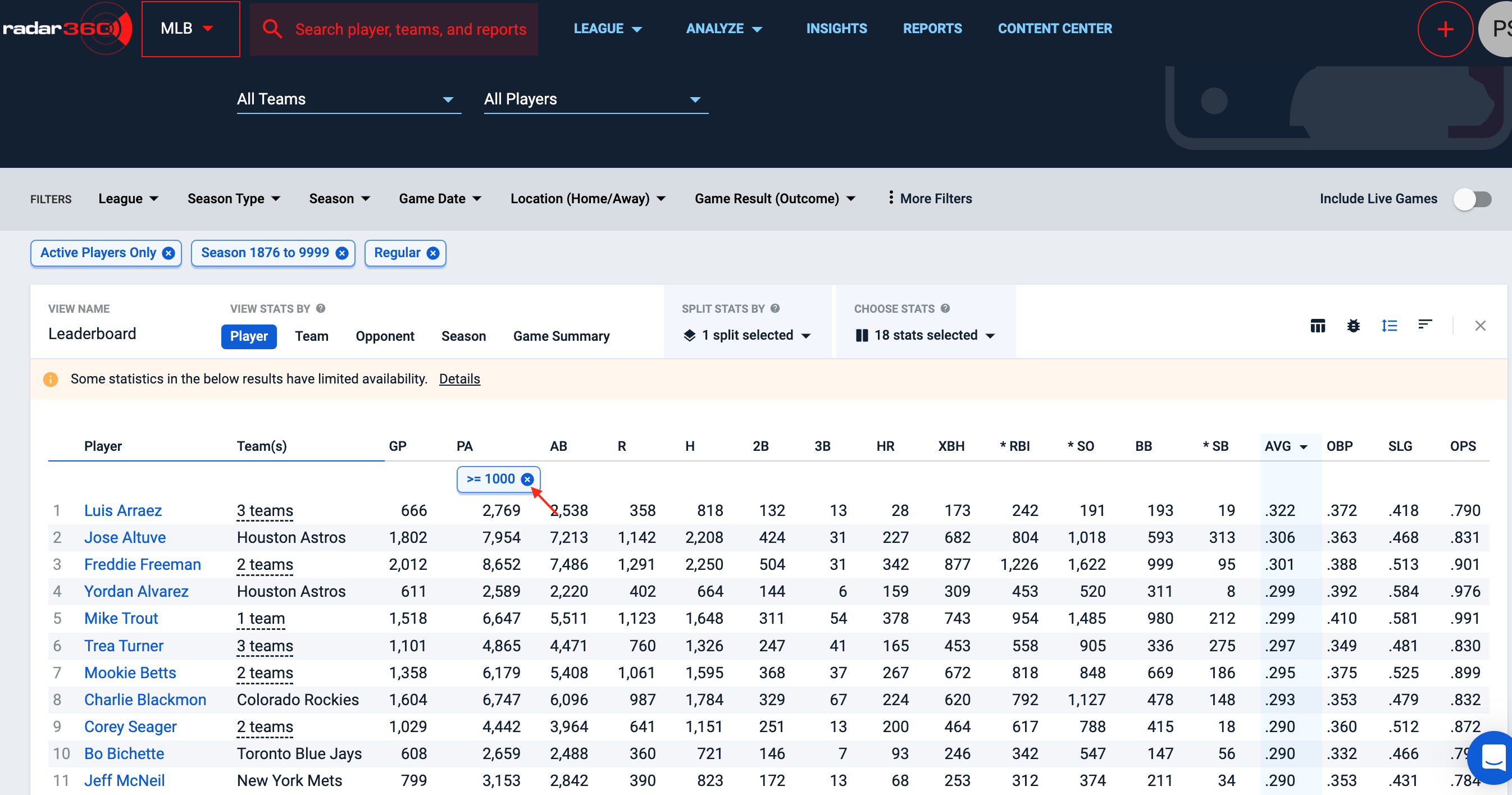
Next, select the More Filters button in the middle Filter bar. Filter the results to "facing the Giants" by opening the Team / Opponent Info tab and then selecting the Giants in the Vs. Opponents filter.
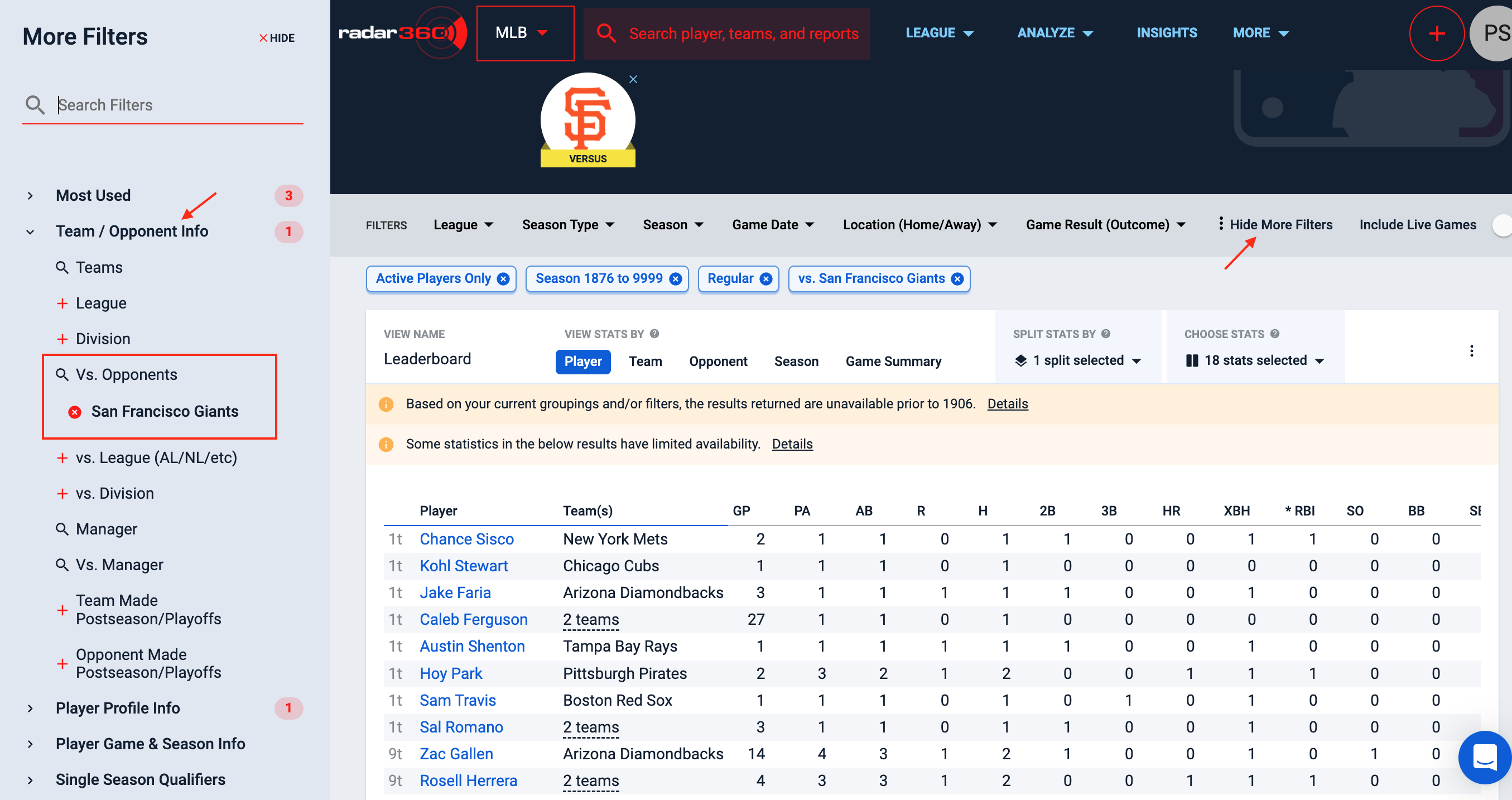
Next, filter the results for players currently rostered by the Dodgers. Open the Player Profile Info tab and select the Dodgers in the Current Team filter. This provides a sortable list of all current Dodgers players with their career stats against the Giants.
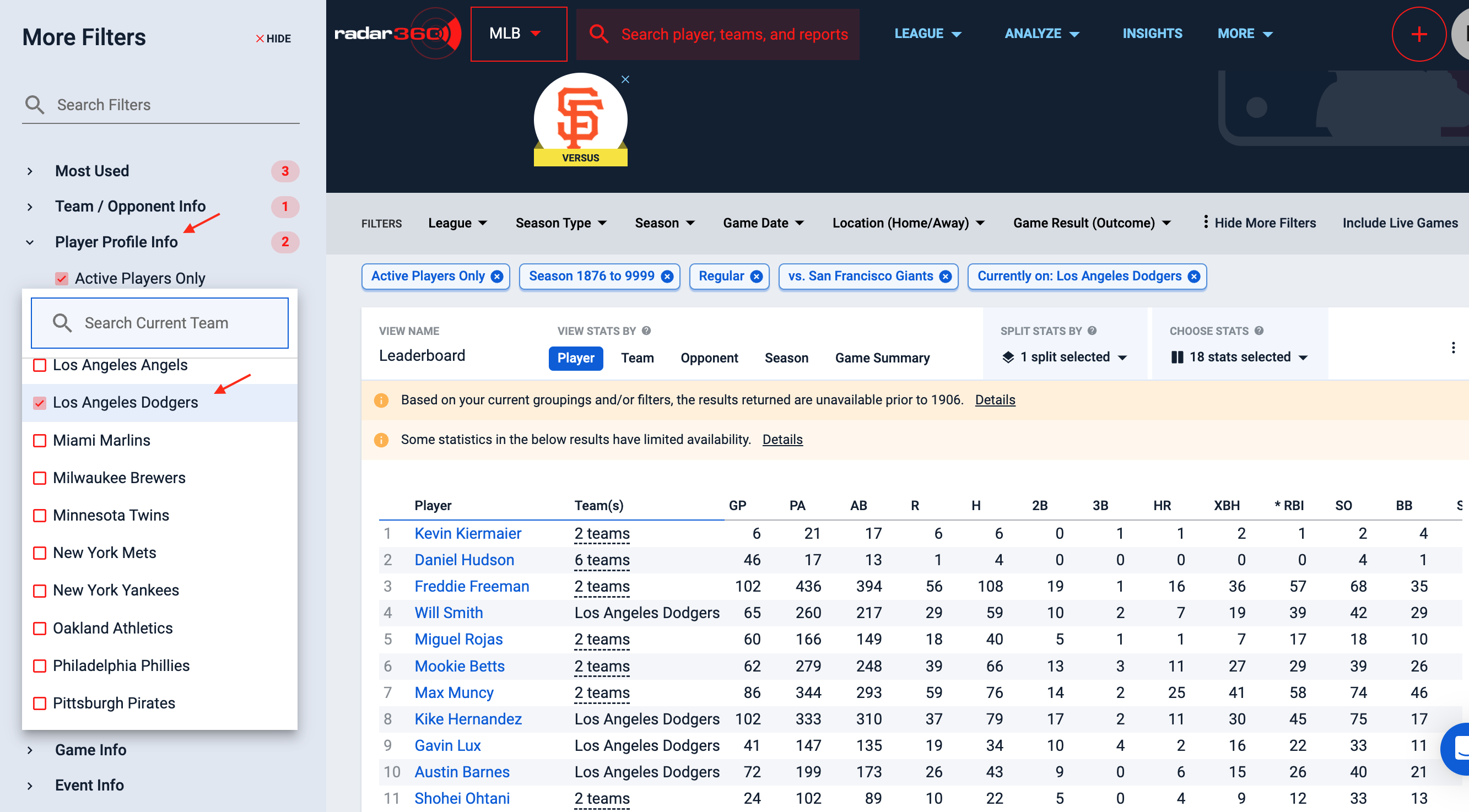
Change the opponent by hovering over the team logo near the top, and using the dropdown to select a new team.


Name your report and click Save for future use. Since this was built over an existing stock report, Radar360 will ask if you would like to save a copy. Click Yes, Save Copy. This report will now appear on your MLB home page.
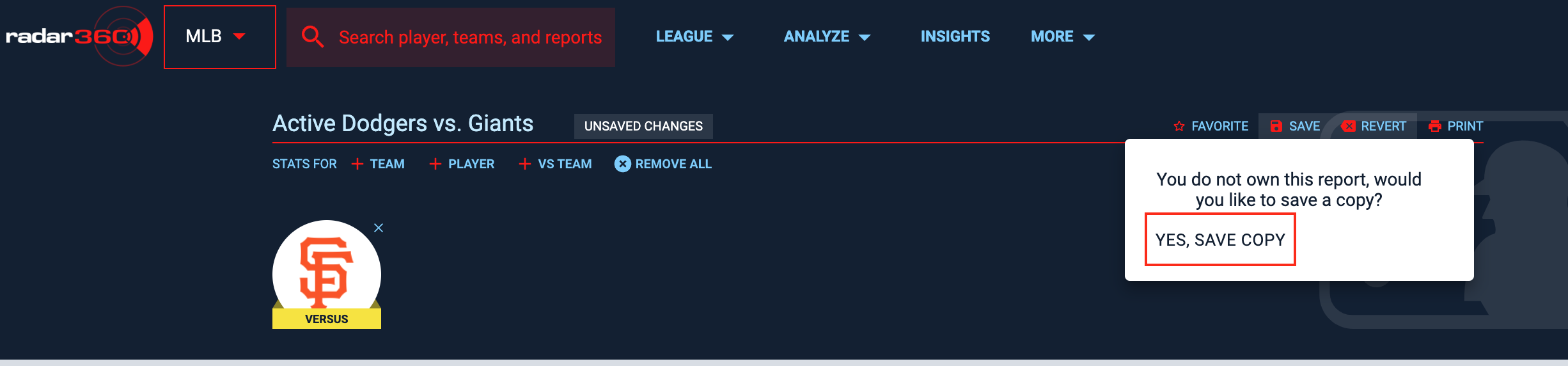
Team Record in Season Openers
Use this workflow to determine which existing MLB franchise has the best all-time record in their season-opening games.
Video Tutorial
Text Tutorial
From the MLB homepage, create a new report by clicking the + icon in the upper right-hand corner or Start a New Report in the center box.
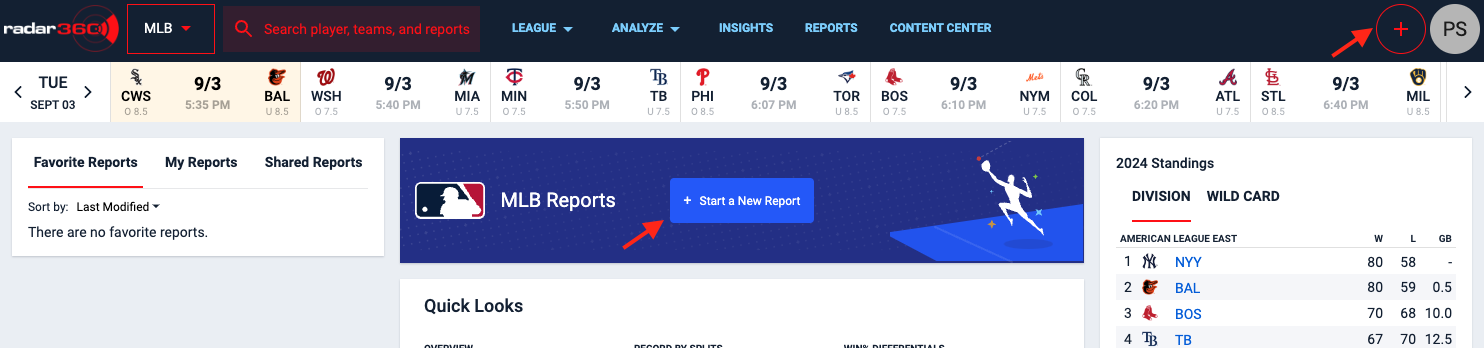
From the blank report, select Team from the VIEW STATS BY panel. Select the below from the CHOOSE STATS dropdown:
- Games Played
- Team Wins
- Team Losses
- Team Win Pct.
Click Apply.
👍 Save time by searching "record" to return each of these statistics.
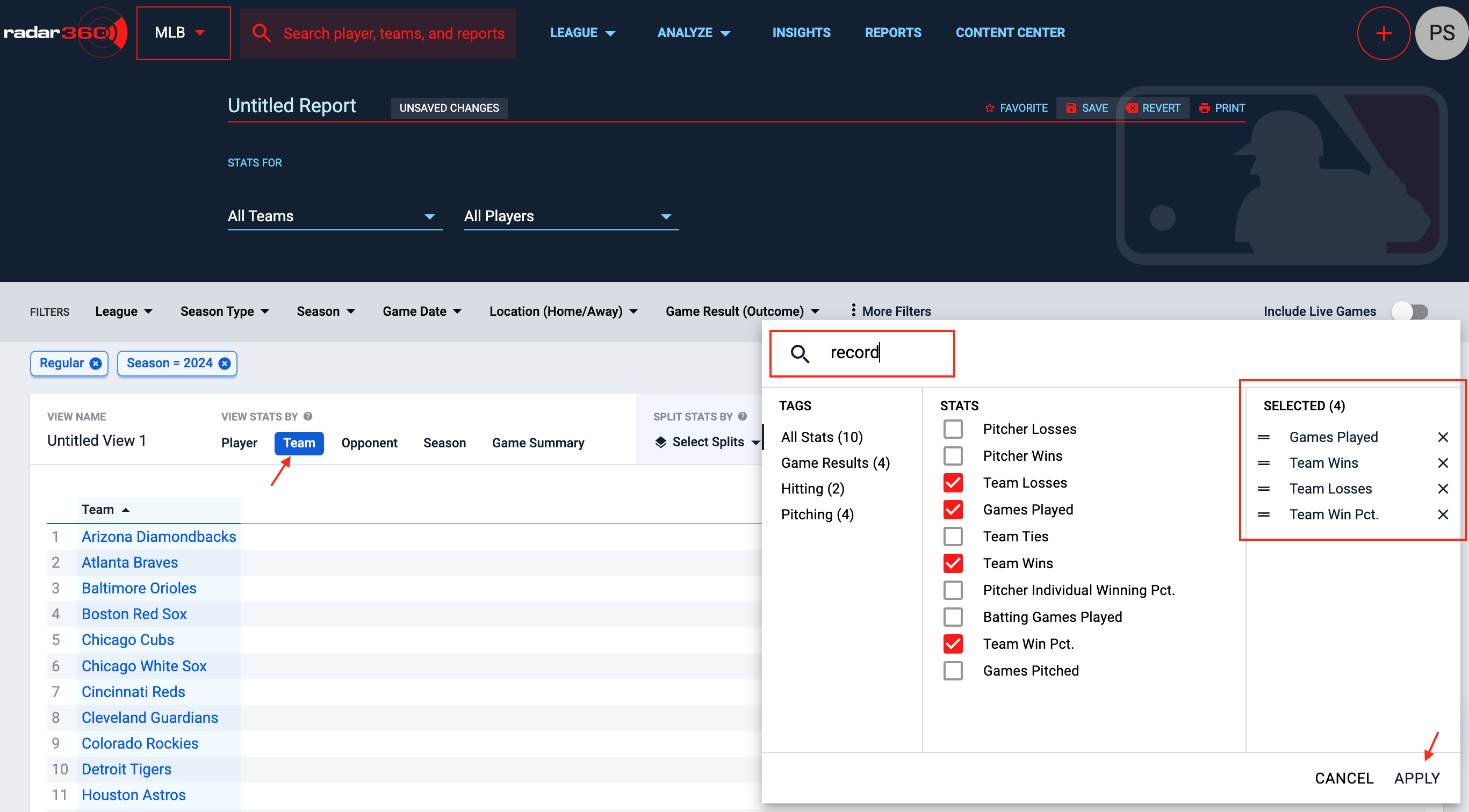
Click on More Filters in the FILTERS ribbon. Open the Most Used dropdown and set the Team Game Number filter to be equal to 1.
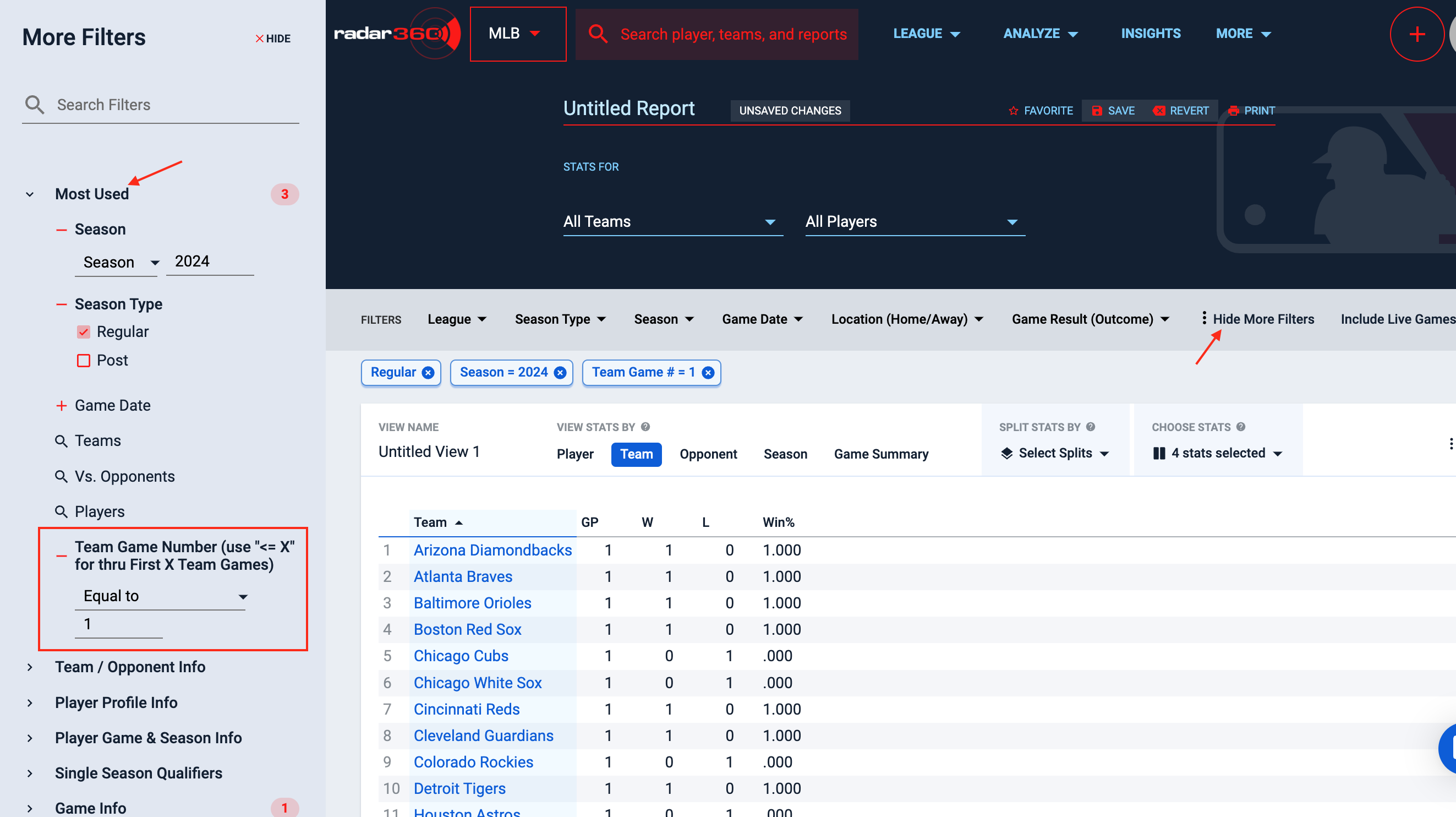
Change the Season range to All-Time. Then click on the Win% stat column to sort by descending.
Note that the resulting list may include a number of short-lived, defunct MLB franchises. These are indicated by the parenthetical years of existence next to their name.
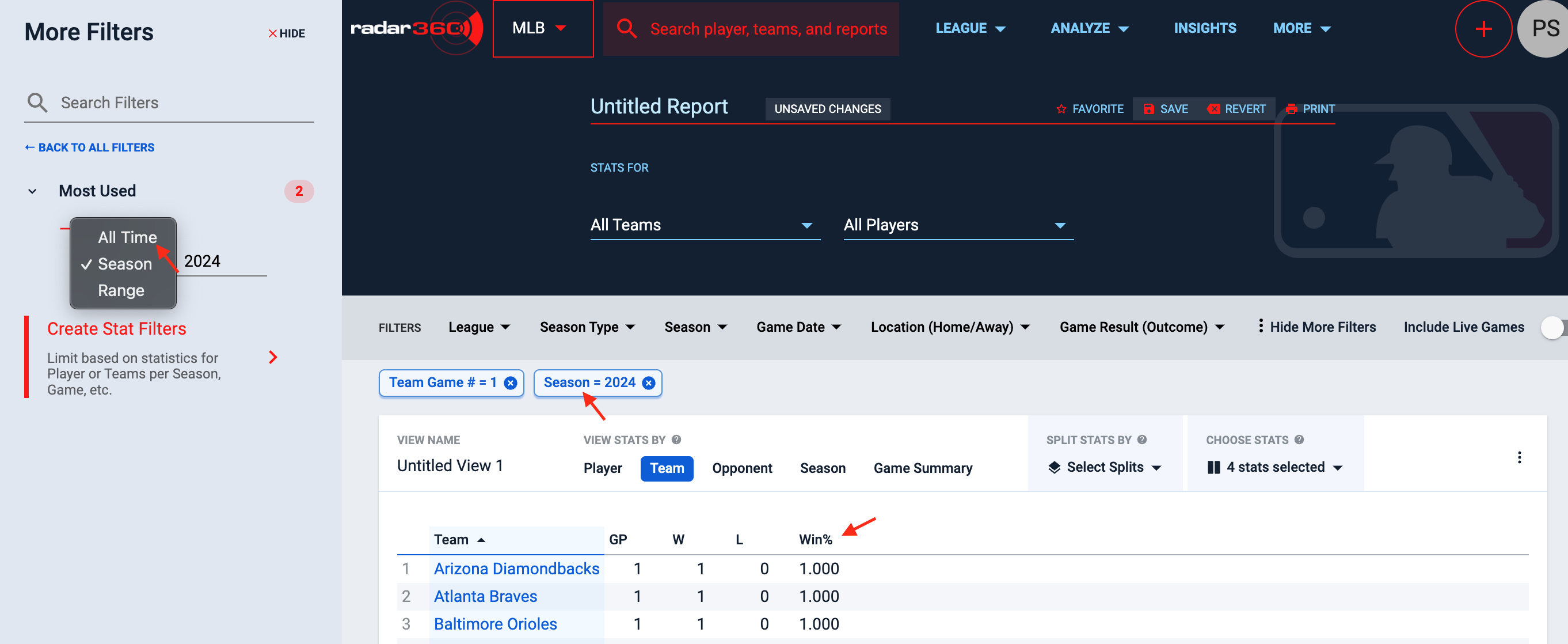
To limit the result to active franchises add a minimum to the number of games played. To set this, hover over the GP (Games Played) stat, click on the Action dropdown, and set Greater than Equal to as 20.
We plan on adding a toggle to filter for only active franchises, but in the meantime adjusting the games played will serve this purpose. Every active franchise has played at least 20 seasons (and thus 20 season-opening games), so filtering that column to be greater than or equal to 20 will return only active franchises.
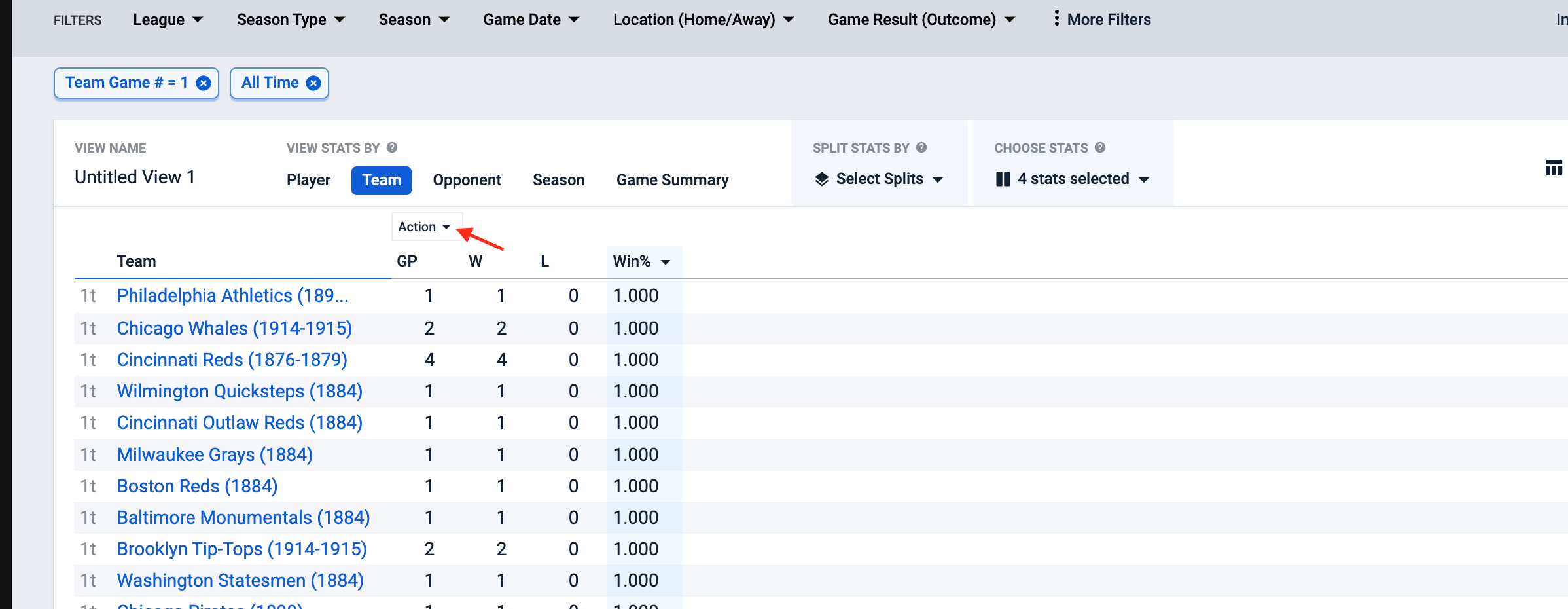
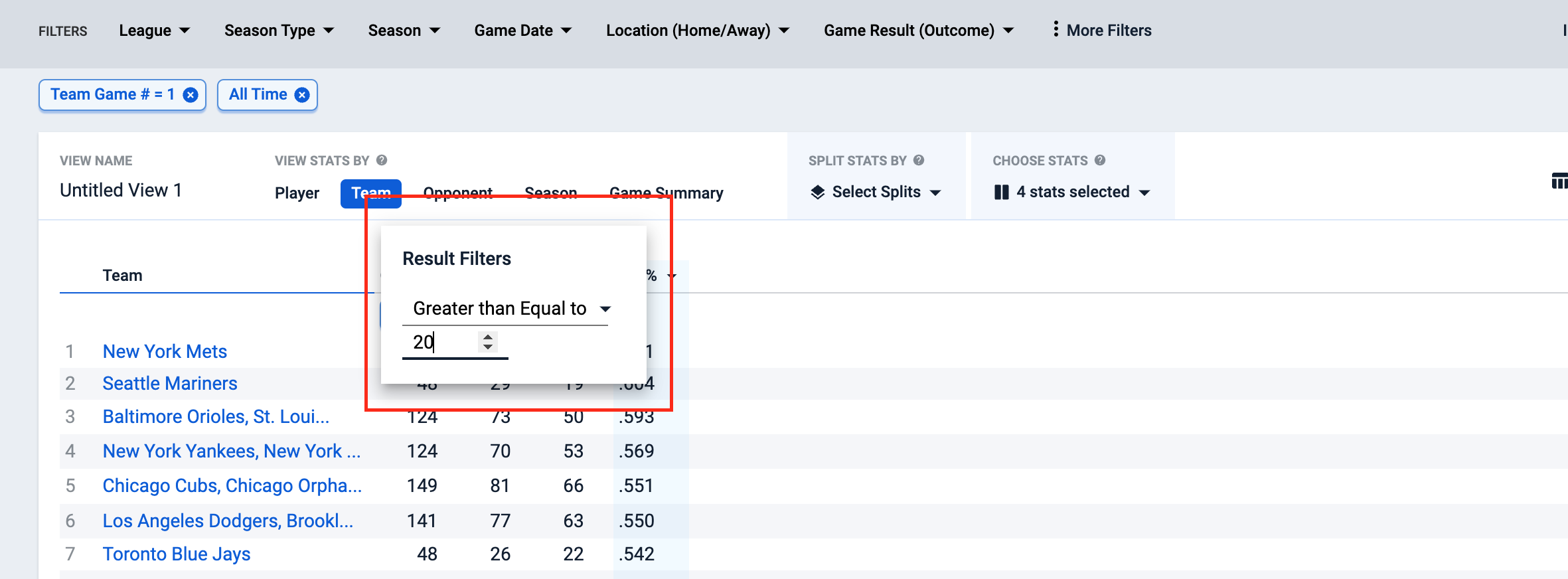
Name your report and click Save for future use. This report will now appear in My Reports on your MLB home page.

Best Record When Leading After the 7th Inning
Use this workflow to determine the teams with the best record when leading after the 7th inning in the current season.
From the MLB homepage, create a new report by clicking the + icon in the upper right-hand corner or Start a New Report in the center box.
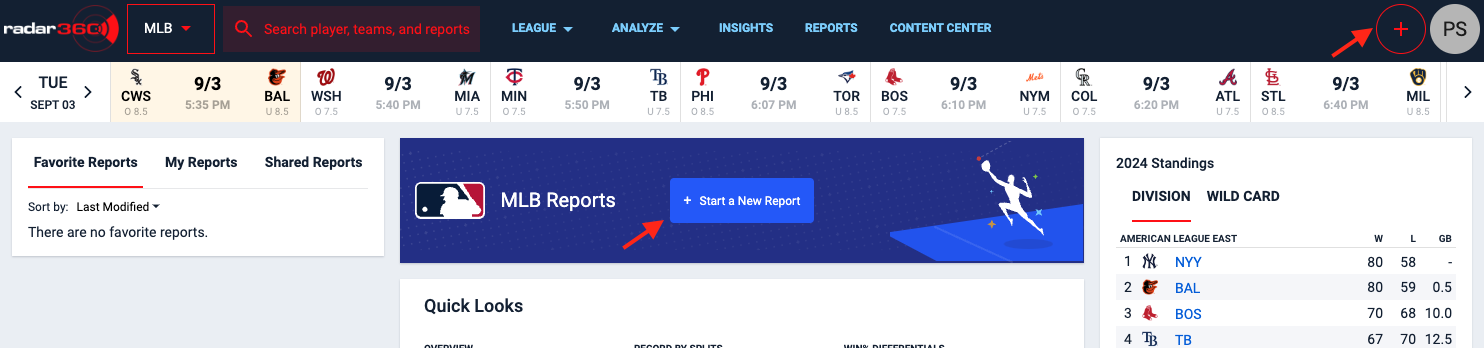
From the blank report, select Team and Season from the VIEW STATS BY panel.
Select the below from the CHOOSE STATS dropdown:
- Games Played
- Team Wins
- Team Losses
- Team Win Pct.
Click Apply.
👍 Save time by searching "record" to return each of these statistics.
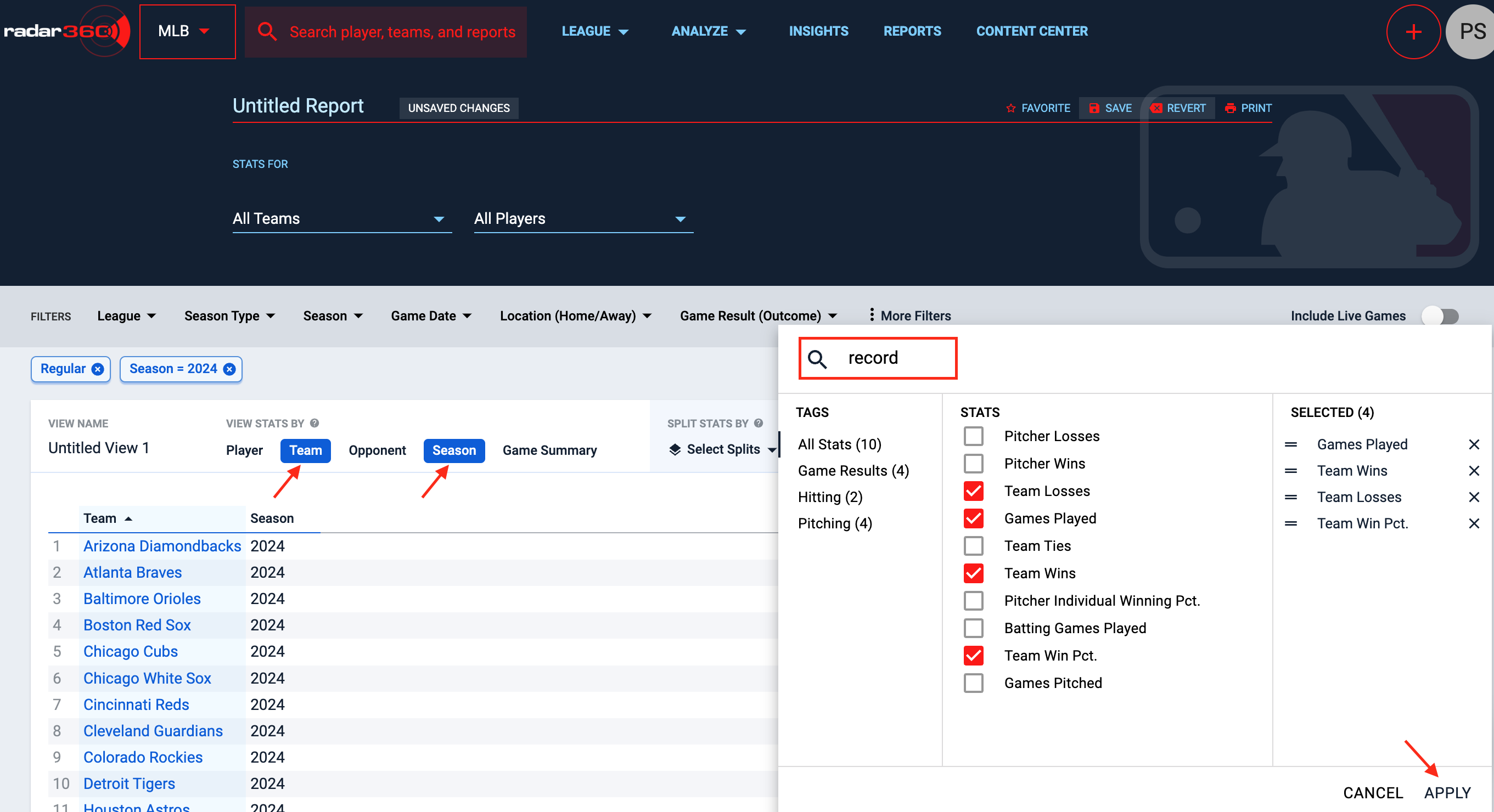
Next, click on More Filters in the FILTERS ribbon and open the Event Info dropdown. Set the inning equal to 7.
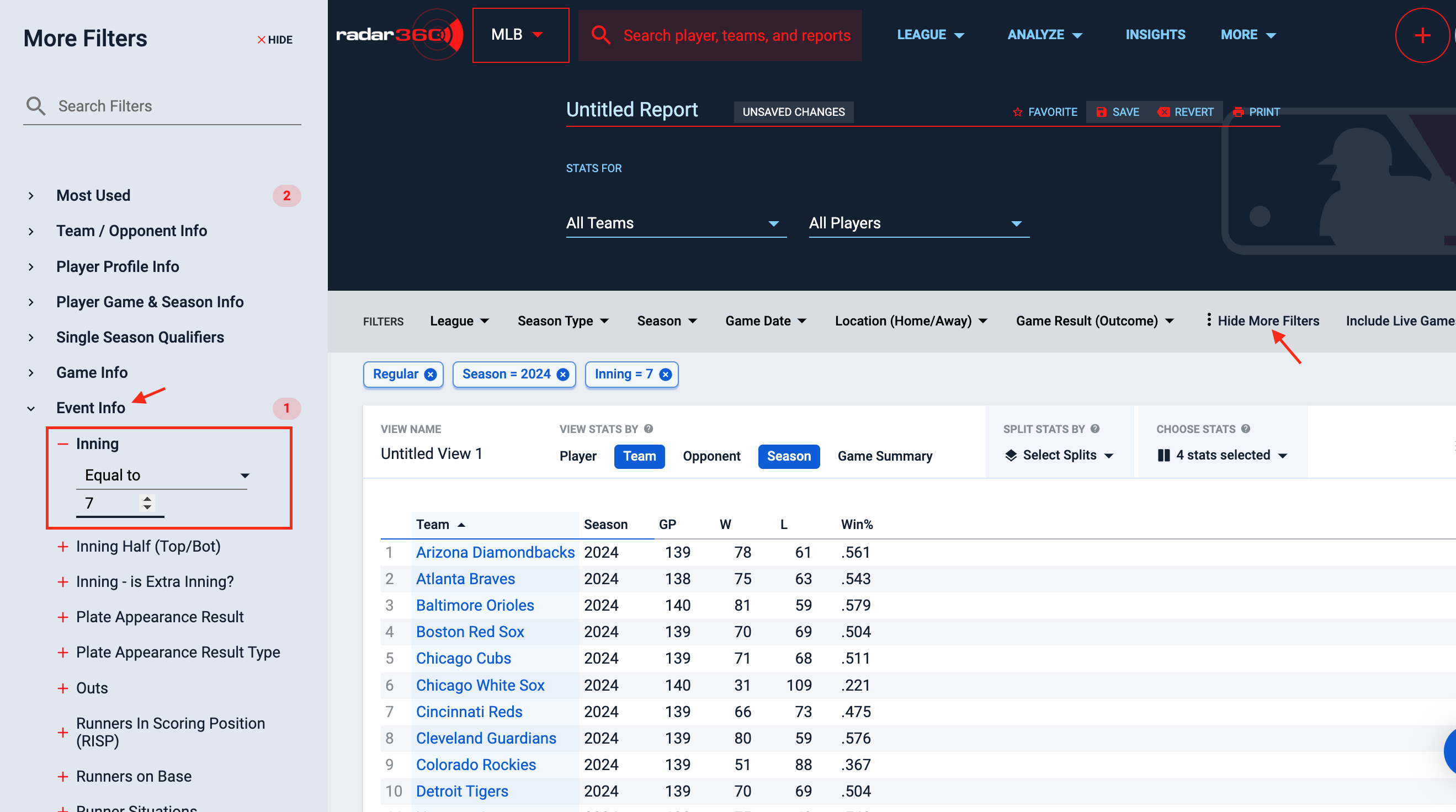
Scroll down in the Event Info dropdown and find the Lead/Tie/Trail check boxes, or search in the search bar. Select Leading (at end of full inning).
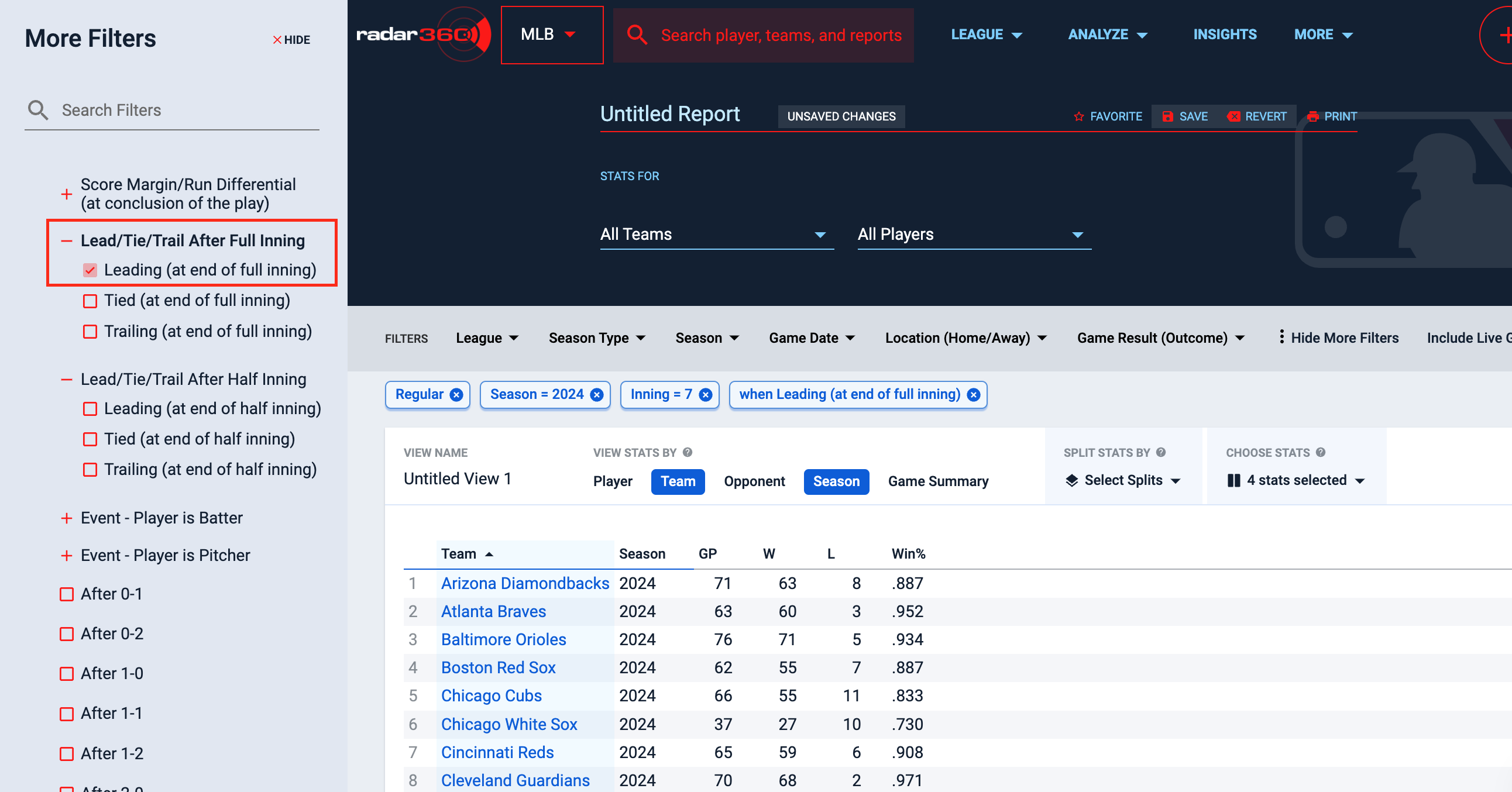
Additionally, within the More Filter section search for “Length of Game”. Set this filter to be greater than or equal to at least one inning more than the inning desired for the report. This ensures the game was played beyond the inning in question, and the trailing team would have a chance to come back.
For example, if you are looking for leads through the 7th inning, the game should have gone to at least 8 innings.
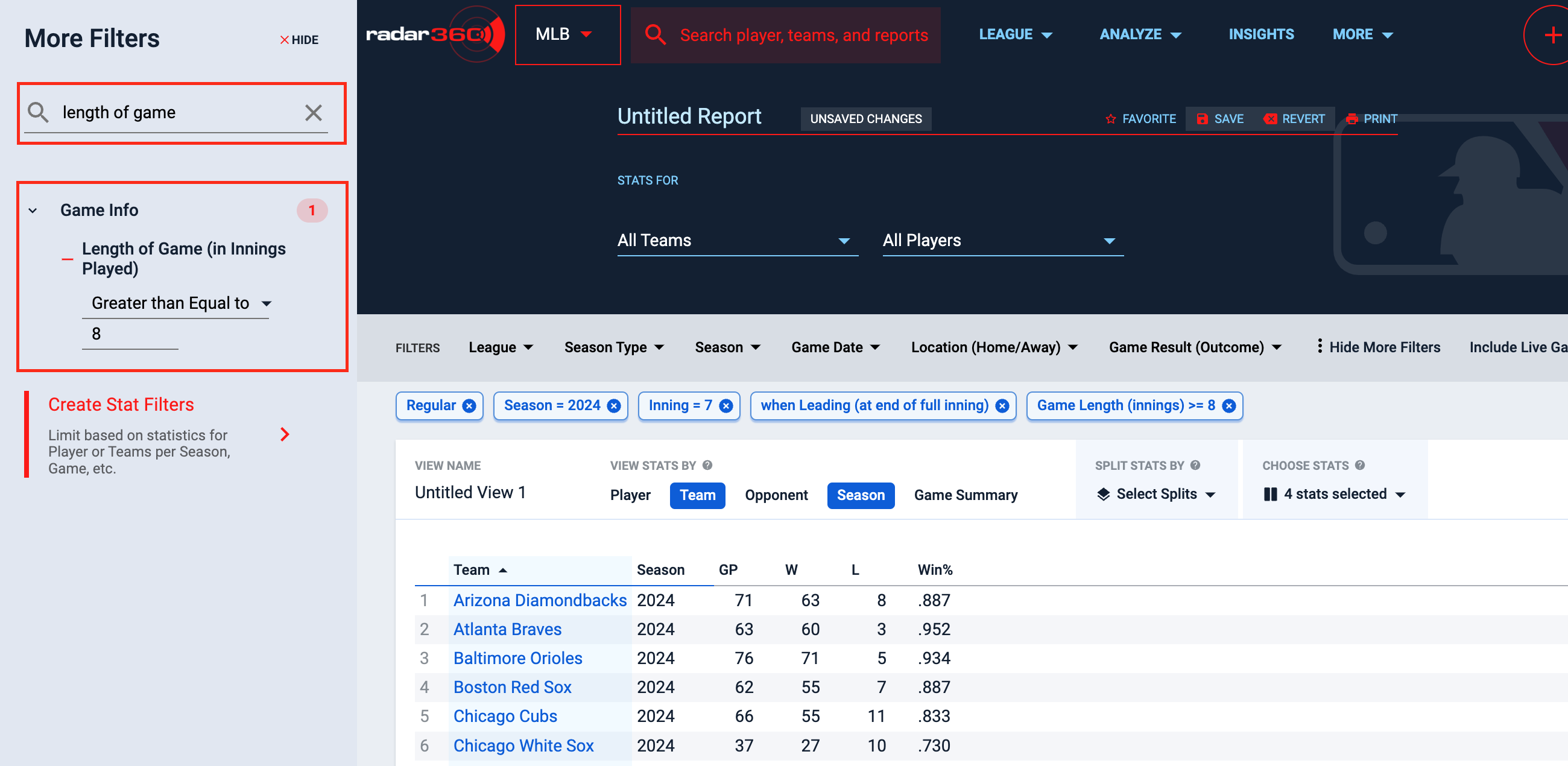
Click on Win% to sort the teams with the best record when leading after the 7th inning during this season.
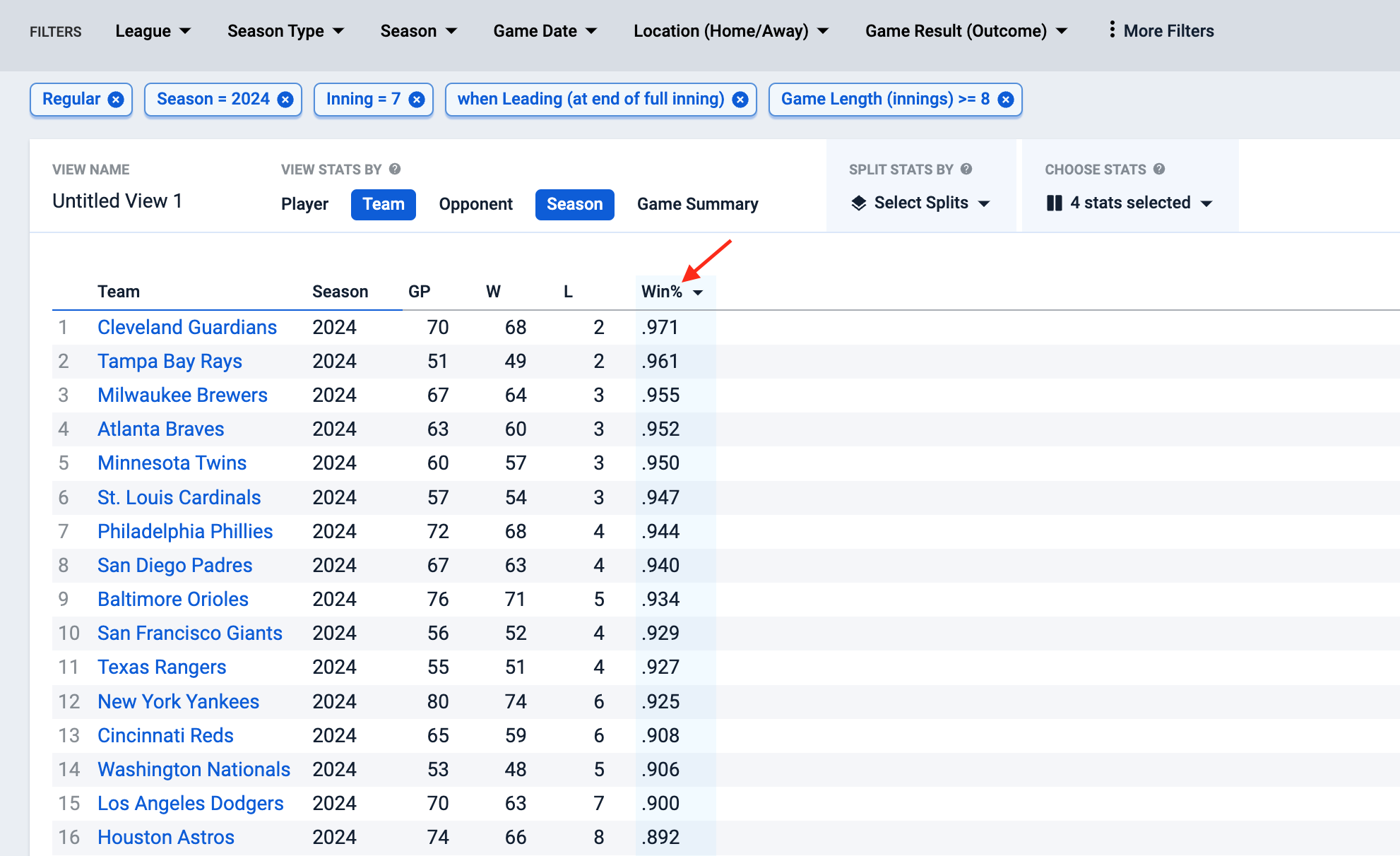
Name your report and click Save for future use. This report will now appear in My Reports on your MLB home page.

Need older data?This report will return data back to the 1974 season.
Reach out to our Support team if you are in need of data unavailable in a report.
Updated 4 months ago
