Playbook
The Playbook feature of OnAir provides a fully customizable replacement for the traditional TXT download. While the method of generating the Playbook TXT file may be different, the end result is the same sort TXT file you traditionally have accessed via SRDL.
Creating a Play
- A “Play” is a combination of programmable tabs that are written to a number of pages based on the category you have chosen. Each play will use a single graphic template page to create the “write” pages specified in the Range. In order to create a Play, you can either start from a scratch or duplicate an existing Play.
- To duplicate a Play, browse to an existing Play within a group on the left side of the Playbook menu in your profile and select the duplicate Play button on the right side of the screen. Note that this play will not exist in your profile until you click the “Save Changes” button on the right side so do not browse away from the play without saving it if you want to keep your Play.

- To create a Play from scratch, identify a group you would like to put the play in on the left side of the Playbook menu and click on the “+” button to the right of Group. This will create a blank Play within that group that will also not be saved to your profile until you click the “Save Changes” button on the right.
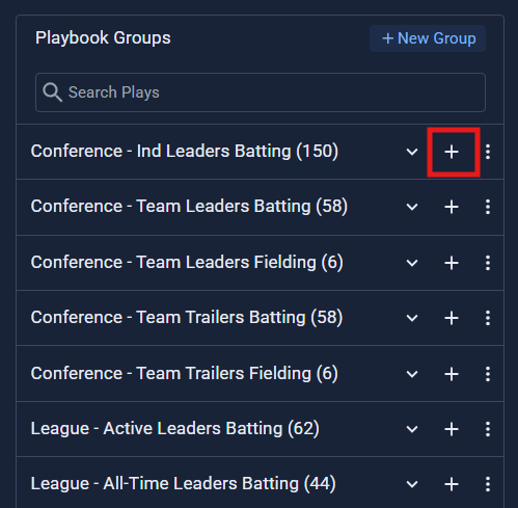
- If you create a Play in one group, you can always move it to another by opening the Play, selecting a different Group from the Group dropdown menu , and clicking Save Changes.
Template Number
Each play must contain a Template Number. This number will correspond to a page/message in your graphics directory that is setup to receive data from a sequential number of tabs. Only numeric values should be inputted into the Template Number Field.
Range/Category
Each Play requires both a Category and a Range with the Range entry being based on what Category you have chosen.
Player Category: Will generate a page for every player on both teams in your matchup. The entry in the Range field requires two different “variables”: a T and a PP.
- The T corresponds to the Home and Away Descriptors in the Settings Menu. By default, they are set to 2 and 1 respectively, but you can set them each to any unique number from 1-9.
- The PP corresponds to a players jersey number.
- For example, if you set a Range to TPP, it will create page 102 for the away team’s jersey #2 and a 229 for the home team’s jersey #29 as well the same corresponding pages for every other active player on each team.
Team Category: Will generate a single page for each team in your matchup. The entry in the Range field requires a single T variable.
- The T corresponds to the value of the Home and Away Descriptors in the Settings Menu.
- For example, by default if you set a Range to T000, it will create a page 1000 for the away team and 2000 for the home team.
Conference Category: Will generate a single page for each conference within the league that your profile is set up for. The entry in the Range field requires a single C variable.
- The C corresponds to the value of each Conference Descriptor in the Settings Menu.
- For example, if the Conference Descriptors for MLB are set to 3 for the American League and 2 for the National League, the C000 Range will create page 3000 for the AL and 2000 for NL.
League Category: Will generate a single page based on the exact numerical input of field. There is no variable required for this particular category.
Tabs
- Each tab can be filled with a combination of OnAir queries and custom text. Once on a page, tabs can be re-ordered by clicking and dragging the icon with two horizontal lines or deleted by clicking the trash can icon. Note that you must click the Save Changes button in order for the delete action to fully process.
- For more information about how to construct queries using the OnAir syntax, please see the Syntax Library section or contact us via your Slack channel or [email protected]
Generating Files
- There are two different ways to generate Playbook files. The first is by manually triggering a file build and the second is by setting up a scheduled “Auto Build”. Regardless of the method chosen, the latest file that has been generated by your profile will be listed in green at the top of the Playbook tab with the date and time it was generated. The file can be download by clicking the “Download file” link.

- To view or download any previously generated Playbook TXT files, click on the Archive button and a window will pop up with a list of your files.
- Manual Generation: To trigger a build of your profile’s Playbook, simply click on the Generate Playbook button. Depending on the size of your Playbook design, this file will typically take between 3 and 10 minutes to build.

-
Auto Generation: You can set up your profile so that your Playbook is built at a specified time each day your team has a game.
-
To do this you will first need to make sure that you have selected your team in the My Team page within the Settings Menu.
-
In the Playbook Files menu within the Settings tab, you can turn on Auto Build and select the desired time for your Playbook to be generated.
-
You can also choose to turn on Dynamic File Name, which will append the date and team matchup of the game to each Playbook filename.
-
We recommend that the scheduled Auto Build time be after 6 AM ET to ensure that any stat corrections made overnight are included.
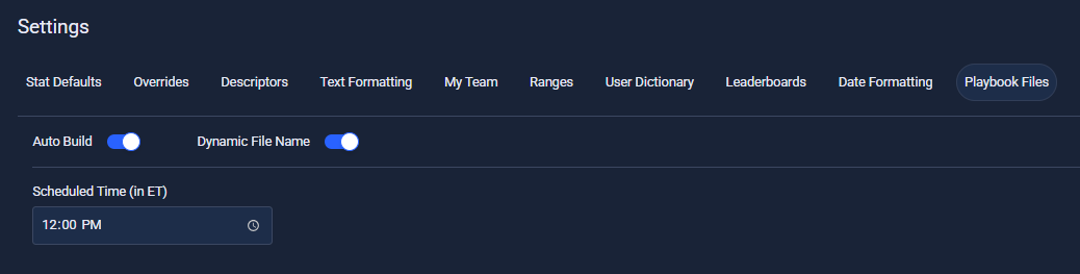
- Once your Auto Build is set up, you can see the next time your Playbook will be generated on the right side of the Playbook tab

Updated 3 months ago
