NBA
Use this space for quick how-to guides on creating common Radar360 NBA reports
Last 50-Point Game
Use this workflow to determine the last time a Chicago Bull scored at least 50 points in a game.
Video Tutorial
Text Tutorial
From the NBA homepage, create a new report by clicking the + icon in the upper right-hand corner or Start a New Report in the center box.
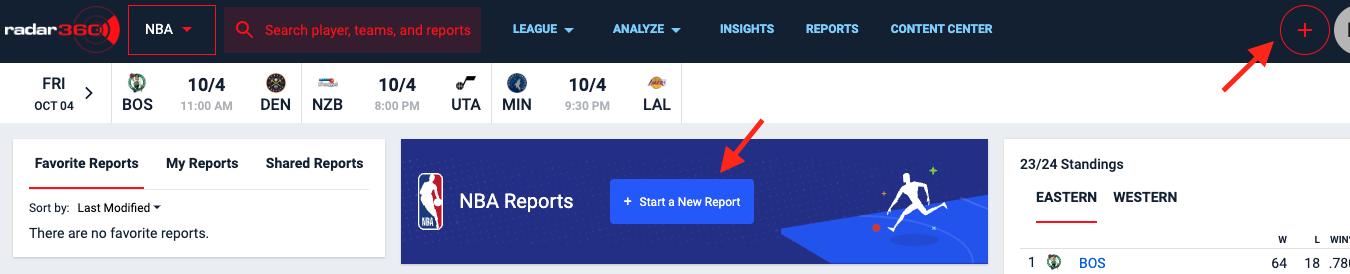
Select the relevant elements in the VIEW STATS BY panel. In this case, we want to find the stats for a player on a specific team in a single game. So select Player, Team, and Game Summary.
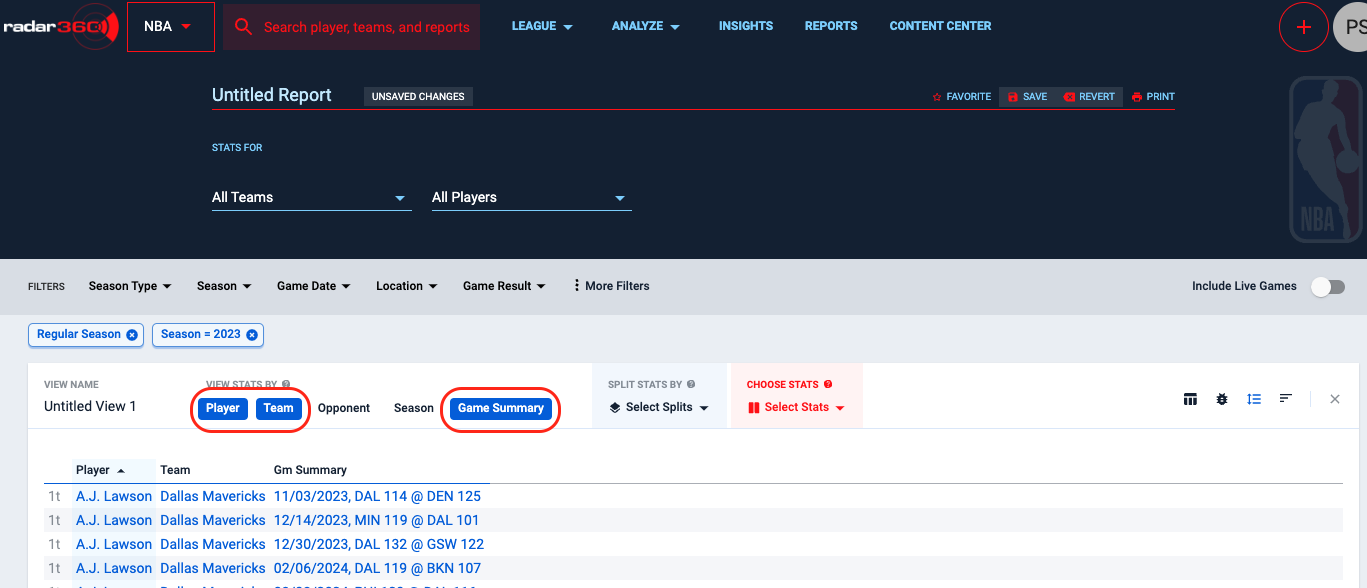
From the CHOOSE STATS dropdown, find and select Points stat and click APPLY.
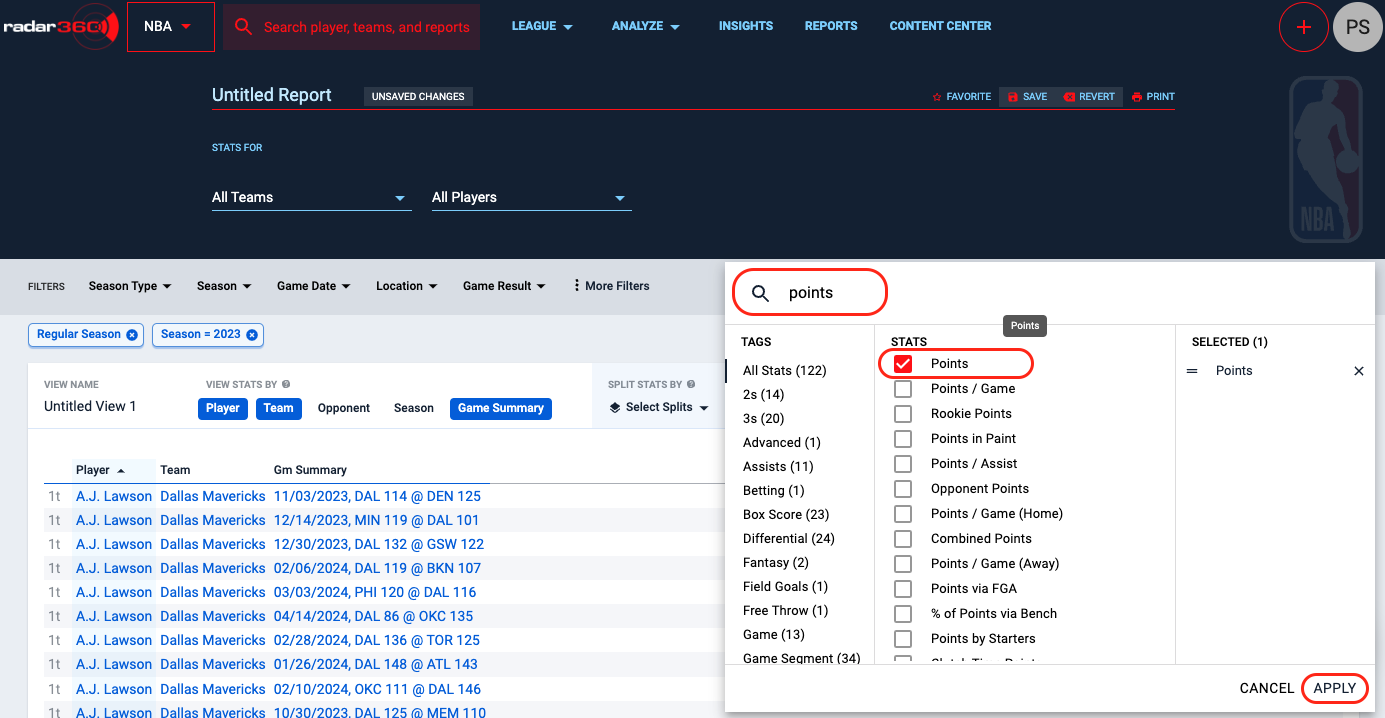
Clicking on the new PTS column will sort by descending order. (Note that a new report defaults to the current season. In this case, the 2023-24 season is returned.)
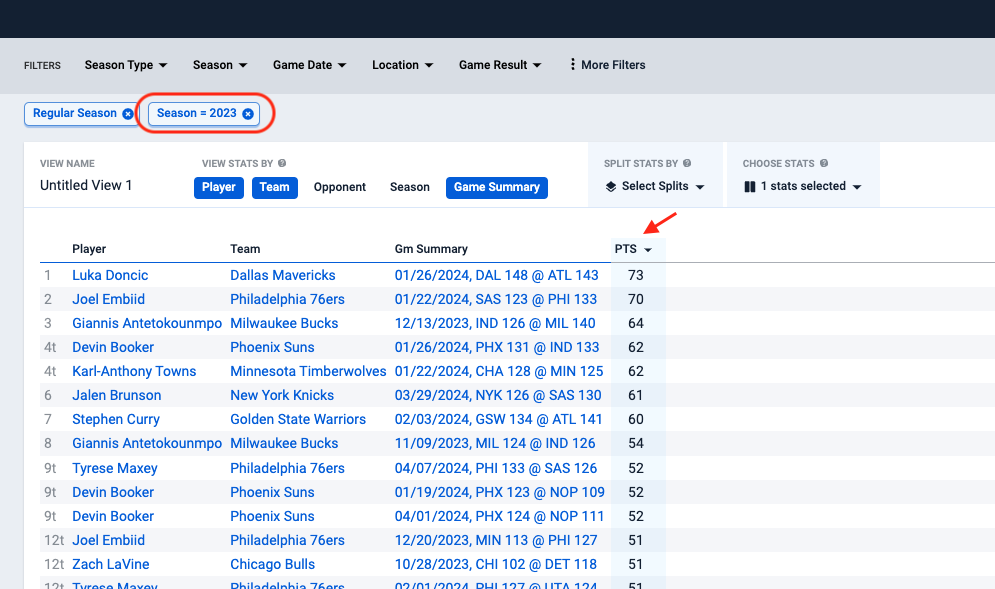
Next, select the Chicago Bulls from the Teams dropdown.
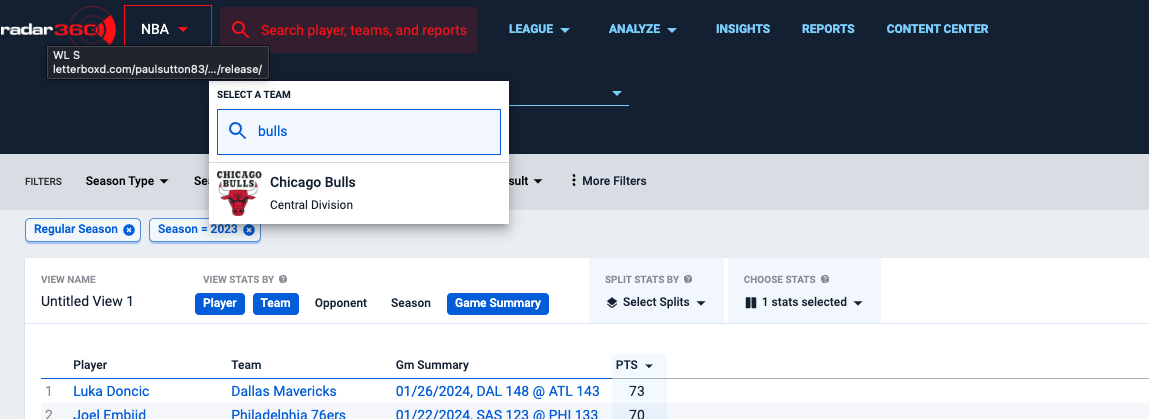
The report returns Zach LaVine as the last 50-point scorer for the Bulls in the 2023 season.
Use the Seasons filter to change the season range (if needed).
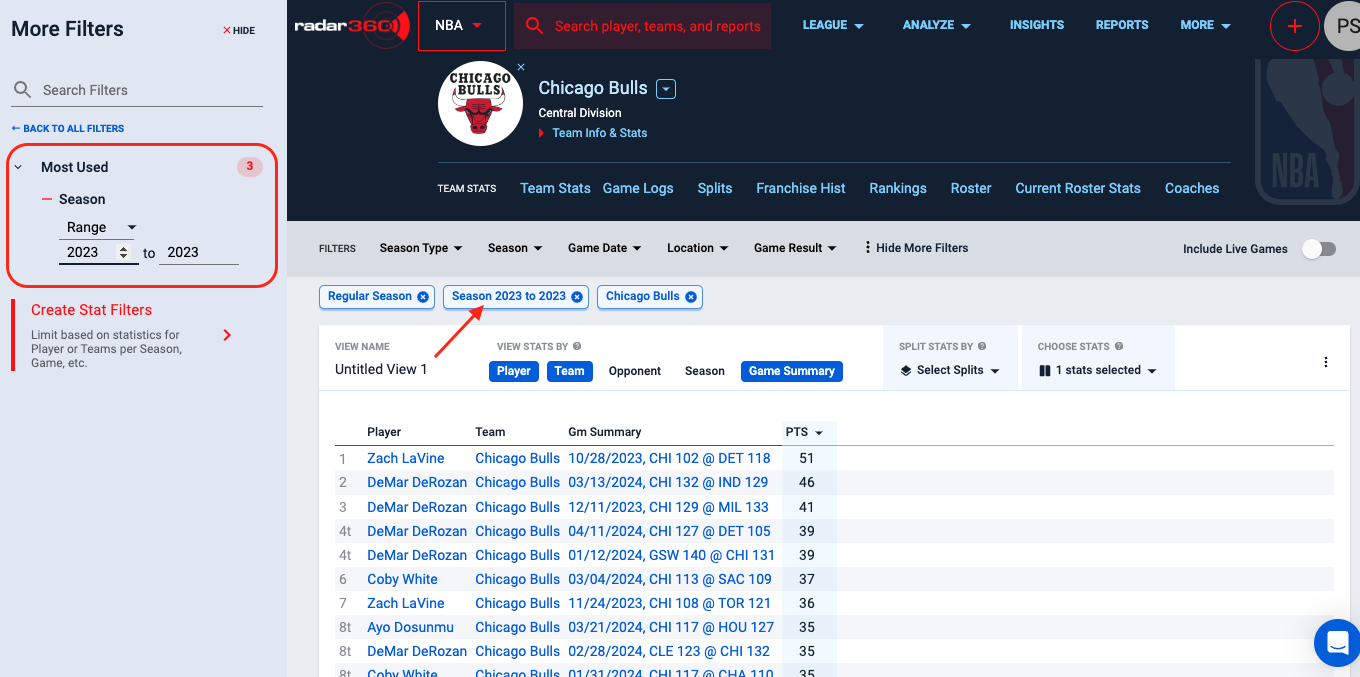
Hover over the PTS column and select the Action icon to filter your results to games with 50+ points.
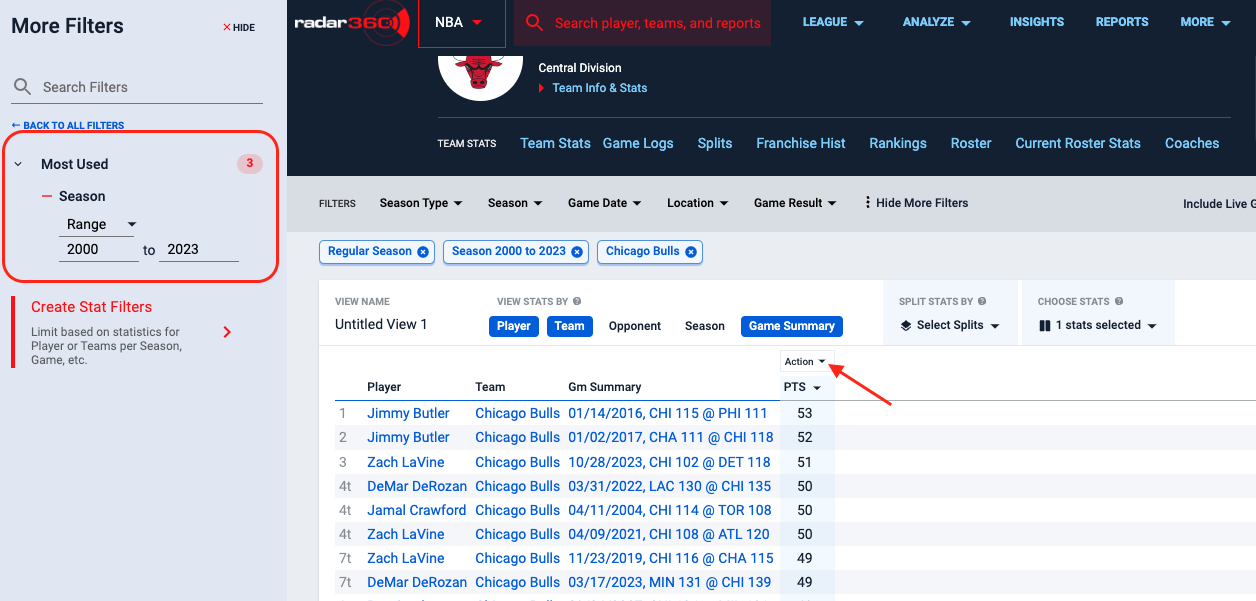
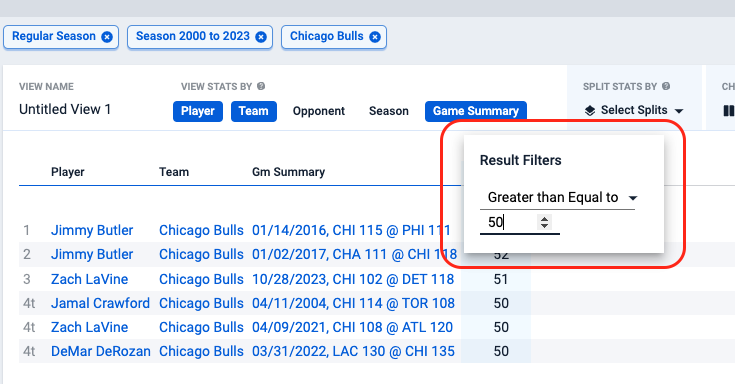
Use the Game Summary column to sort for the most recent instances.
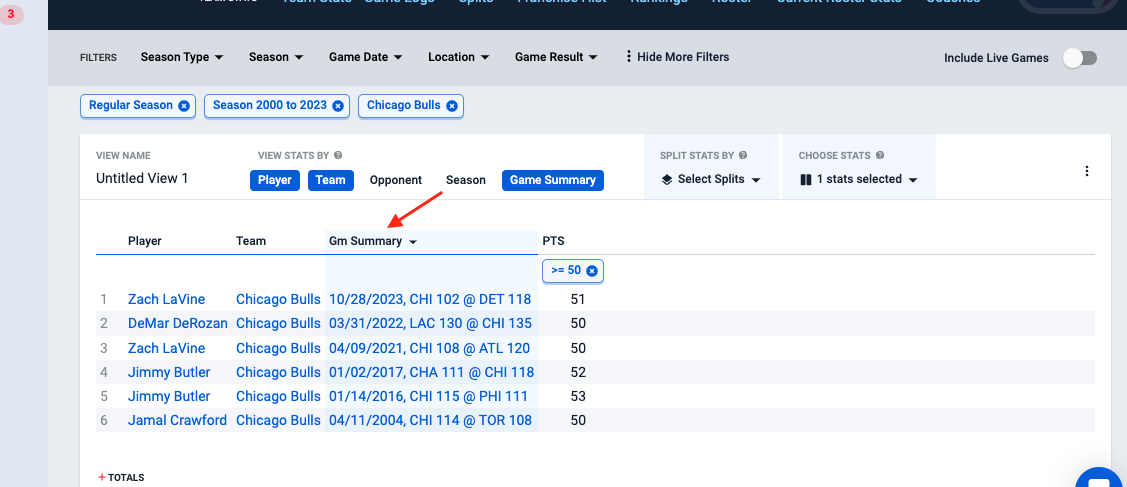
Name your report and click Save for future use. This report will now appear on your NBA home page.
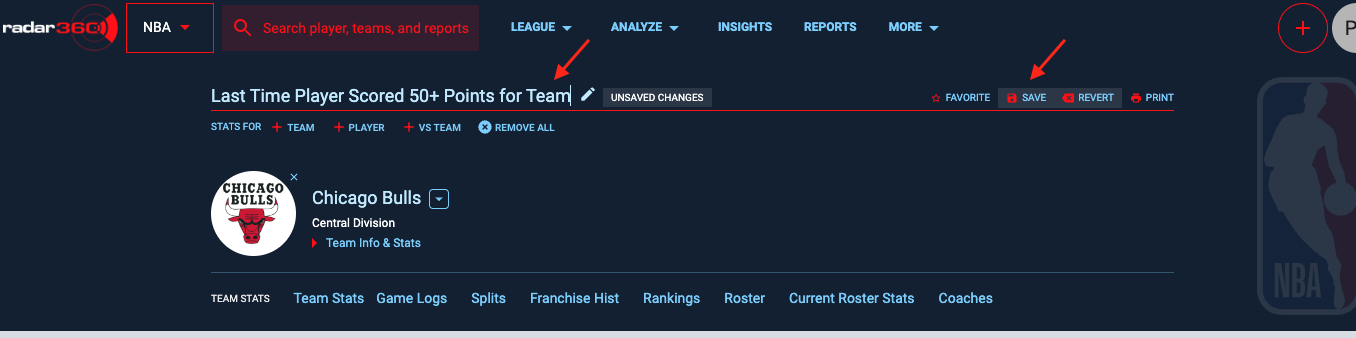
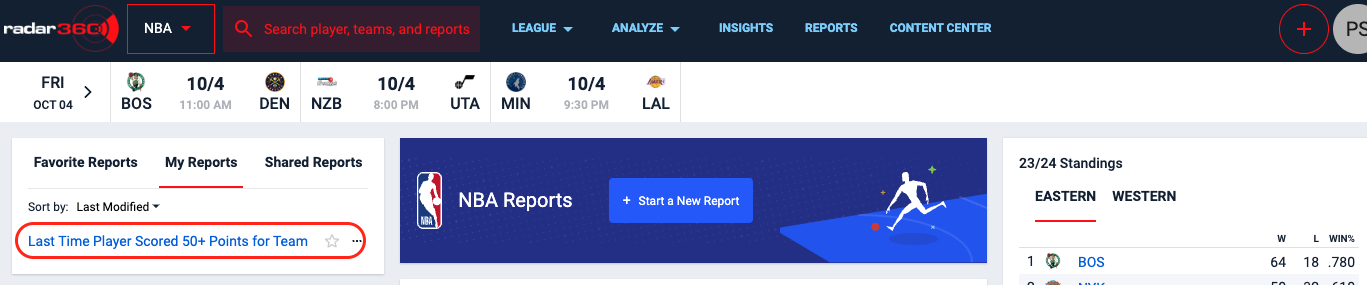
First/Last X Games
Use this workflow for best practices on using the First/Last X Games filter. Specifically, this workflow will determine (1) the Orlando Magic's best record through their first 25 games and (2) the Magic player with the most points through the first 25 games of a single season.
Video Tutorial
Text Tutorial
From the NBA homepage, create a new report by clicking the + icon in the upper right-hand corner or Start a New Report in the center box.
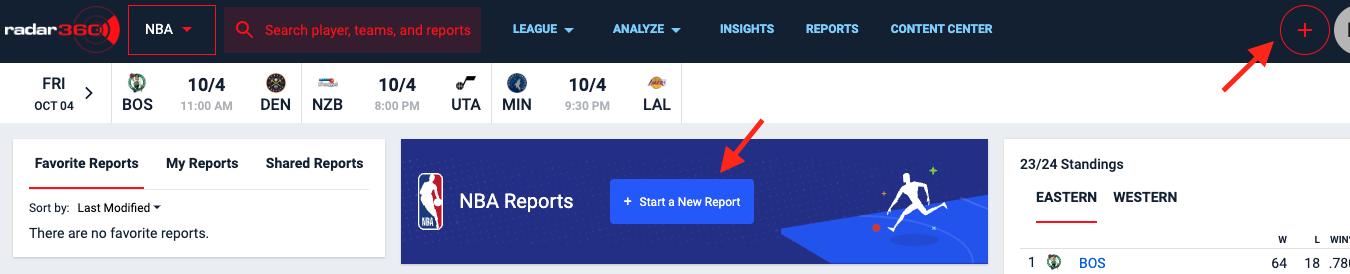
Select the relevant elements in the VIEW STATS BY panel. In this case, we want to find the stats for a team in a single season. So select Team and Season.
From the CHOOSE STATS dropdown, find and select Team Wins, Team Losses, and Team Win Pct. Click APPLY.
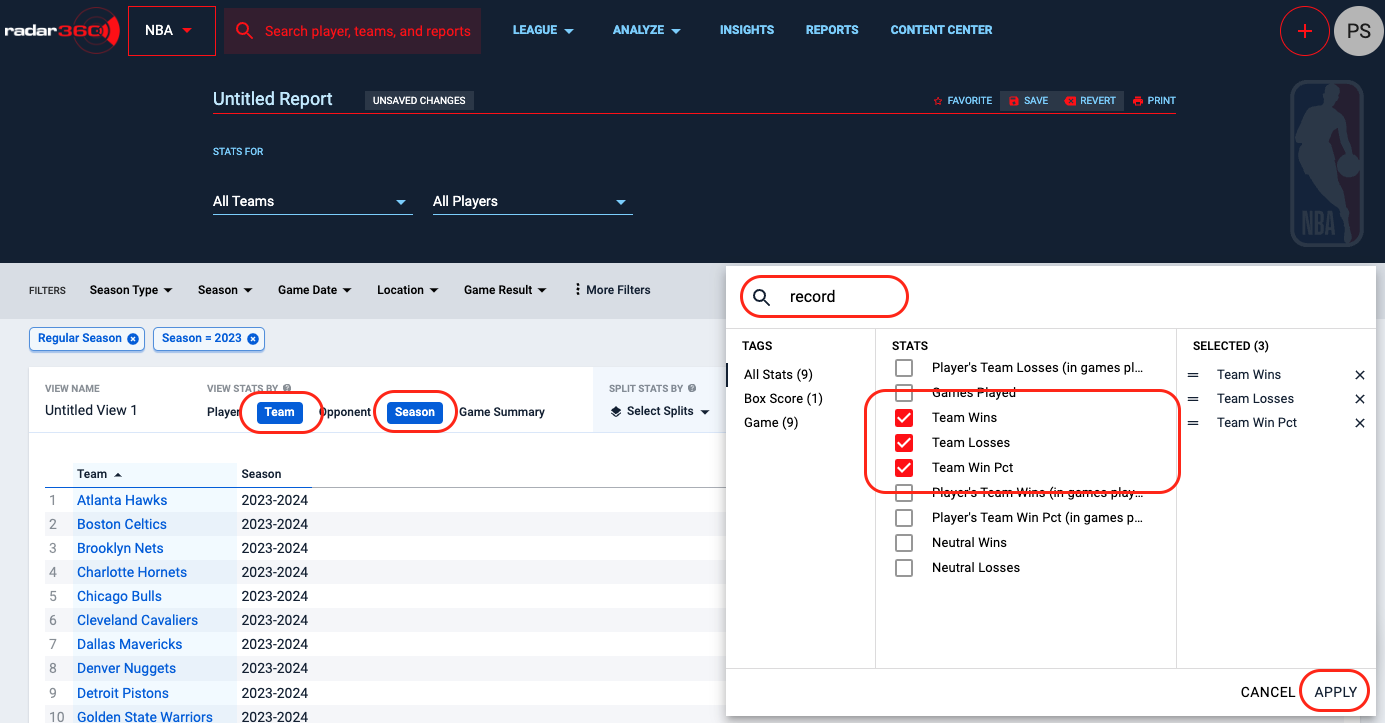
As a shortcut, you can search the word "record" to quickly find each needed stat.
Select the Orlando Magic from the Teams dropdown.
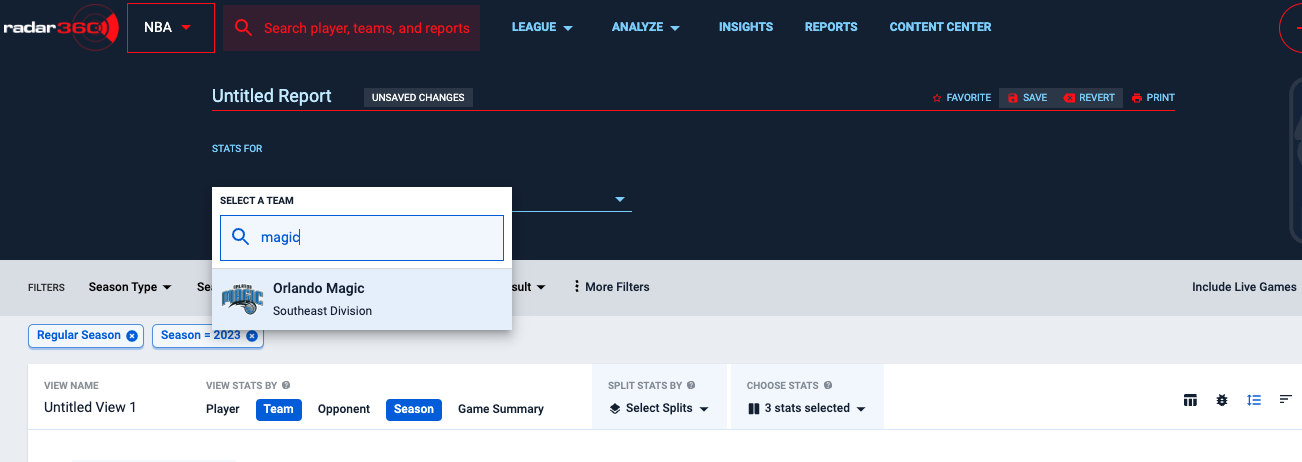
Click on the Season filter or the More Filters button to adjust the season range. Select "All Time", or a range of seasons that encompasses the Orlando Magic's history.
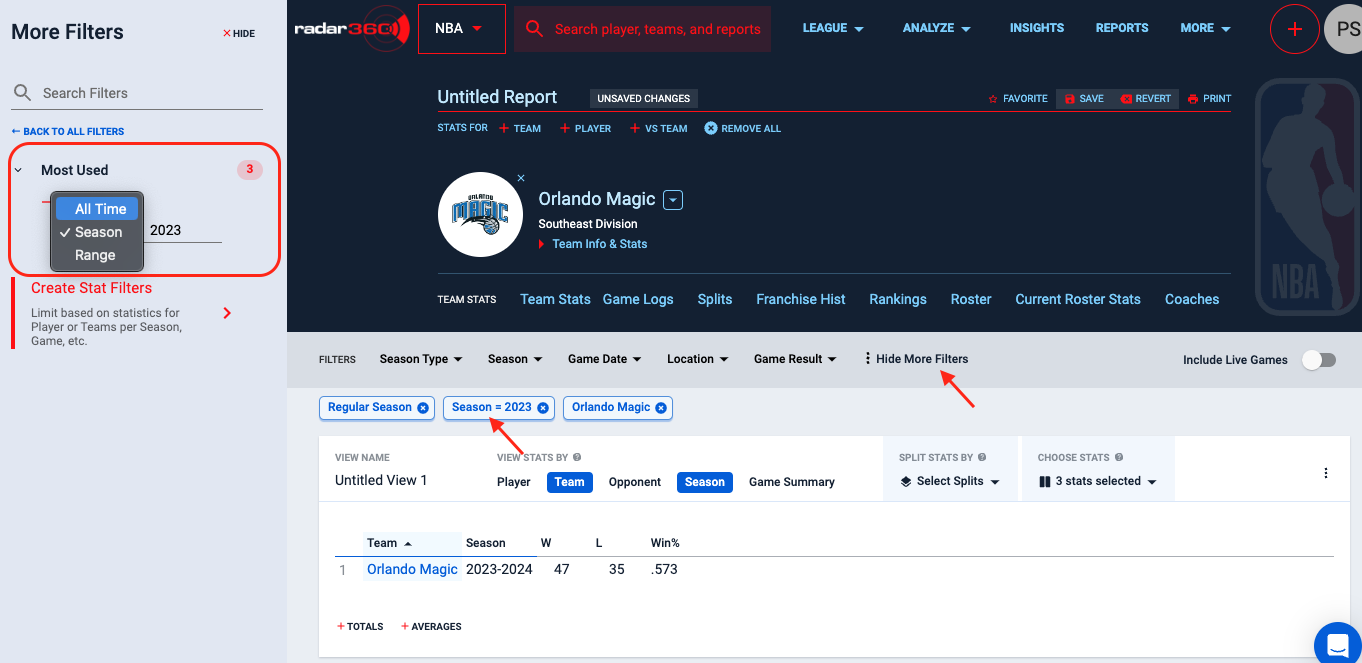
In the More Filters section (under the Most Used dropdown), enter 25 into the "First/Last X Games" filter.
Click on the Win% column to sort by descending winning percentage and reveal the Magic's best record through the first 25 games of a season.
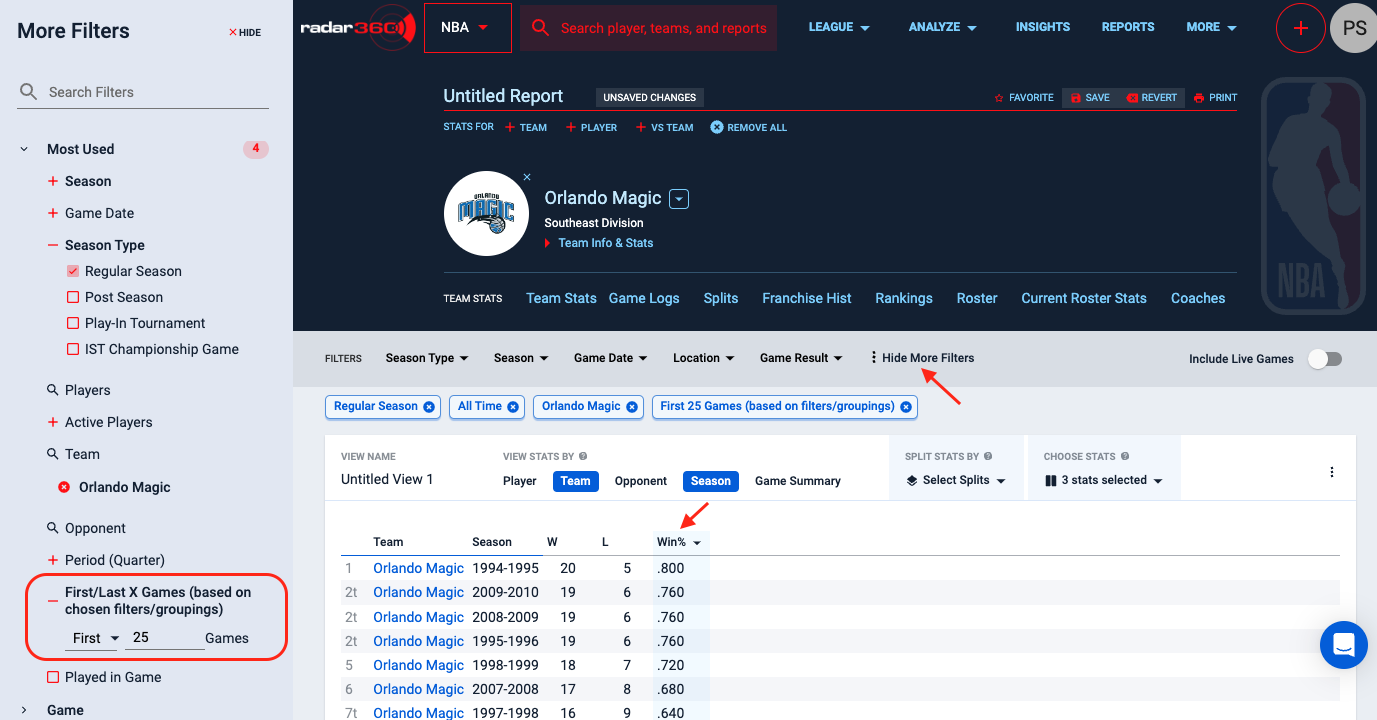
Follow the below instructions to find which Magic player has scored the most points through their first 25 games with the team.
In the CHOOSE STATS dropdown, remove the existing record statistics from the report by clicking on the x's. Then add Points and click APPLY.
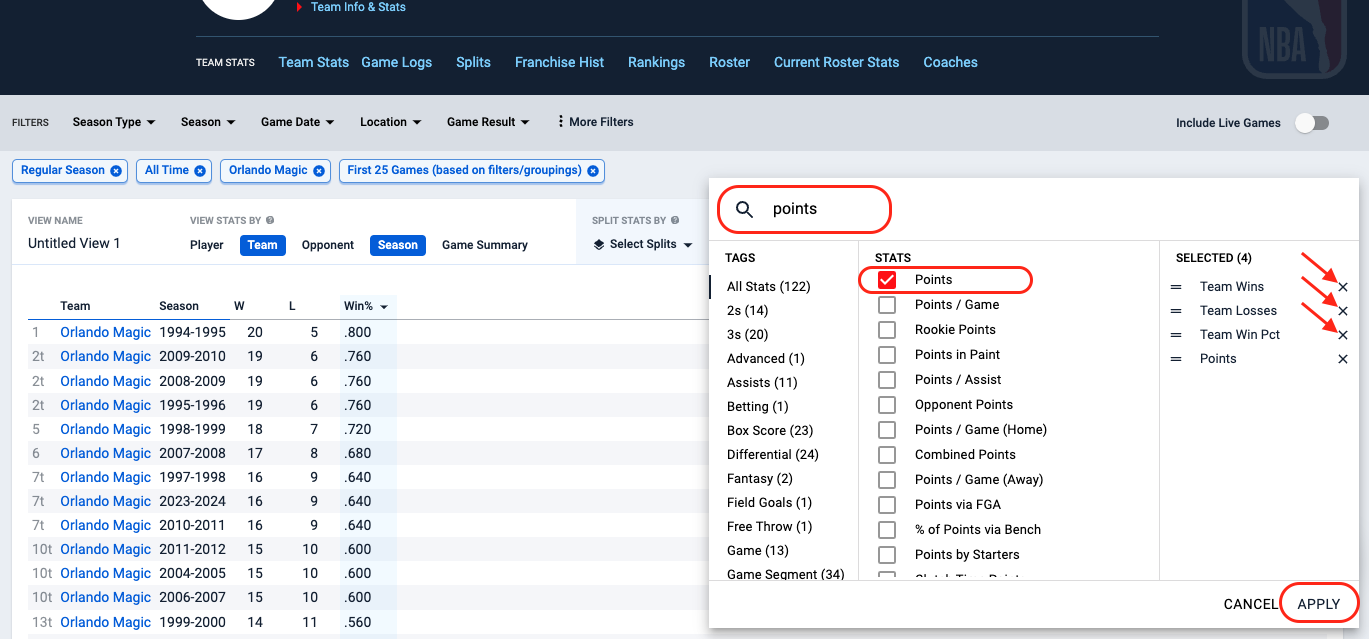
In the VIEW STATS BY panel, add a player split by clicking on the Player button and remove the Season split by clicking on it again. (To find out which Magic player had scored the most points through the first 25 games of a single season, leave this Season split selected)
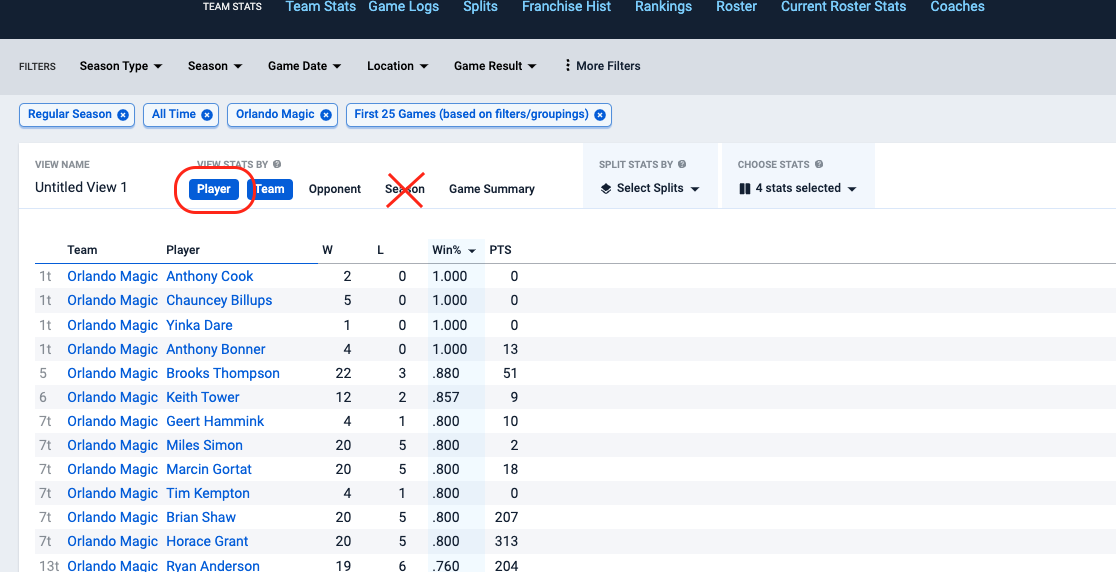
When using the First/Last X Games filter, be aware that by default the filter will include all team games, regardless of whether a player played in that game.
Adding the Games Played stat (within CHOOSE STATS) to your report helps illustrate this concept. As seen below, Tracy McGrady displays with just 22 games played because he did not play in three of the Magic's first 25 games.
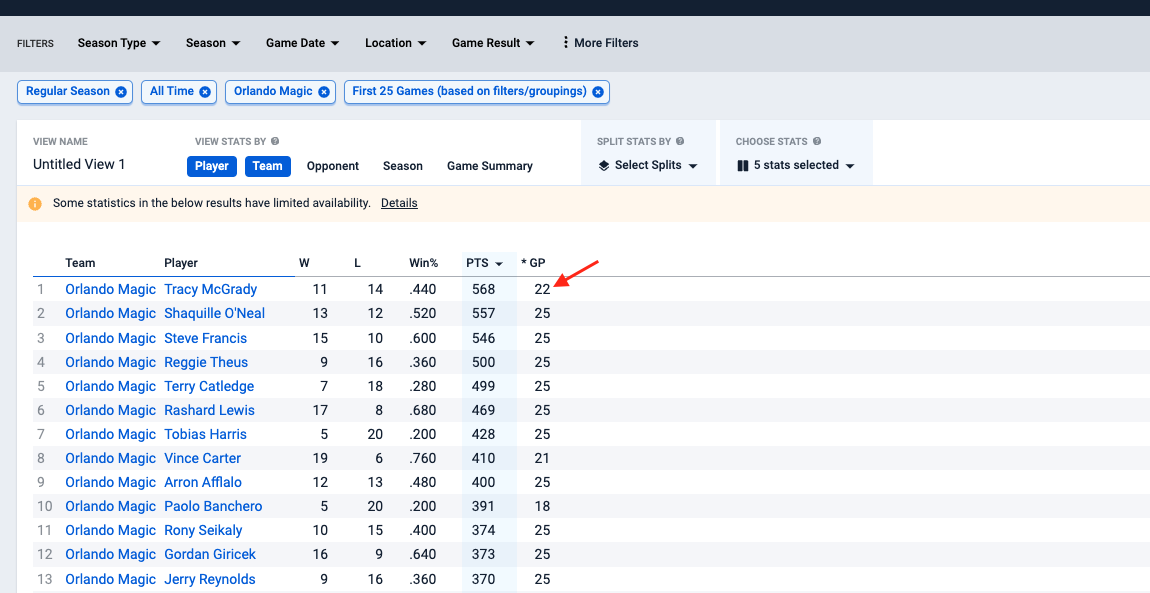
To account for these DNPs and exclude them, in the More Filters side menu, select the Played in Game option. McGrady's points now reflect the first 25 games he played with the Magic.
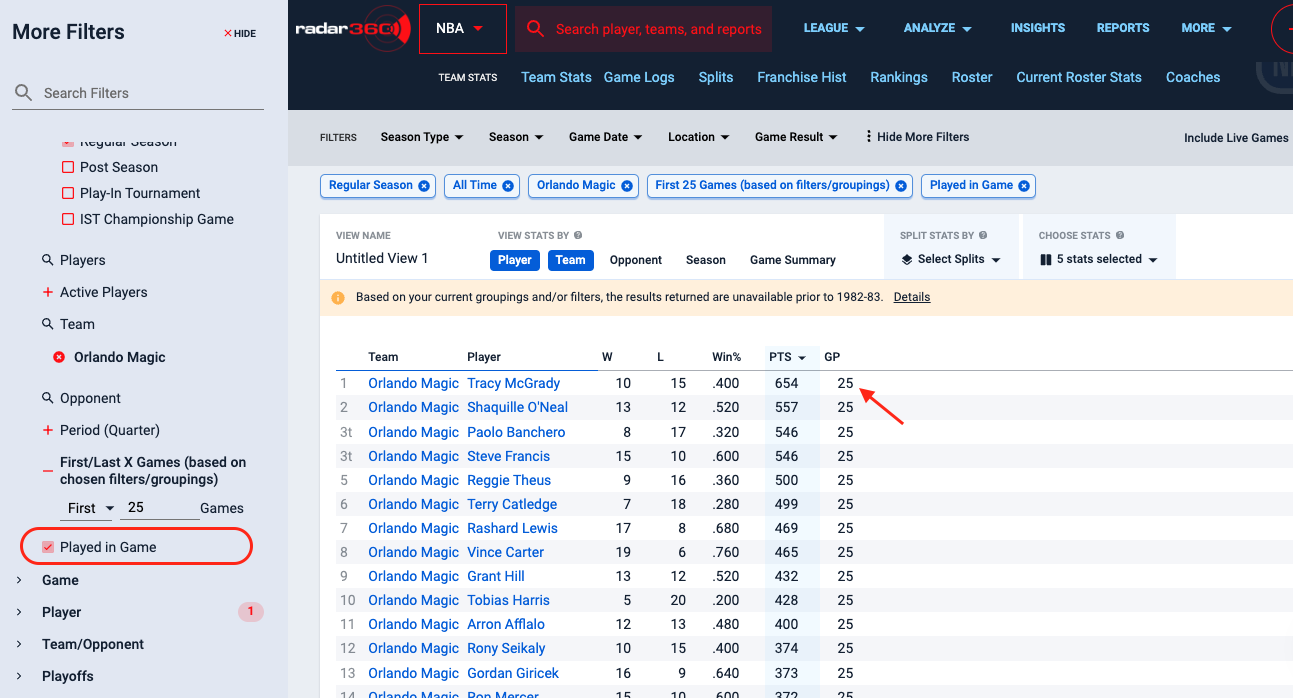
Name your report and click Save for future use. This report will now appear on your NBA home page.

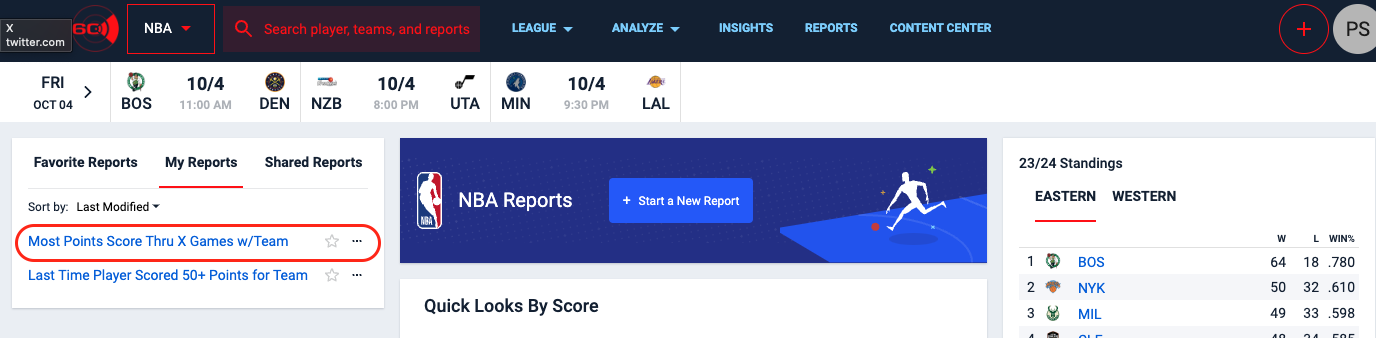
Teammate Duo Stat
Use this workflow to find when two teammates have reached certain statistical benchmarks. Specifically, this workflow will determine how many times Joel Embiid and Tyrese Maxey each scored 20+ points in a game, and the 76ers' record in those games.
Video Tutorial
Text Tutorial
From the NBA homepage, create a new report by clicking the + icon in the upper right-hand corner or Start a New Report in the center box.
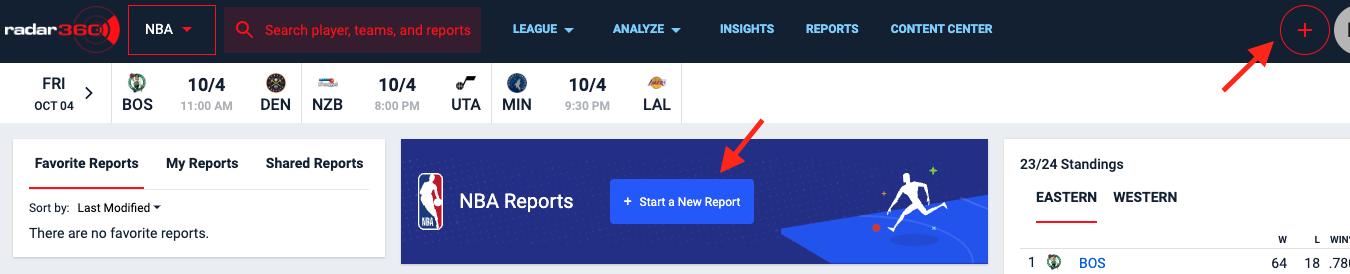
Select the relevant elements in the VIEW STATS BY panel. In this case, select Team, Opponent, and Game Summary.
From the CHOOSE STATS dropdown, find and select Players, Points, Team Wins, Team Losses, and Team Win Pct. Click APPLY.
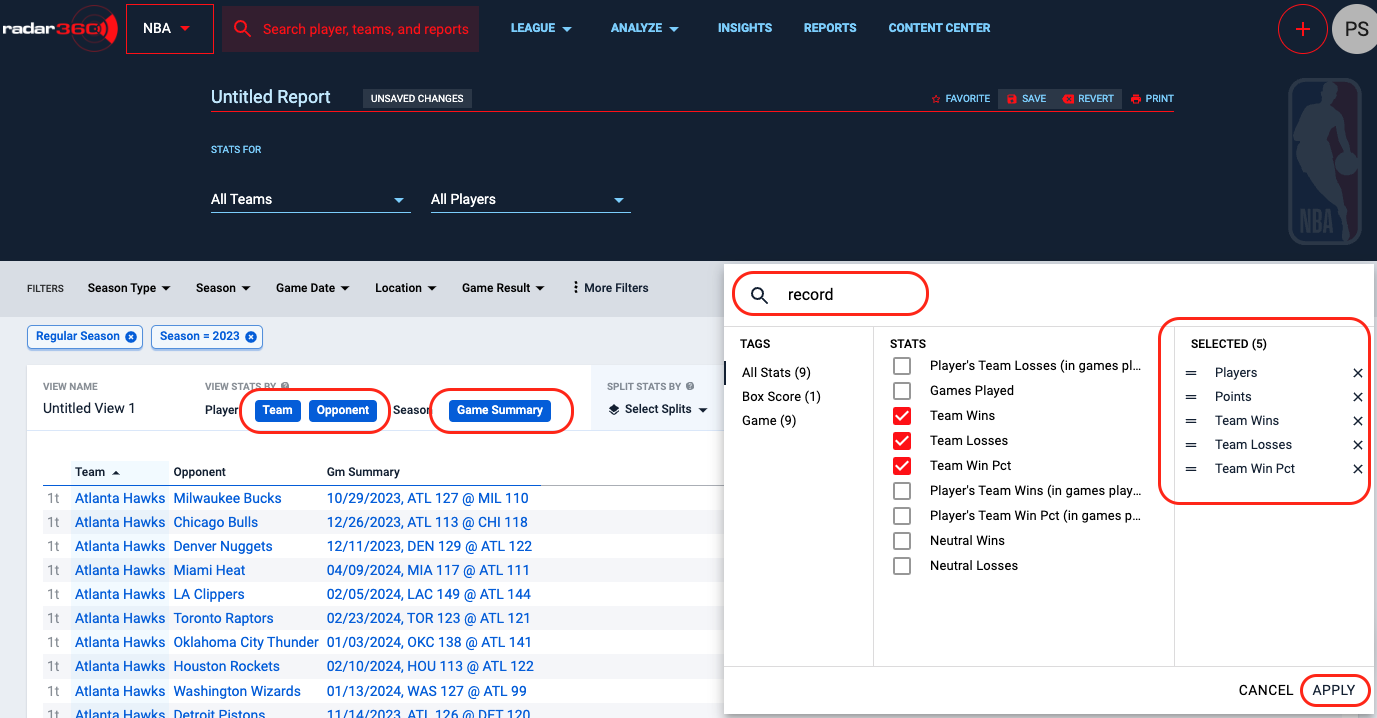
Next, add the players of interest. Click into the All Players dropdown and search for the first player.
Click + Player to search for the second player.

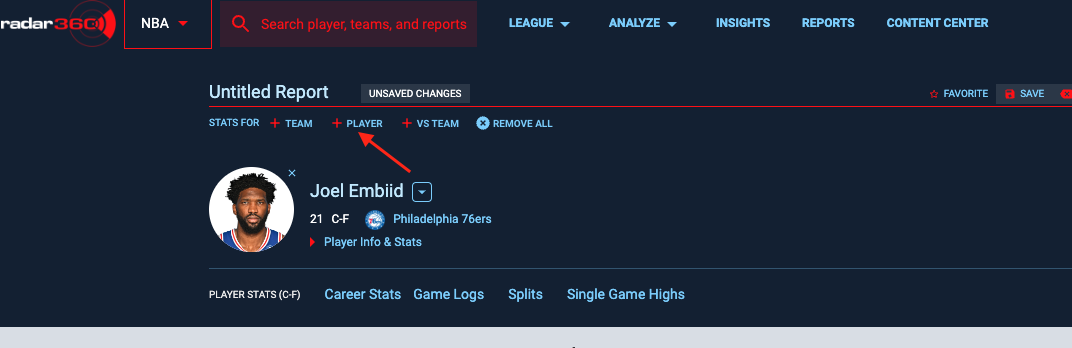
Click into the MORE FILTERS tab and select Create Stat Filters.
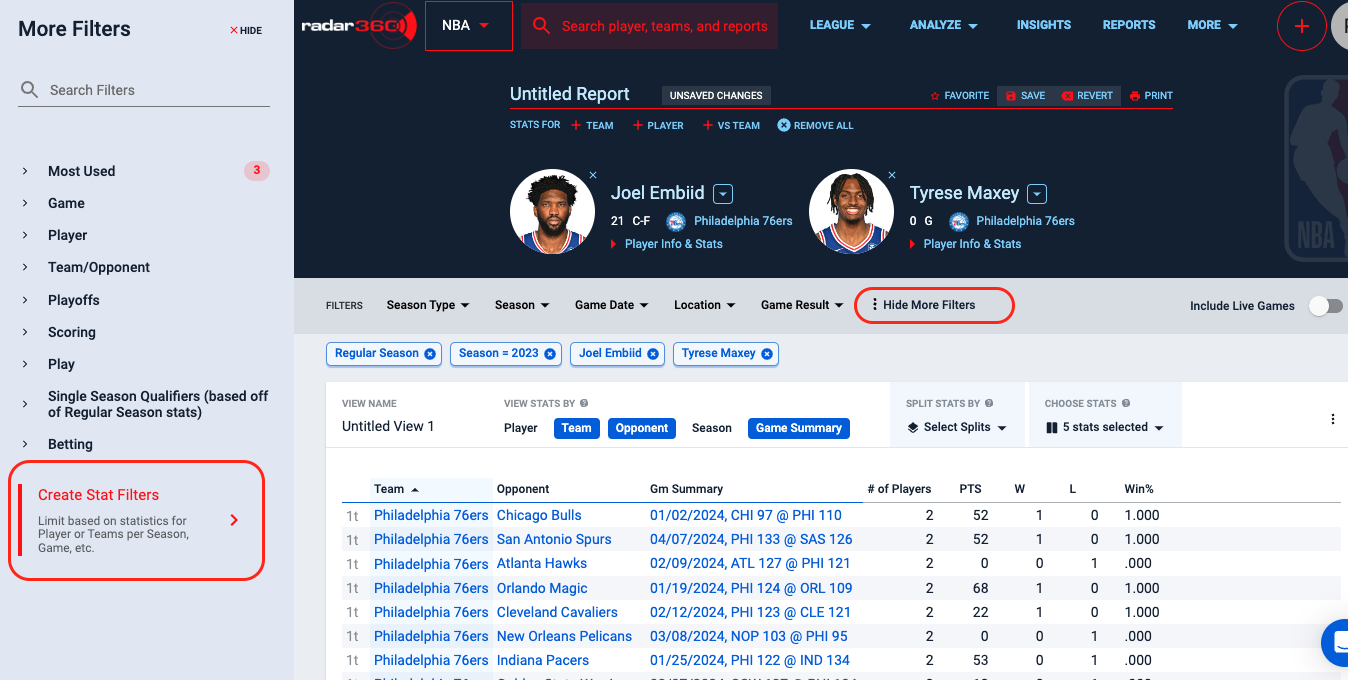
Filter for Player Games with at least 20 points and click Create and Apply Stat Filter.
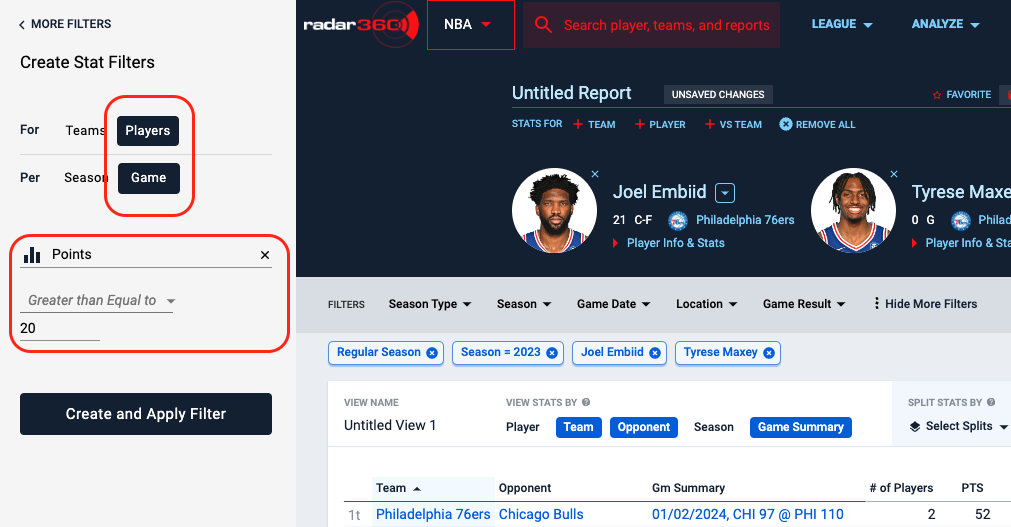
To restrict the results to only games where both players scored at least 20, filter the Player Count column to be greater than 2.
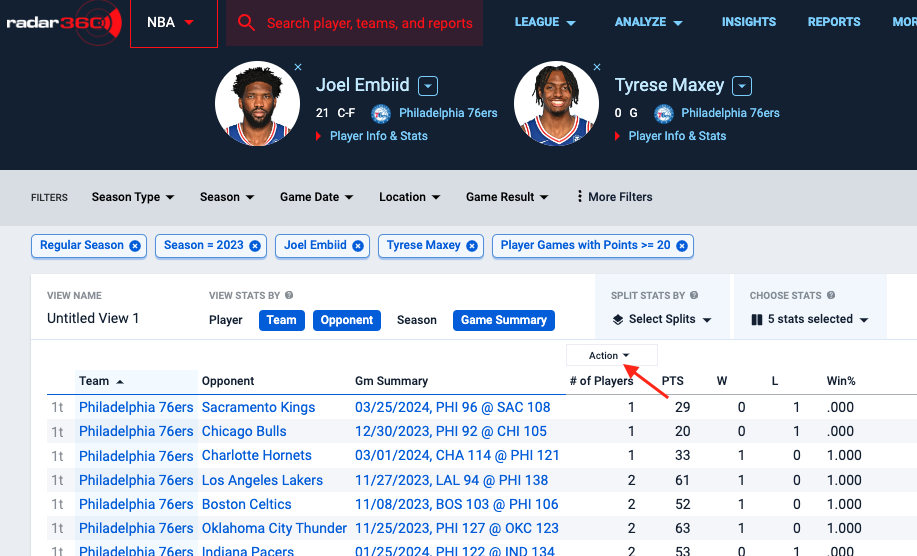
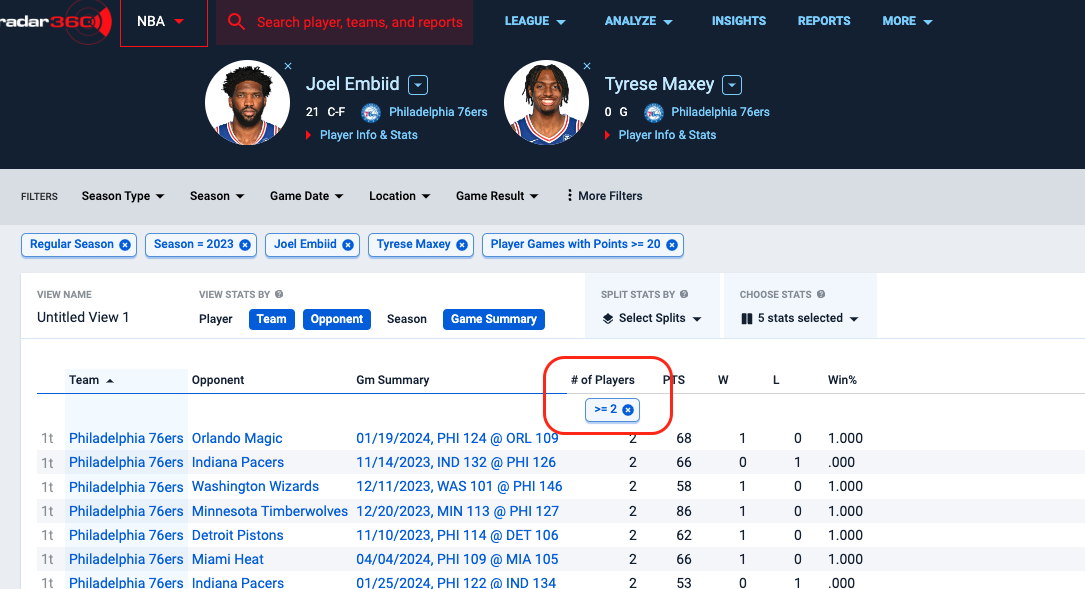
You now have a list of every 76ers game (in the current season) in which Embiid and Harris each scored at 20+ points, and the results of those games.
The PTS column also reports the total combined points.
Click on the Totals button at the bottom to add a totals row. This reveals that the 76ers are 22-7 when both players score 20+ points.
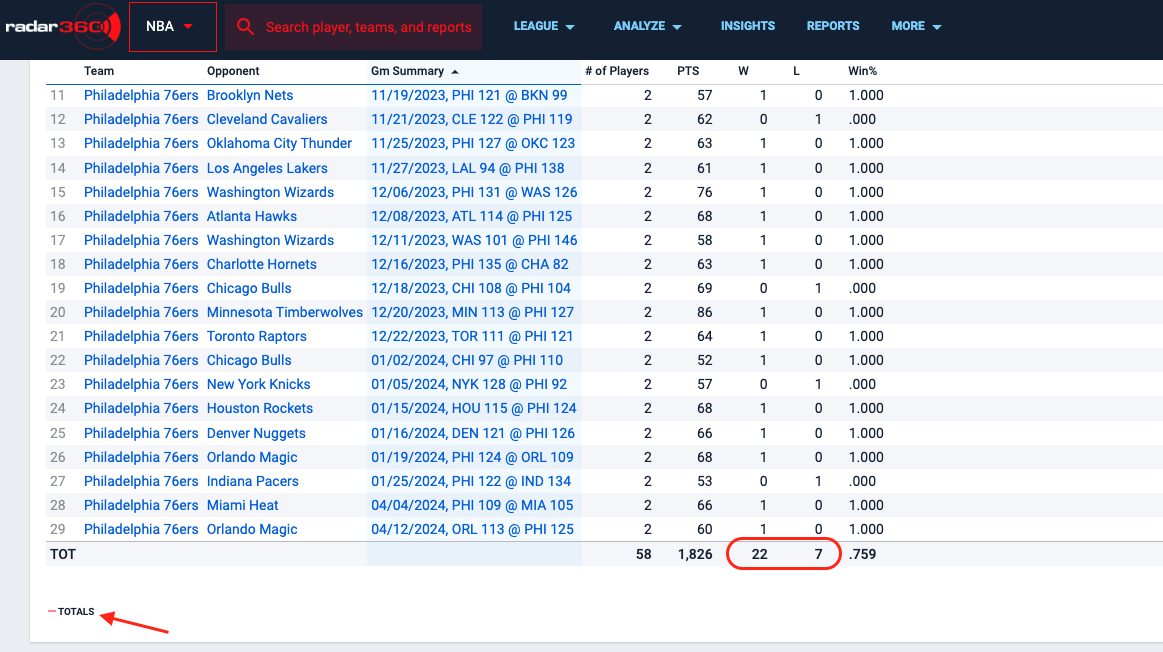
Name your report and click Save for future use. This report will now appear on your NBA home page.

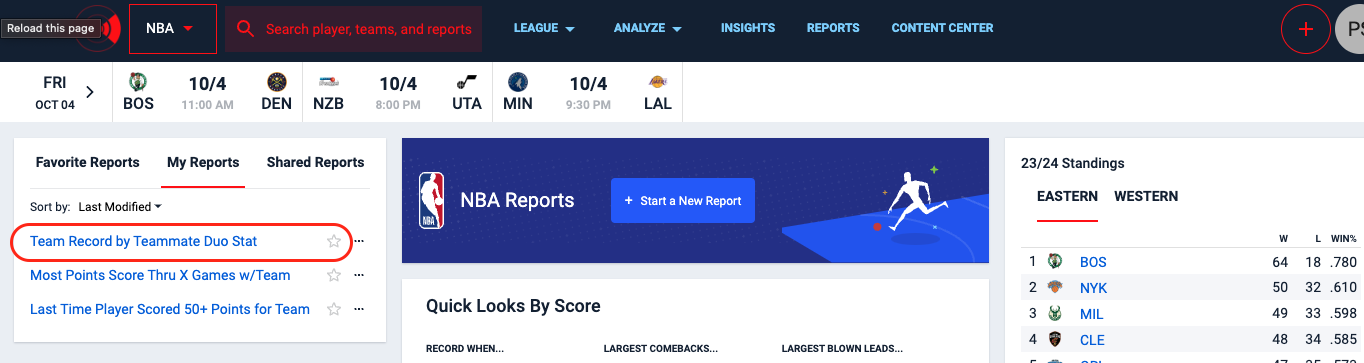
Most Games with a Stat
Use this workflow to find a player with the most games recording a certain stat. In this sample, find which player has the most games with 20+ points and 10+ rebounds.
Video Tutorial
Text Tutorial
From the NBA homepage, create a new report by clicking the + icon in the upper right-hand corner or Start a New Report in the center box.
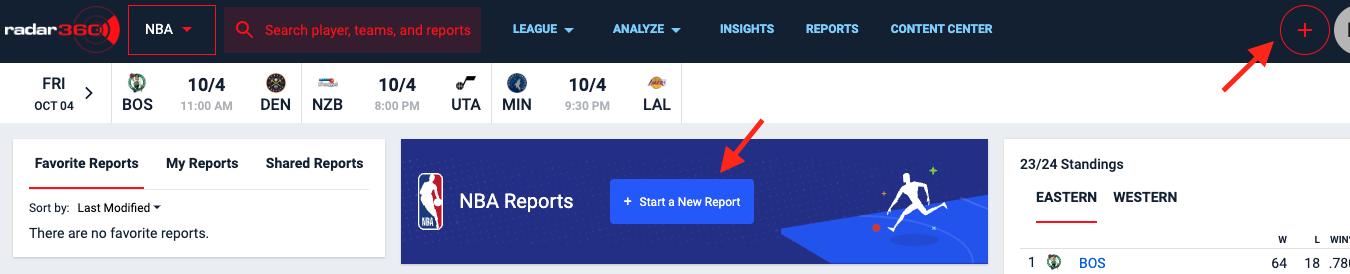
Select the relevant elements in the VIEW STATS BY panel. In this case, select Player (number of games by an individual player).
From the CHOOSE STATS dropdown, find and select Games Played. Click APPLY.

Click into the MORE FILTERS tab and select Create Stat Filters.
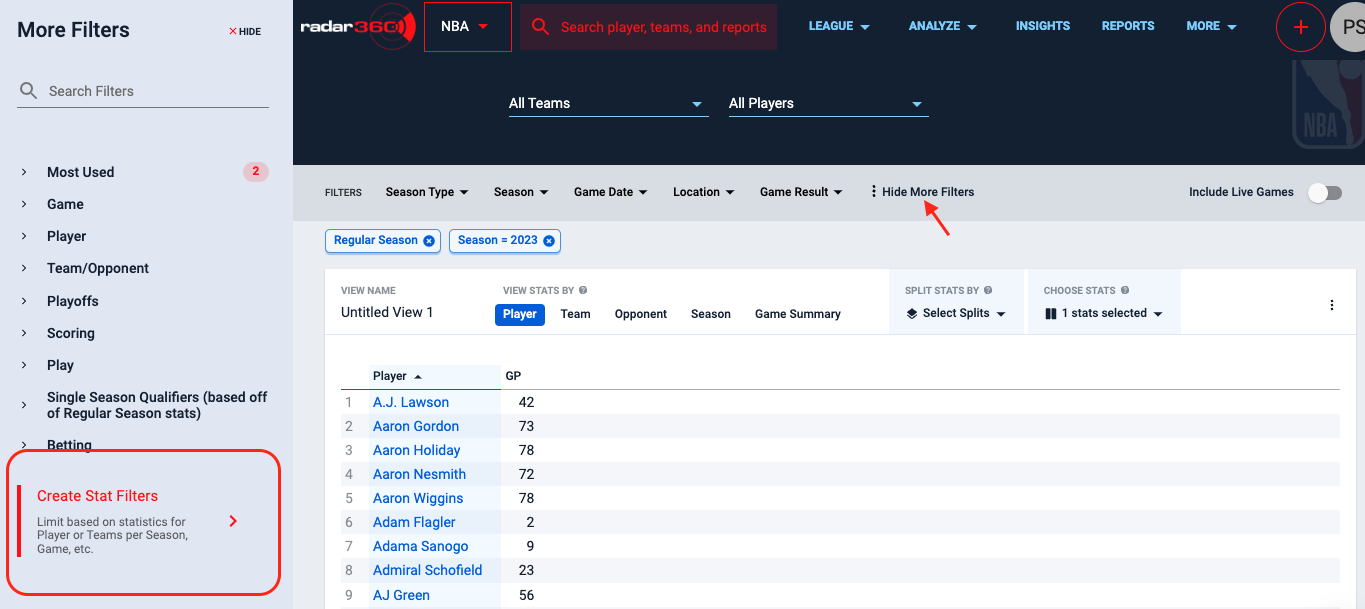
In the Create Stat Filters menu, select the type of sat to create. For this report, select Player and Game.
Use the search are (labeled "Select a stat") to search for and select the stat (Points) and set the filter to Great than Equal to 20.
Click on Create and Apply Filter.
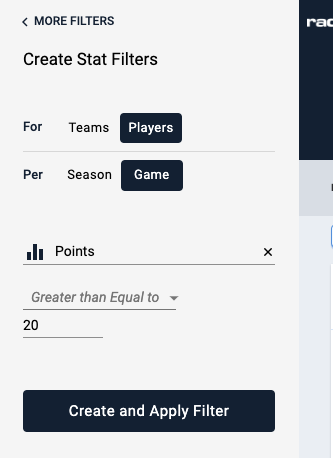
Repeat the process for Rebounds Greater than Equal to 10 and again click on Create and Apply Filter.
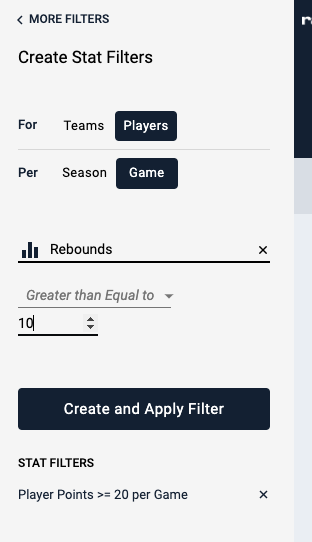
Click on the Games Played stat column to sort in descending order and reveal the answer.*
*Note that a new report defaults to filtering for the current year
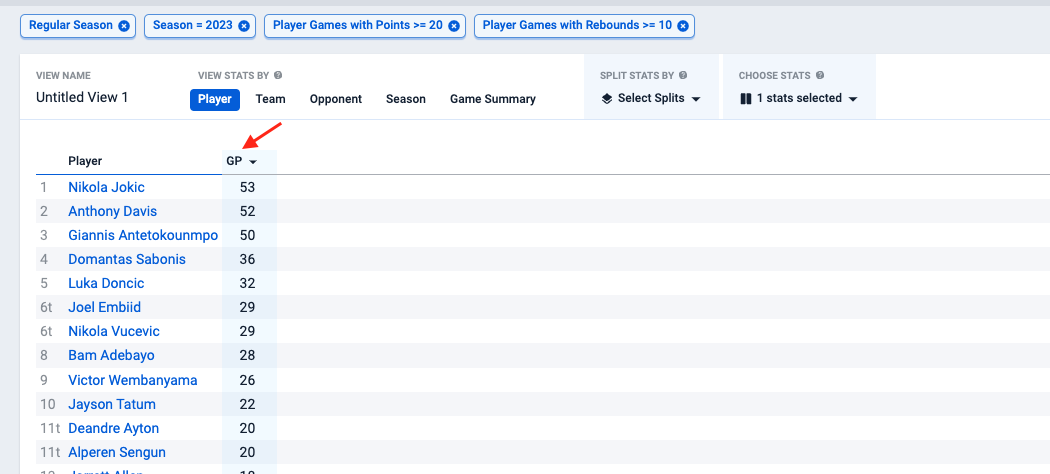
Modify the report to view the leaders over a span of seasons.
In the FILTERS bar, click on "Season". In the Filters pop-up select Range, and input your desired range of seasons. For example, 2019-2023 to check the last five seasons.
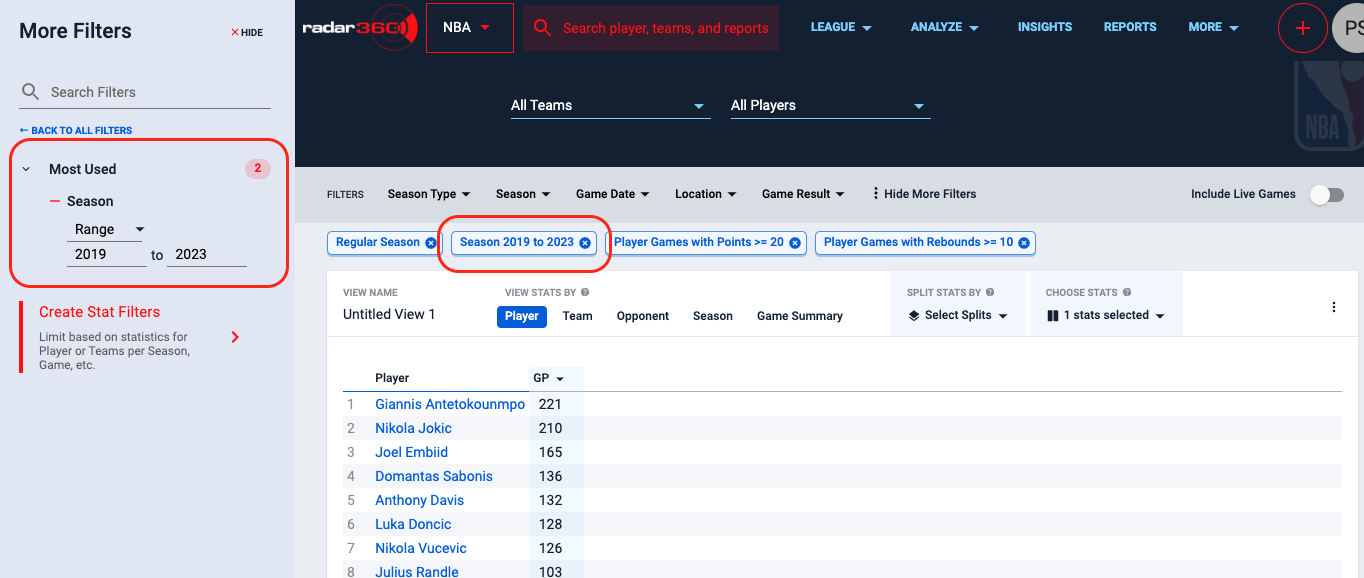
You can also find the most prolific single season within the last 5 years.
In the VIEW STATS BY section, click on the "Season" button to display how many qualifying games a player had in a single season.
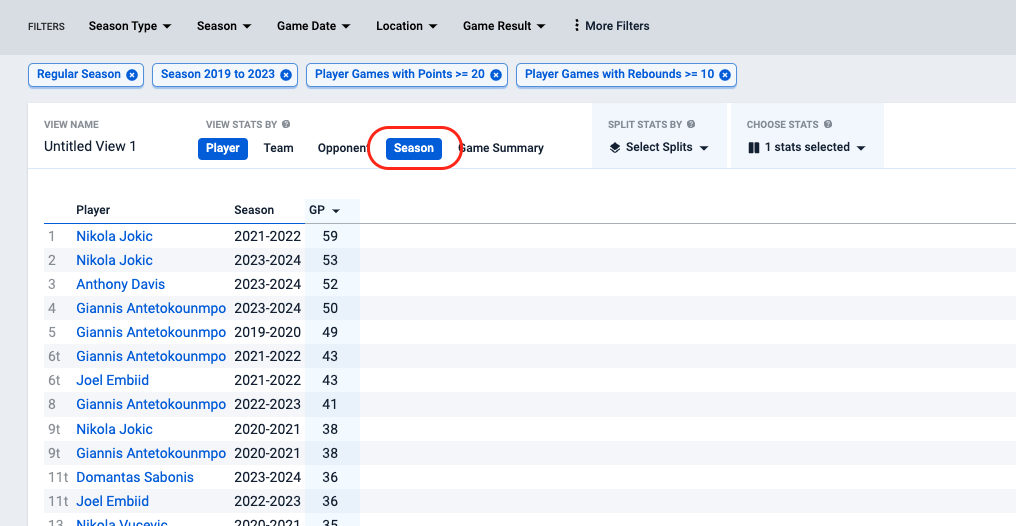
Name your report and click Save for future use. This report will now appear on your NBA home page.

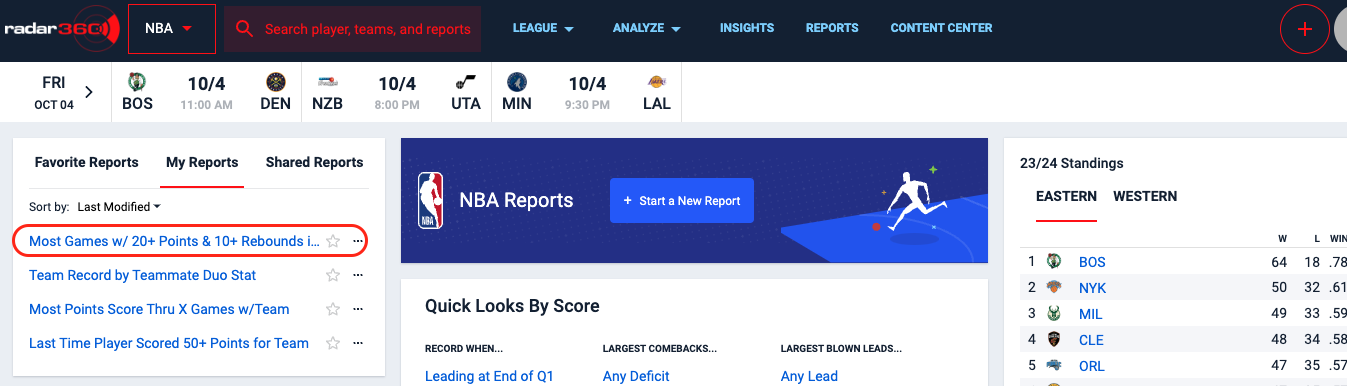
Updated 4 months ago
